Loading ...
Loading ...
Loading ...
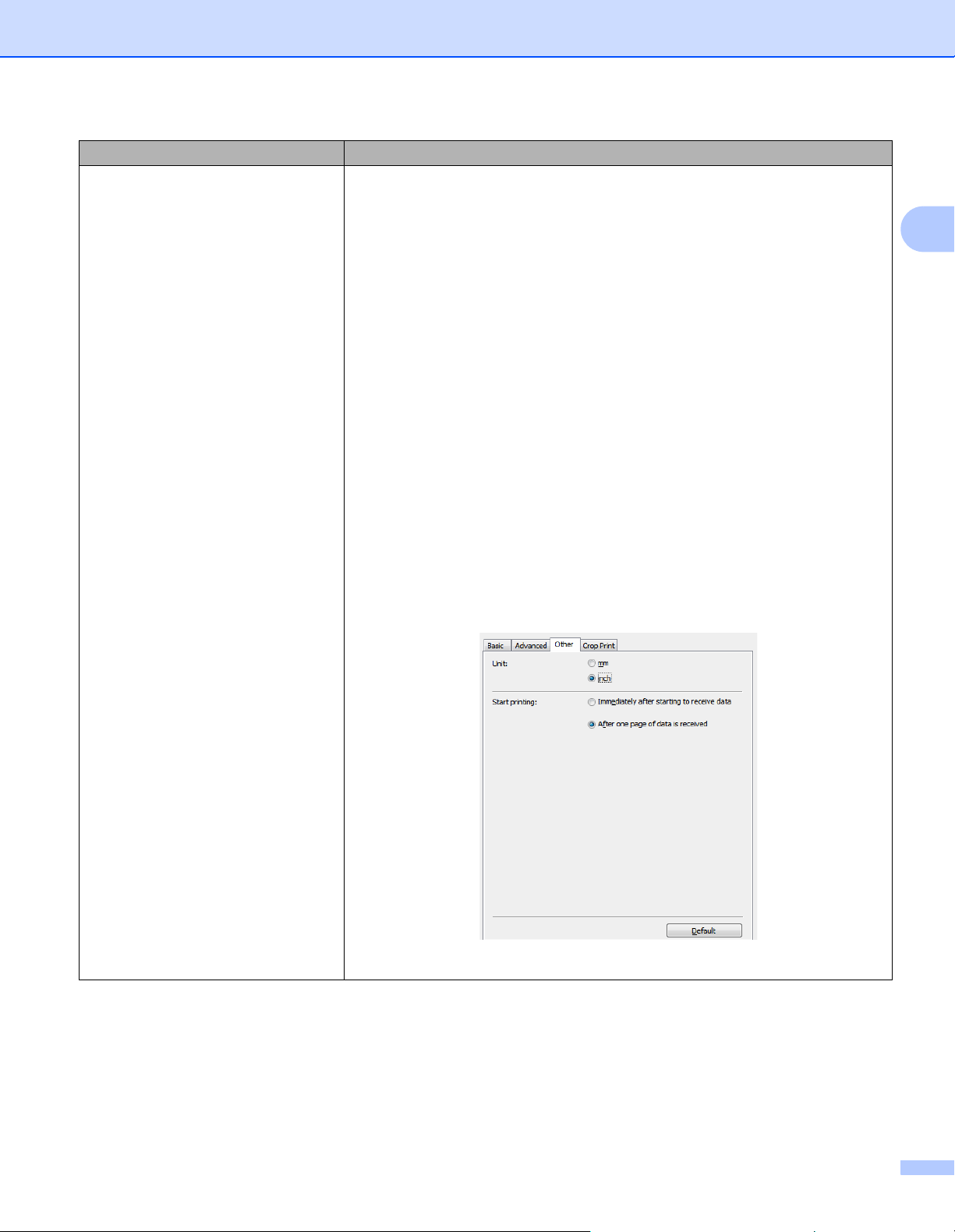
Troubleshooting
117
16
When printing via the USB Cable, the
Label Printer repeatedly pauses and
then continues printing.
Is the Label Printer set for sequential printing?
If so, set print mode to buffered printing.
For Windows 7:
Open the printer properties by clicking Start > Devices and Printers,
right-clicking the Label Printer you want to set up, and then clicking Printing
preferences.
Click the Other tab and select the option After one page of data is
received.
For Windows 8 / Windows 8.1:
Open the printer properties by clicking Control Panel in the Apps screen >
Hardware and Sound > Devices and Printers, right-clicking the Label
Printer you want to set up, and then clicking Printing preferences.
Click the Other tab and select the option After one page of data is
received.
For Windows 10:
Open the printer properties by clicking Start > Settings > Devices >
Printers & scanners > Devices and Printers, right-clicking the Label
Printer you want to set up, and then clicking Printing preferences.
Click the Other tab and select the option After one page of data is
received.
For Windows
Problem Solution
Loading ...
Loading ...
Loading ...
