Loading ...
Loading ...
Loading ...
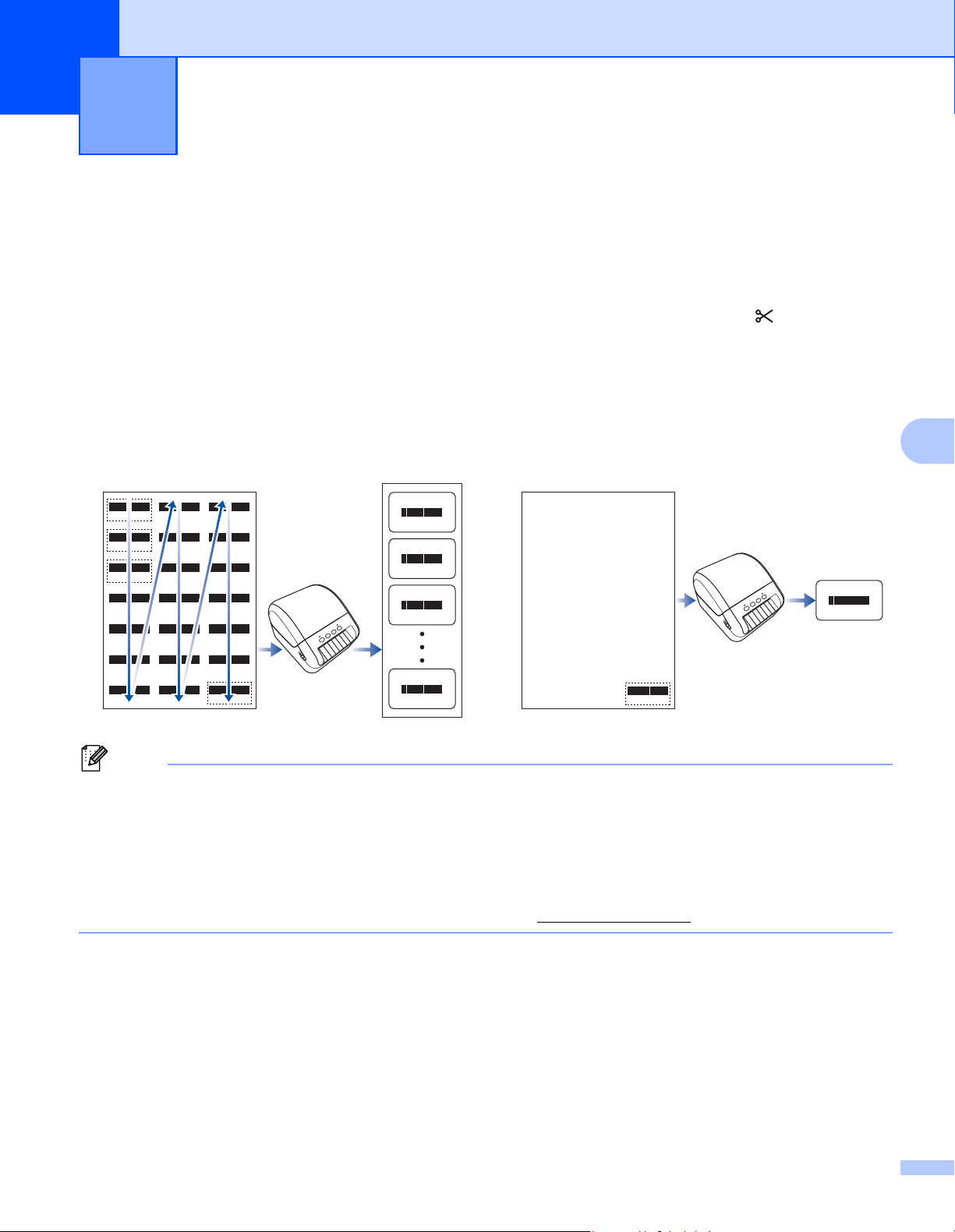
50
7
7
Confirm Label Printer Settings 7
You can print a Settings Report without connecting the Label Printer to a computer or mobile device.
a Turn on the Label Printer.
b Load 2.4" (62 mm) or wider DK Roll into the Label Printer. Press and hold the Cutter ( ) Button for two
seconds. The report starts printing.
Crop Print (Print Barcode Labels) (Windows only) 7
You can print one or multiple barcodes from an A4 or Letter size PDF file. The Crop Print feature automatically
identifies and then individually crops and prints the barcodes you specify.
Note
• The Crop Print function is available only when printing from the Windows printer driver, and cannot be
executed using P-touch Editor.
• The accuracy of the Crop Print feature depends on the user's environment, printing material, and label
content.
Clear, black-and-white barcodes are recommended.
Some labels may not print correctly or may differ from the original data if the conditions are not optimal.
For more information, visit the Brother support website at support.brother.com
.
Other Functions 7
Leer/A4
A
B
A
B
C
Z
C
Leer/A4
D00XXU001 D00VXY004 D00ZXX003
D00XXU001
D00XXU001
D00XXU002 D00X0X001 D00ZXX004
D00XXU003 D00X0X002 D00KYX001
D00XXU004 D00X0X003 D00KYX002
D00VXY001 D00X0X004 D00KYX003
D00VXY002 D00ZXX001 D00KYX004
D00VXY003 D00ZXX002 D00XXX001
XXXXXXXX
xxxxxxxxxxxxxxxxxxxxx
xxxxxxxxxxxxxxxxxxxxx
xxxxxxxxxxxxxxxxxxxxx
xxxxxxxxxxxxxxxxxxxxx
xxxxxxxxxxxxxxxxxxxxx
xxxxxxxxx
D00XXU001
D00XXU002
D00XXU003
D00XXX001
Z
Loading ...
Loading ...
Loading ...
