Loading ...
Loading ...
Loading ...
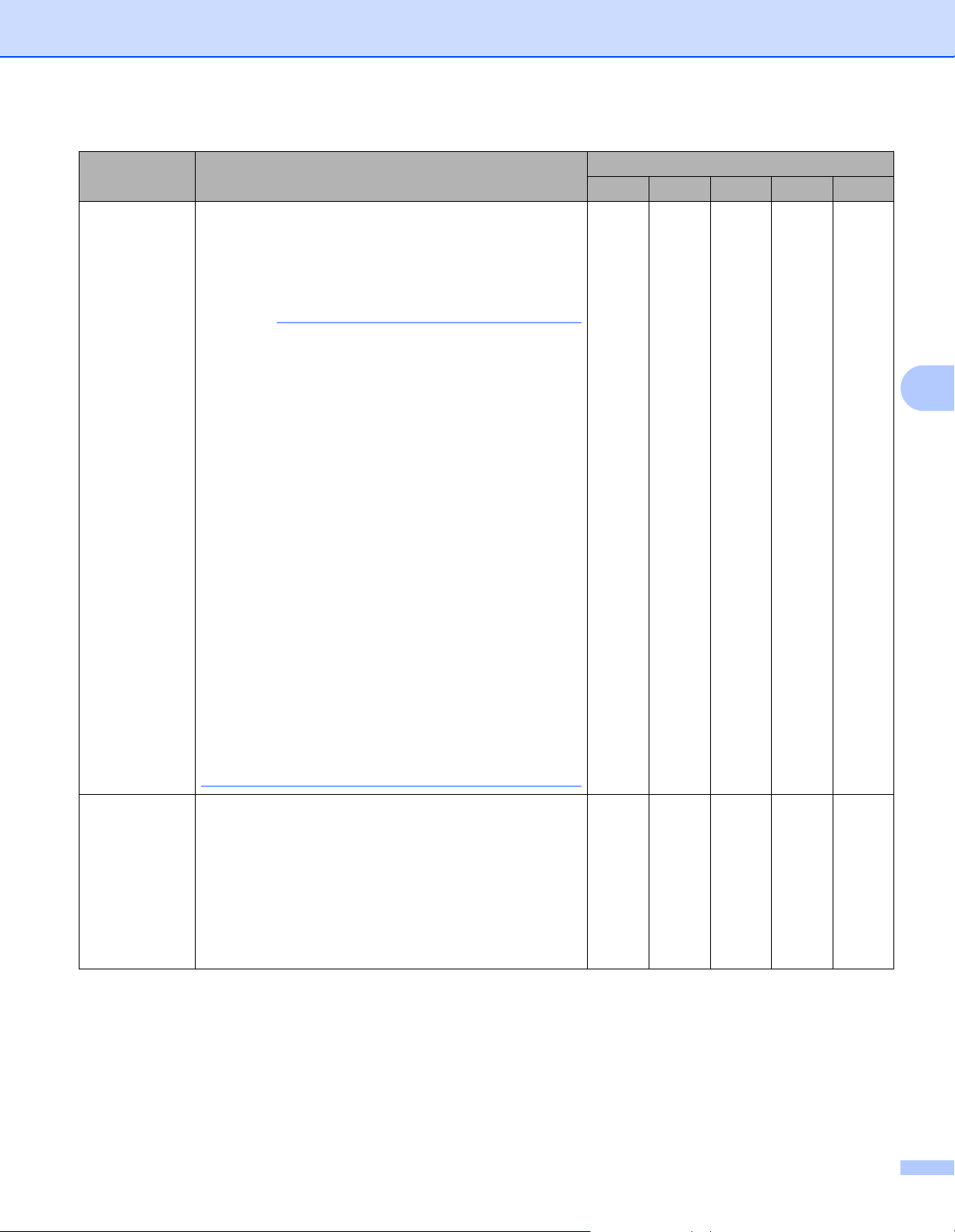
Scan Using Your Computer
69
5
1
Depending upon the condition of the original document, this function may not work properly.
Setting Description Applicable Feature
Image OCR E-mail File Print
Document
Size
Document size is set to Auto by default. You can scan
documents of any size without making any adjustments
to Document Size.
1
For faster scan speeds, you can
select the exact size of your document from the
Document Size drop-down list.
NOTE
• If you select a 1 to 2 document size, the scanned
image will be divided into two documents that are
half the size of the setting. If you select 1to2(A4),
the scanned image will be divided into two A5-size
documents.
• To do 1 to 2 scanning, unselect the
Auto Image Rotation check box in the
Advanced Settings dialog box.
• If you select a 2 in 1 document size, two scanned
images will be combined into one document.
• You can select Long Paper when you configure the
settings as following:
• Auto Deskew: Off
• 2-sided Scanning: Off
• Each Long Paper option can scan a large document
up to following:
Long Paper (Normal Width) 8 1/2 in (215.9 mm):
81/2× 34.0 in. (215.9 × 863.0 mm)
Long Paper (Narrow Width) 4 1/4 in (107.9 mm):
41/4× 34.0 in. (107.9 × 863.0 mm)
Yes Yes Yes Yes Yes
Brightness Adjust the setting (-50 to 50) to get the best image. The
default value of 0 represents an average and is usually
suitable for most images. You can set the Brightness
level by dragging the slider to the right or left to lighten
or darken the image. You can also enter a value in the
box to set the level. If the scanned image is too light, set
a lower Brightness level and scan the document again.
If the image is too dark, set a higher Brightness level
and scan the document again.
Yes Yes Yes Yes Yes
Loading ...
Loading ...
Loading ...