Loading ...
Loading ...
Loading ...
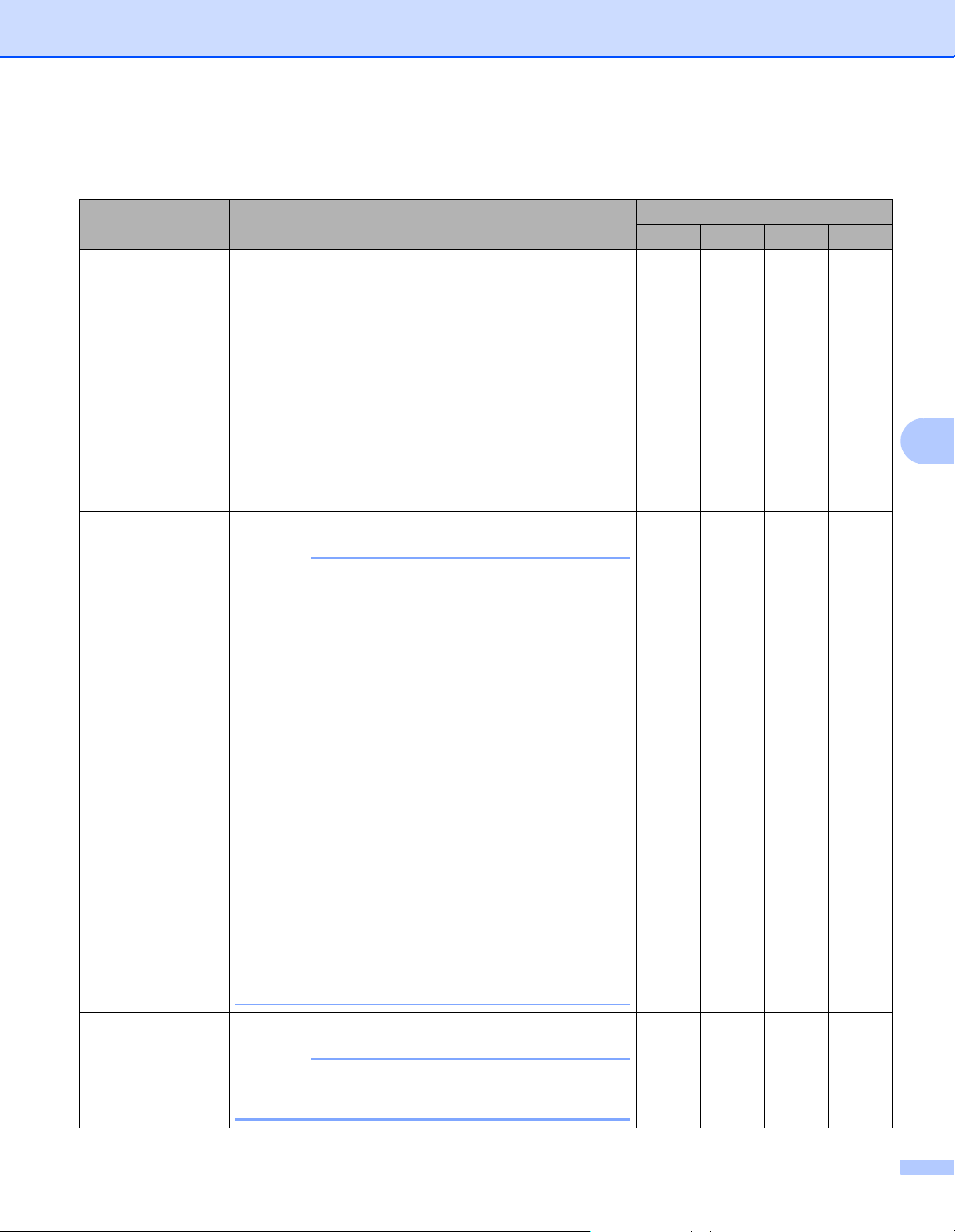
Scan Using the Control Panel
155
6
4 Change the settings.
The following settings can be changed.
Setting Description Applicable Feature
Image OCR E-mail File
Target Application Select which application is used to open scanned data.
Only applications installed on your computer can be
selected.
Add button
Add an application to the pop-up menu. Enter the
Application Name (up to 30 characters) and select
your preferred application by clicking the Browse
button. Also select the File Type from the pop-up
menu.
Delete button
Delete an application that you have added. Select the
Application Name and click the Delete button.
Yes Yes Yes -
File Type Select the file type you want to use for the scanned data.
NOTE
• To save the document as a password-protected PDF,
select Secure PDF (*.pdf) for File Type and then
enter the password in the Set PDF Password dialog
box.
• Searchable PDF is a file format that includes the text
data layer over a scanned image. This layer allows you
to search the text on the image data. The OCR
language setting must be set to match the language
you want to make the searchable PDF for.
• To save the document as a searchable PDF, select
Searchable PDF (*.pdf) from the File Type drop-
down list.
• To save the document as a searchable PDF, Presto!
PageManager must be installed on your computer.
See Installing Presto! PageManager on page 109.
• Several file types such as TIFF, TIFF Multi-Page, PDF,
Secure PDF and JPEG support file size compression.
Select Uncompressed or Compressed to adjust the
file size for TIFF or TIFF Multi-Page. For PDF, Secure
PDF and JPEG, use the slider to adjust the file size
(not available for Scan to OCR).
Yes Yes Yes Yes
File size Adjust the File size by moving the slider to the right or left.
NOTE
File size can be adjusted depending on your selected
File Type.
Yes - Yes Yes
Loading ...
Loading ...
Loading ...