Loading ...
Loading ...
Loading ...
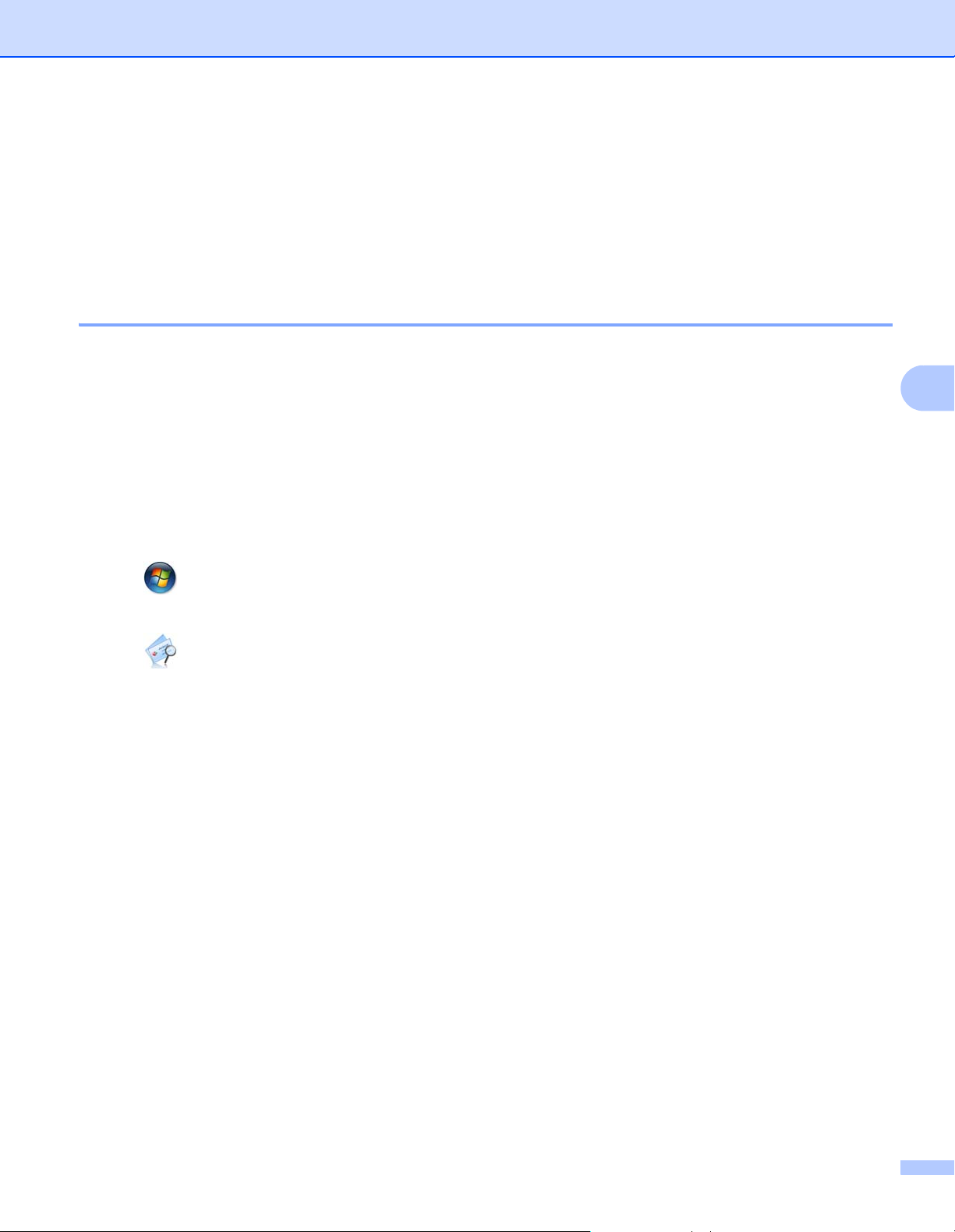
Scan Using Your Computer
108
5
Use NewSoft Presto! BizCard 6 (Windows
®
) 5
Presto! BizCard lets you manage the information, such as names, companies, mailing addresses, phone/fax
numbers and email addresses, from scanned business cards to your computer. Scan or import your business
cards and Presto! BizCard automatically saves the data and image for each card. Different viewing modes
are available for searching, editing, creating, and sorting.
Installing NewSoft Presto! BizCard 6 5
1 Insert the supplied DVD-ROM into your DVD-ROM drive.
2 When the Brother Installation screen appears, select your model name and then the desired language.
3 Click Additional Applications.
4 Click the NewSoft Presto! BizCard 6 button. Follow the on-screen instructions.
For information about how to scan using Presto! BizCard 6, see the Presto! BizCard User’s Manual. Do one
of the following:
(Windows
®
XP, Windows Vista
®
and Windows
®
7)
Click (Start) > All Programs > NewSoft > Presto! BizCard 6 > Presto! BizCard 6.
(Windows
®
8 and Windows
®
8.1)
Click (Presto! BizCard 6).
Loading ...
Loading ...
Loading ...