Loading ...
Loading ...
Loading ...
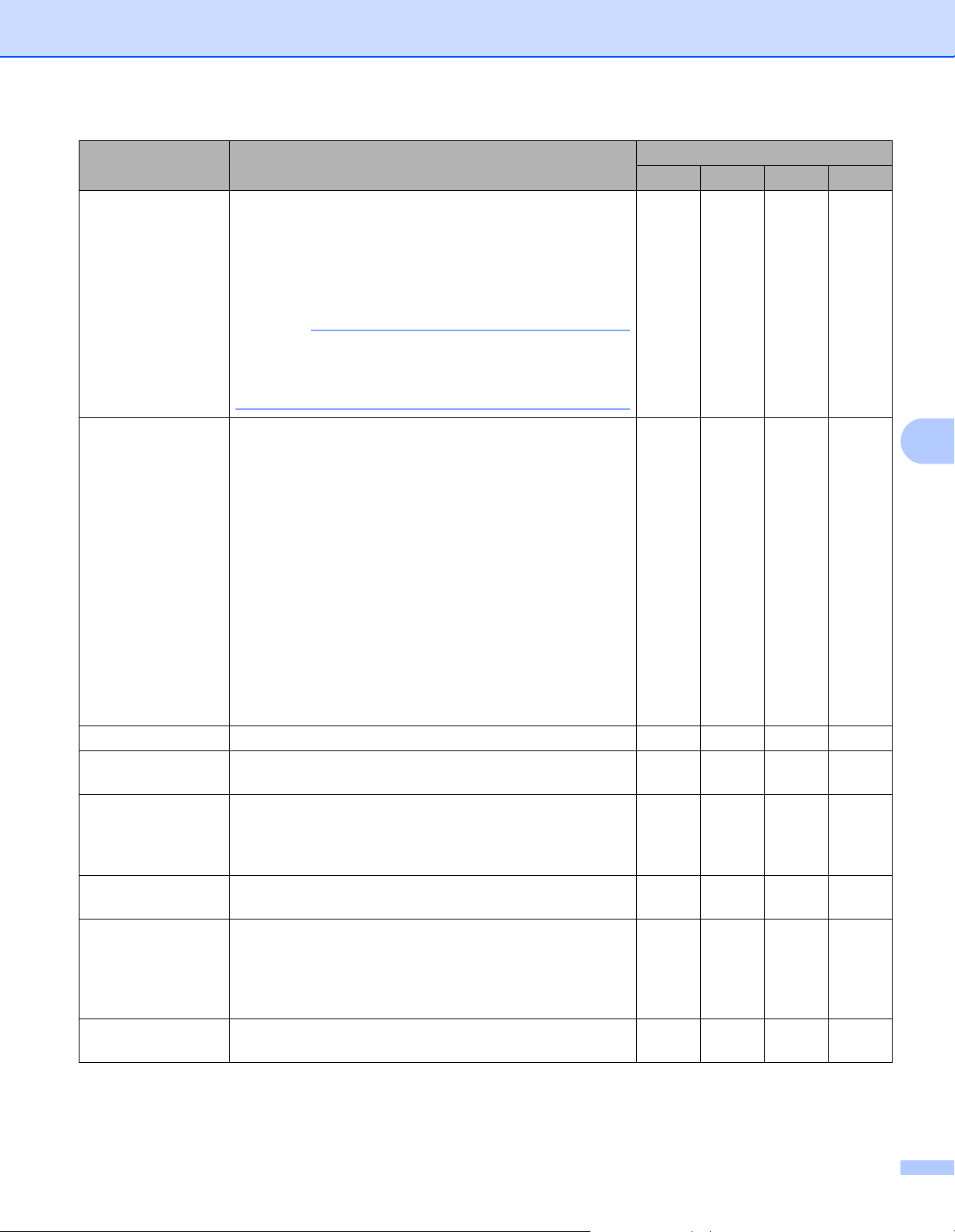
Scan Using the Control Panel
159
6
7 Click OK.
8 Click OK to close the setting dialog box.
Contrast Adjust the setting (0 to 100) to get the best image. The
default value of 50 represents an average and is usually
suitable for most images. You can increase or decrease
the contrast level by moving the slider to the right or left. An
increase emphasizes dark and light areas of the image,
while a decrease reveals more details in grey areas.
NOTE
The Contrast setting is only available when setting
Scan Type to Auto, Gray (Error Diffusion),
True Gray or 24bit Color.
Yes Yes Yes Yes
Color Drop Deletes specific colors from your scan data.
Select one of the following:
Chromatic colors
Use to drop all colors except Black.
Red
Use to drop the Red color.
Green
Use to drop the Green color.
Blue
Use to drop the Blue color.
Custom
Select the color that you want to remove.
Yes Yes Yes Yes
Auto Deskew Corrects the skew (within 5 degrees) of the scanned data. Yes Yes Yes Yes
Auto Image
Rotation
Changes the direction of the document based on the text
orientation.
Yes Yes Yes Yes
Bleed Through
Prevention/
Remove
Background Color
Prevents bleedthrough on a two-sided document, and
also allows you to remove the base color of documents
such as newspapers to make the scanned data more
recognizable.
Yes Yes Yes Yes
Skip Blank Page Removes blank pages of the document from the scanning
results.
Yes Yes Yes Yes
Multifeed
Detection
Uses a ultrasonic sensor to detect when a multifeed has
occurred. When this function detects a multifeed, confirm
that the data scanned before the multifeed has been
saved, and then start scanning again at the next page or
the beginning of the document.
Yes Yes Yes Yes
Display Scanning
Results
Shows the numbers of total pages saved and blank pages
skipped on your computer screen.
Yes Yes Yes Yes
Setting Description Applicable Feature
Image OCR E-mail File
Loading ...
Loading ...
Loading ...