Loading ...
Loading ...
Loading ...
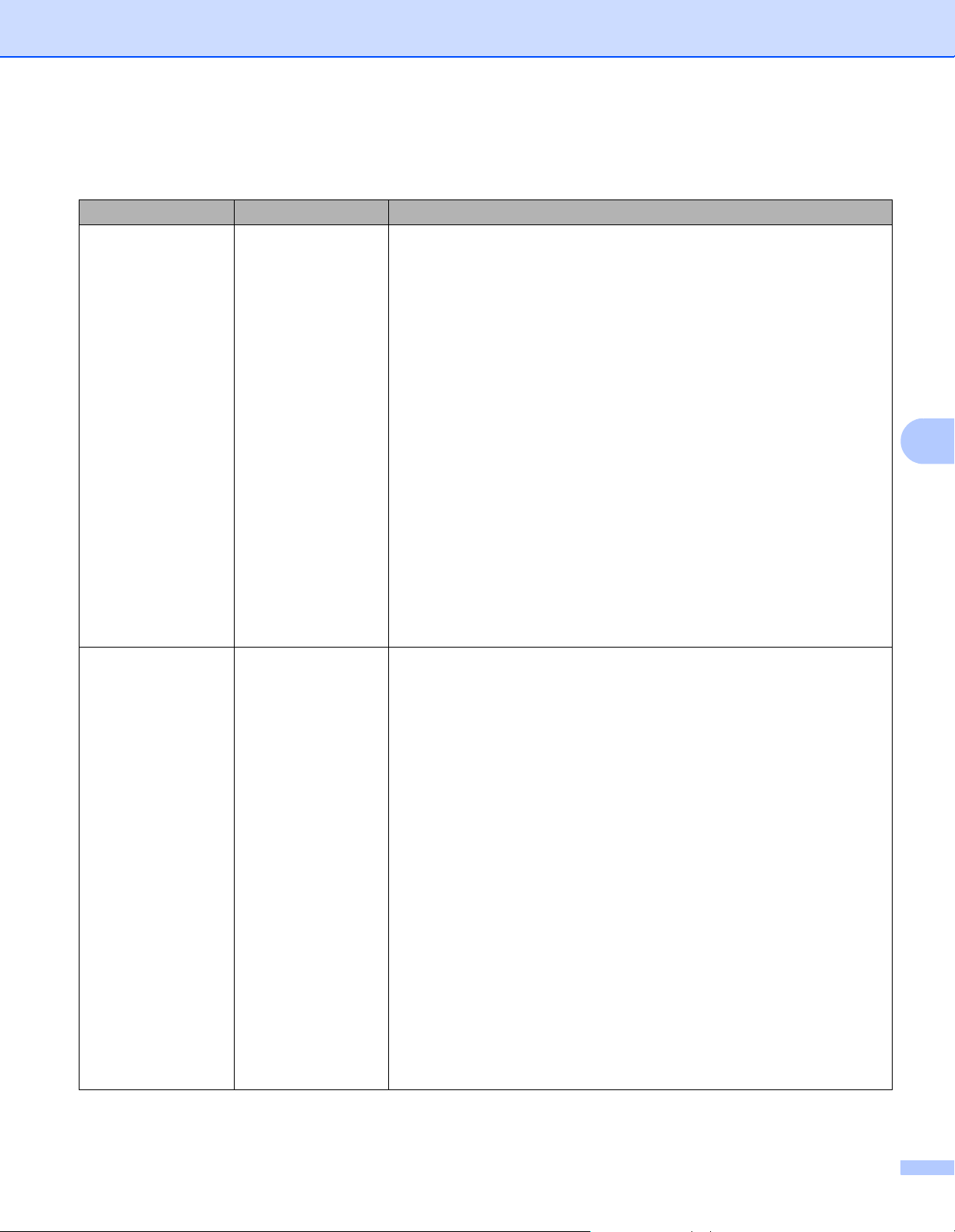
Scan Using the Control Panel
131
6
7 Choose the quality, file type, document size and 2-sided Scan you want to use for the scanned data. The
following settings can be changed.
Setting Options Description
Quality Color 150 dpi
Color 200 dpi
Color 300 dpi
Color 600 dpi
Gray 150 dpi
Gray 200 dpi
Gray 300 dpi
Gray 600 dpi
B&W 150 dpi
B&W 200 dpi
B&W 300 dpi
B&W 600 dpi
Auto 150 dpi
Auto 200 dpi
Auto 300 dpi
User Select
You can select a scanning quality from the Quality drop-down list.
Higher qualities take more memory and transfer time, but produce a
finer scanned image.
If you select User Select, you must select the setting from the control
panel of the machine.
File Type PDF
Secure PDF
PDF/A
Signed PDF
TIFF
JPEG
XPS
User Select
You can select the file type you want to use for the scanned data.
If you select Secure PDF, the machine will ask you to enter a 4 digit
password using numbers 0-9 before it starts scanning.
If you select Signed PDF, you must install a certificate to your
machine using Web Based Management. Select Signed PDF from
Administrator in Web Based Management. See the Network User's
Guide.
PDF/A is a PDF file format intended for long-term archiving. This
format contains all the necessary information to be able to reproduce
the document after long-term storage.
Signed PDF helps prevent data tampering and the impersonation of
an author by including a digital certificate within the document.
You can select PDF, Secure PDF, PDF/A, Signed PDF, JPEG or
XPS when you select Color or Gray in Quality.
You can select PDF, Secure PDF, PDF/A, Signed PDF or TIFF
when you select B&W in Quality.
You can select PDF, Secure PDF or Signed PDF when you select
Auto in Quality.
If you select User Select, you must select the setting from the control
panel of the machine.
Loading ...
Loading ...
Loading ...