Loading ...
Loading ...
Loading ...
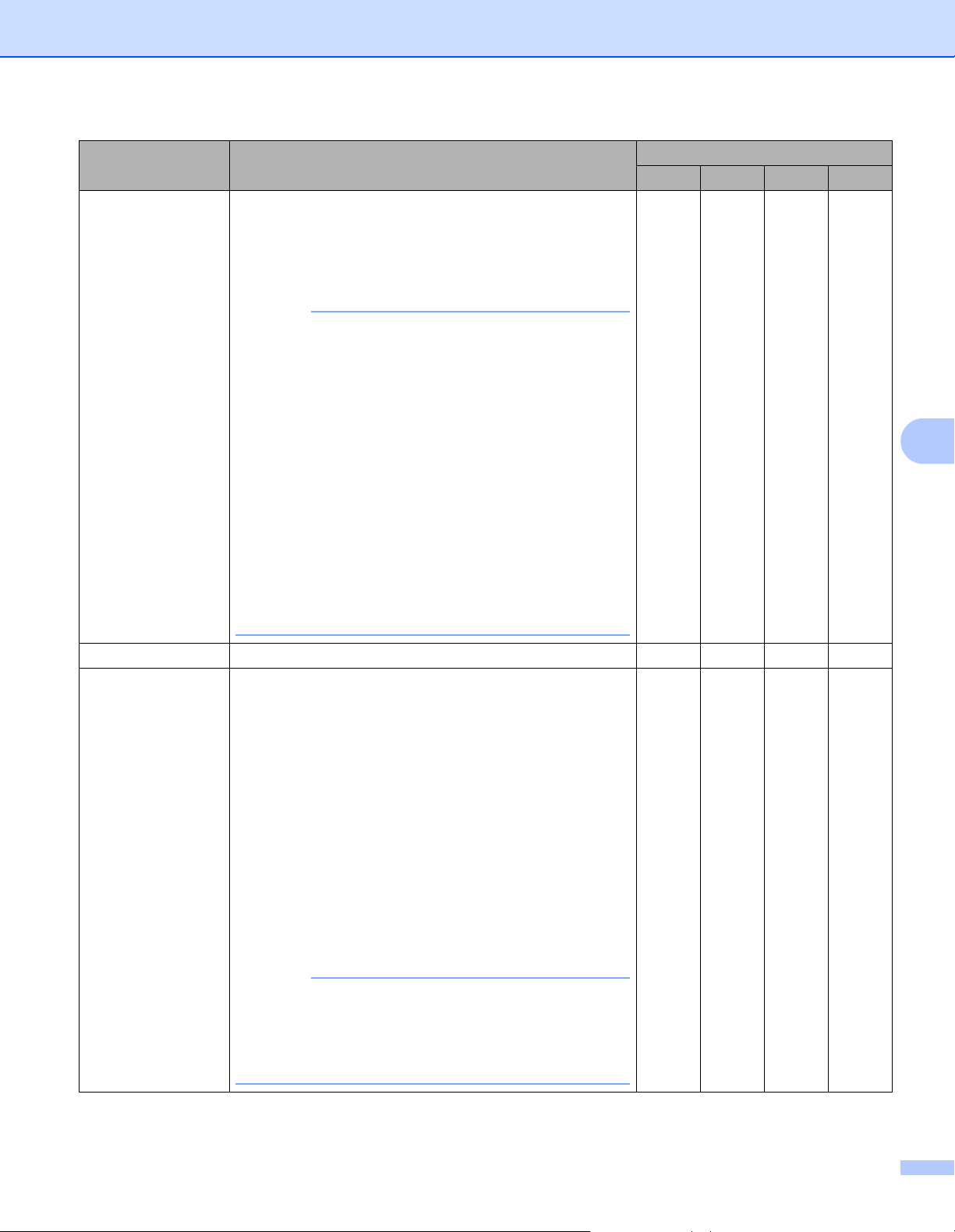
Scan Using the Control Panel
157
6
Document Size Document size is set to Auto by default. You can scan
documents of any size without making any adjustments to
Document Size. For faster scan speeds, you can select
the exact size of your document from the Document Size
pop-up menu.
NOTE
• If you select a 1 to 2 document size, the scanned
image will be divided into two documents that are half
the size of the setting. For example, if you select
1to2(A4), the scanned image will be divided into two
A5-size documents.
• To do 1 to 2 scanning, unselect the
Auto Image Rotation check box in the
Advanced Settings dialog box.
• If you select a 2 in 1 document size, two scanned
images will be combined into one document.
• You can select Long Paper when you configure the
settings as following:
• Auto Deskew: Off
• 2-sided Scanning: Off
Yes Yes Yes Yes
Restore Defaults Restore all settings to their factory default values. Yes Yes Yes Yes
Carrier Sheet
Mode
Scan the following documents using the Carrier Sheet.
For this mode, you can select any setting other than Auto
from the Document Size pop-up menu.
Large-sized Documents (A3, B4 and Ledger)
Fold the document in half and insert it in the Carrier
Sheet for 2-sided (duplex) scanning, then both front
and back pages will be combined into a single page.
Select 2in1(A4) for an A3 document, 2in1(B5) for
a B4 document or 2in1(Letter) for a Ledger
document from the Document Size pop-up menu.
Important documents (photos, contracts)
Thin paper (receipts)
Irregular-shaped paper (clippings)
NOTE
• Load only one Carrier Sheet at a time.
• Set the document in the center of the Carrier Sheet and
align the top of the document with the top of the Carrier
Sheet.
Yes Yes Yes Yes
Setting Description Applicable Feature
Image OCR E-mail File
Loading ...
Loading ...
Loading ...