Loading ...
Loading ...
Loading ...
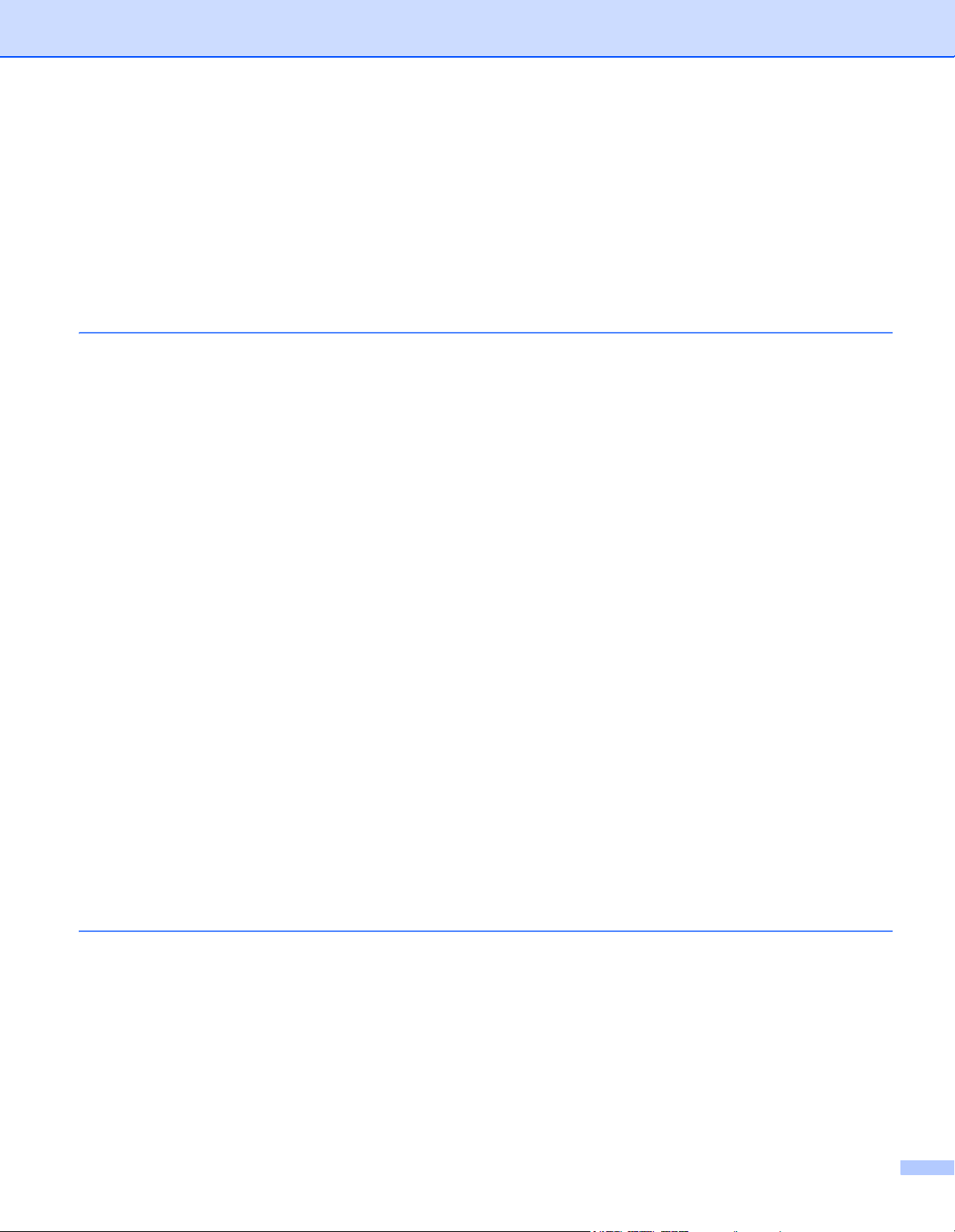
xi
Scan Using Apple Image Capture (ICA Driver) .....................................................................................114
Scan Using Apple Image Capture ...................................................................................................114
ICA Driver Settings ..........................................................................................................................116
Select your machine from Print & Fax or Print & Scan....................................................................117
Use NewSoft Presto! BizCard 6 (Macintosh).........................................................................................118
Installing NewSoft Presto! BizCard 6...............................................................................................118
Scan Using Captiva
®
QuickScan™ Pro or ISIS
®
Applications (Windows
®
).........................................119
Installing ISIS
®
Scanner and Captiva
®
QuickScan™ Pro ..............................................................119
6 Scan Using the Control Panel 120
Save Scanned Documents on Your Computer......................................................................................120
Save Scanned Documents on a USB Flash Drive.................................................................................123
Save Scanned Documents on Mobile Devices................................................................................126
Scan Documents to an FTP Server (ADS-2500We only) ......................................................................128
Start Web Based Management .......................................................................................................128
Configure the FTP Default Settings.................................................................................................130
Scan Using FTP Server Profiles......................................................................................................133
Scan Documents to a Shared Folder / Network Location (Windows
®
) (ADS-2500We only) ................134
Configure the Scan to Network Default Settings .............................................................................135
Scan Using Scan to Network Profiles..............................................................................................137
Scan Using Web Services (Windows Vista
®
SP2 or Later, Windows
®
7, Windows
®
8
and Windows
®
8.1) (ADS-2500We) ...................................................................................................138
Configuring Settings for Scanning ...................................................................................................138
Send Scanned Documents Directly to an Email Address (ADS-2500We only).....................................140
Select an email Address from the Address Book ............................................................................140
Enter an email Address Manually....................................................................................................141
Set Up the Address Book (ADS-2500We only) .....................................................................................142
Register an email Address ..............................................................................................................142
Change an email Address ...............................................................................................................142
Delete an email Address .................................................................................................................143
Set Up a Group................................................................................................................................144
Change a Group .............................................................................................................................144
Delete a Group ................................................................................................................................145
Upload Scanned Documents to the Web (ADS-2500We only)..............................................................146
Change Scan to PC Settings (Windows
®
) ............................................................................................147
Change Scan to PC Settings (Macintosh) .............................................................................................154
Scanner Shortcuts (ADS-2500We only) ................................................................................................160
Add a Shortcut.................................................................................................................................160
Edit, Rename or Delete a Shortcut..................................................................................................161
7 Managing the Machine from Your Computer 162
Monitor the Machine’s Status from Your Computer (Windows
®
) ..........................................................162
Error Notifications ............................................................................................................................163
Status Monitor Indicators.................................................................................................................163
Monitor the Machine’s Status from Your Computer (Macintosh) ...........................................................164
Turn the AutoLoad Feature On/Off (ControlCenter2) ......................................................................166
Set Up the Brother Machine from Your Computer.................................................................................167
Loading ...
Loading ...
Loading ...