Loading ...
Loading ...
Loading ...
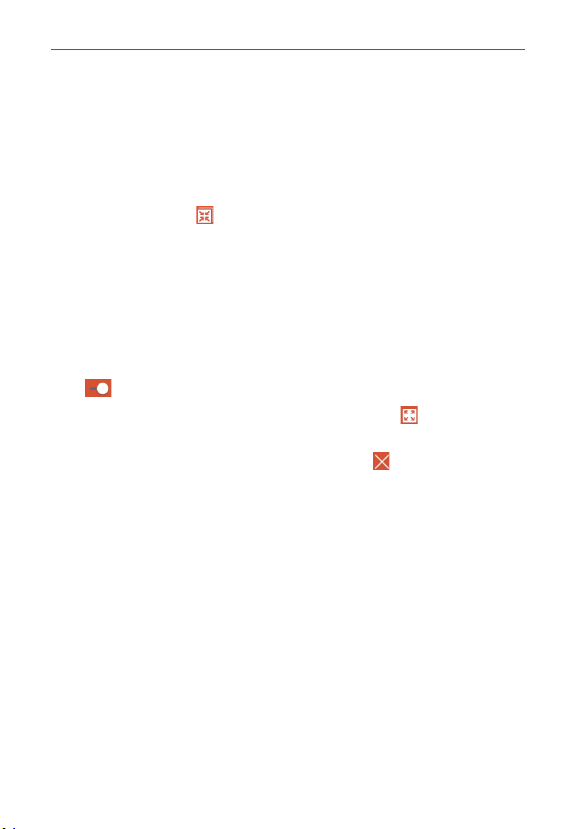
74
Tools
QSlide for the Calendar app
You can view your month calendar in a QSlide window allowing you to
easily check dates, obligations, etc. while using other apps at the same
time.
1. Open the Calendar app.
2. Tap the QSlide icon
at the top of the screen to display the month
Calendar in a QSlide window.
Swipe up and down to scroll through the months.
Tap a date to view the events for that day in your Day calendar.
Drag the bottom right corner of the window to resize it.
Drag the title bar to move the window within the screen.
To move the window to the background, move the transparency slider
to the left (move the slide to the right to activate QSlide).
To return to the Calendar app, tap the QSlide icon
in the top left
corner of the QSlide title bar.
To close the QSlide window, tap the Exit icon
in the top right
corner of the title bar.
Loading ...
Loading ...
Loading ...