Loading ...
Loading ...
Loading ...
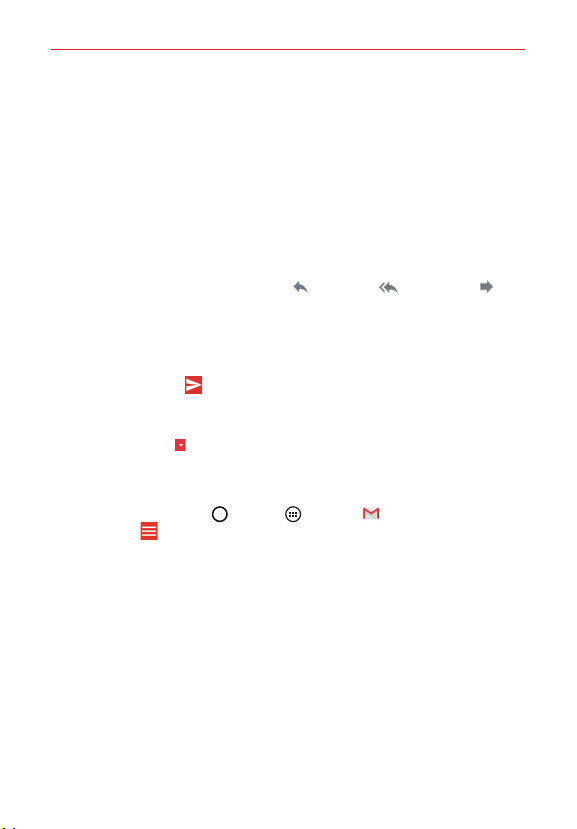
49
Communication
Replying to or Forwarding a Message
Continue an email conversation by replying to a message or by forwarding
it without changing the Subject text. Change the Subject text to start a new
conversation.
NOTE The conversation text and previous messages are also included in your reply (or
forwarded) message.
To reply to or forward a message
1. Open the message you want to reply to or forward.
2. On the message header, tap Reply
, Reply all or Forward .
Add others to an ongoing conversation by replying to all and then
adding the new person’s address(es) to the reply.
3. Compose your Gmail message as necessary.
4. Tap the Send icon
(at the top right corner of the screen) to send your
Gmail message.
NOTE You can change the message action after you've started the message. Simply tap the
current action
(at the top left of the message header), then tap the one you want. For
example, if you chose Reply but decide you want to Reply all instead.
Gmail account settings
1. Tap the Home Button > Apps > Gmail > the Accounts and
labels icon (at the upper-left corner of the screen).
2. Tap Settings.
3. Tap General settings to change the settings for all accounts.
Loading ...
Loading ...
Loading ...