Loading ...
Loading ...
Loading ...
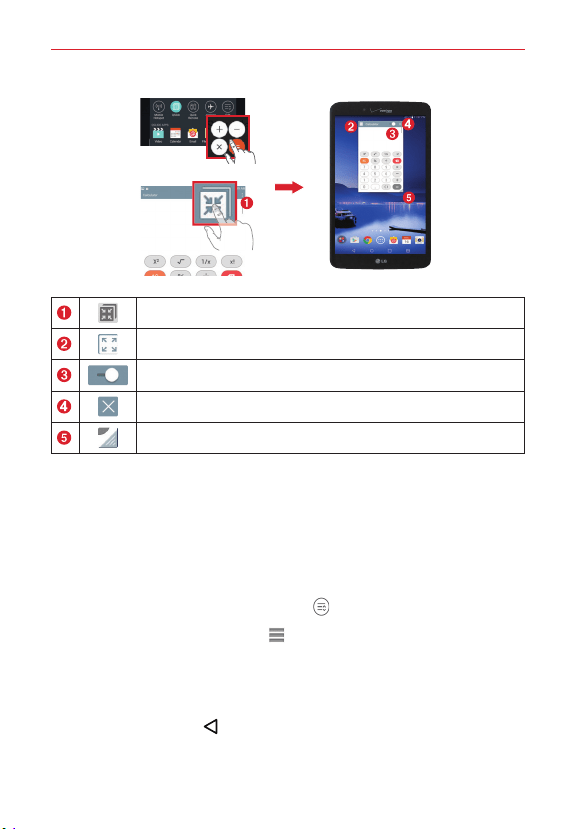
68
Tools
OR
Tap to run QSlide.
Tap to return to full window view.
Slide to adjust the transparency.
Tap to exit the QSlide function.
Drag to adjust window size.
NOTE The QSlide Function can support up to two windows at the same time. QSlide only
supports the following apps: Video, Calendar, Email, File Manager and Calculator.
Customizing the QSlide bar icons
You can set the order of the icons displayed in the QSlide bar, as well as
which icons are displayed.
1. Open the Notifications Panel and swipe to the left to the end of the
QSlide apps bar, then tap the Edit icon
.
Drag one of the icon handles
at the right side of the screen to
move its icon to another position in the QSlide icon bar.
Checkmark the icons you want to display and remove the checkmark
for the ones you want to remove.
2. Tap the Back Button
to return to the Notifications Panel.
Loading ...
Loading ...
Loading ...