Loading ...
Loading ...
Loading ...
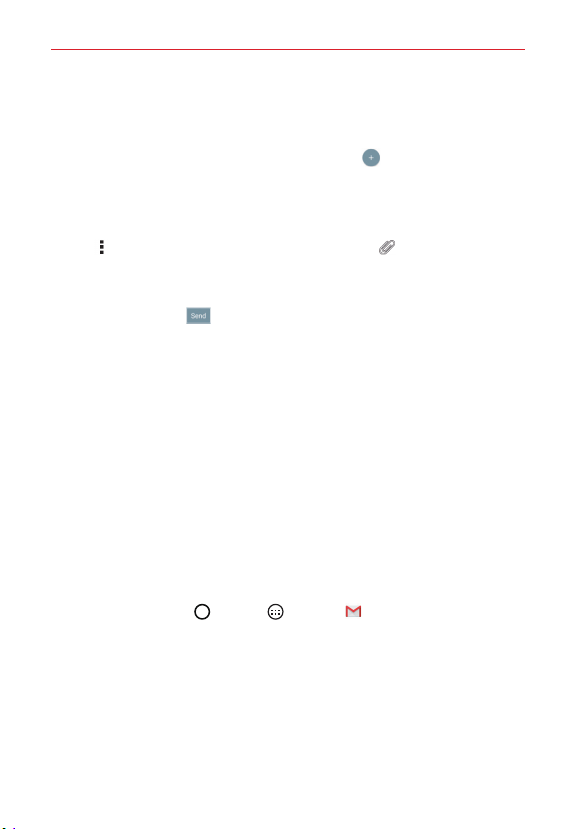
44
Communication
Composing and sending email
To compose and send a message:
1. While in the Email app, tap the Compose icon .
2. Enter an address for the message’s intended recipient. As you enter
text, matching addresses will be proposed from your Contacts. Separate
multiple addresses using semicolons.
3. Tap
to Cc/Bcc a contact or tap the Attach icon to attach files, if
necessary.
4. Enter the subject and your message.
5. Tap the Send icon
to send the message.
If you aren’t connected to a network, for example, if you’re working in
airplane mode, the messages that you send will be stored in your
Outbox folder until you connect to a network again. If it contains any
pending messages, the Outbox will be displayed on the Accounts
screen.
TIP! When a new email arrives in your Inbox, you will be notified by a sound or vibration. Tap
the email notification to stop receiving notifications.
Gmail
When you open the Gmail app, the most recent conversations are
displayed at the top of your Inbox list. All of your conversations are
displayed in your Inbox unless you delete, archive, or filter them.
To open the Gmail app
Tap the Home Button > Apps > Gmail .
The current Google Account is displayed in the header at the top of the
Inbox. If you have more than one account, you can switch accounts to view
the messages in each Inbox.
Conversations with new messages are displayed with bold subject lines. To
read a message in a conversation, tap its subject line text.
Loading ...
Loading ...
Loading ...