Loading ...
Loading ...
Loading ...
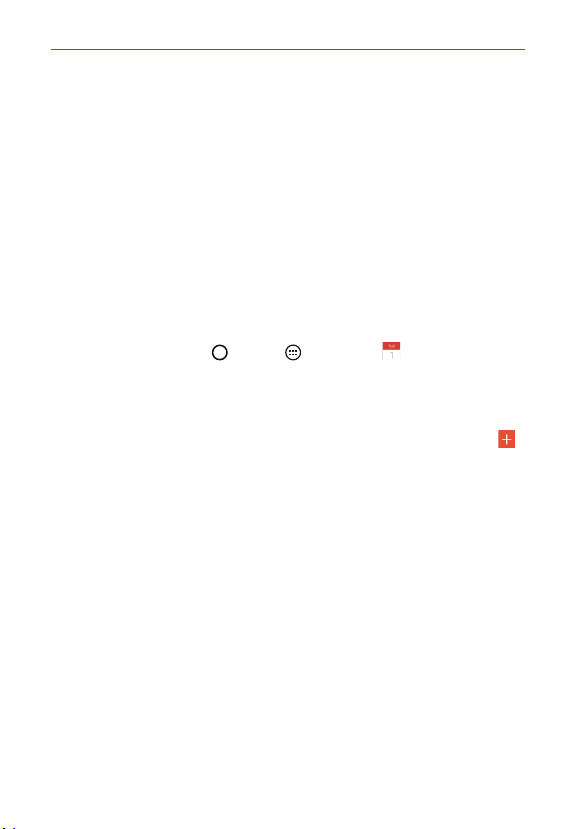
73
Tools
Calendar
Viewing Your Calendar and Events
The Calendar app allows you to track your schedule of events (that you
created or that you’ve been invited to), organized by day, week, month,
year, or agenda.
When you first set up your tablet, you configured it to use an existing
Google Account or you created a new account. The first time you open the
Calendar app on your tablet, it displays any existing calendar events from
your Google Account on the web.
Adding an event to your calendar
1. Tap the Home Button > Apps > Calendar . You can also
access the Calendar directly from the home screen.
2. Tap the drop-down menu at the top left corner to change the calendar
view (Day, Week, Month, Year, or Agenda).
3. Tap the date you want to add an event to and tap the New event icon
.
4. Tap the Event name field and enter the event name.
5. Tap the Location field and enter the location. Check the date and enter
the time you wish your event to start and finish.
6. If you want to add a note to your event, tap the Description field and
enter the details.
7. Enter additional options such as the All day checkbox, Repeat, Guests,
Reminders, Show me as, and Privacy, as necessary.
8. Tap Save to save the event in the calendar.
TIP! To quickly save an event, simply touch and hold the date on the calendar. Select Tablet
or your Google account and enter the event name. Tap Details to add additional details,
or just tap Save. The event is added to your selected calendar.
Loading ...
Loading ...
Loading ...