Loading ...
Loading ...
Loading ...
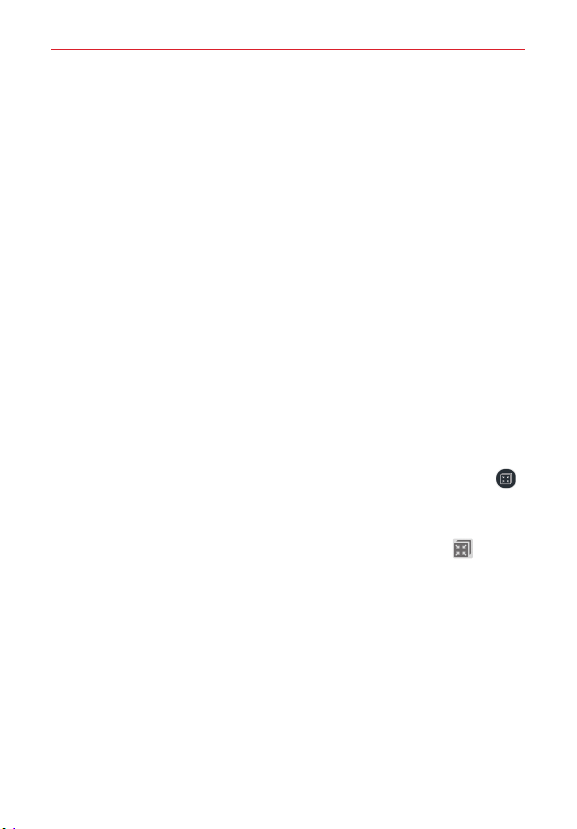
67
Tools
such as message pop-up, message preview, notification sound, and
notification vibration.
Social network notifications – Displays a social networking notification
on your tablet’s Status Bar when it arrives on your smartphone.
NOTE To enable this feature, turn on the QPair social network notifications option in your
tablet (Settings > Accessibility > QPair social network notifications). This option
allows you to be notified of social networking notifications on your tablet.
QuickMemo+ transfer – Saves your current QuickMemo+ in the tablet’s
Gallery, and then syncs the tablet’s Gallery with the Gallery on your
smartphone.
QSlide
The QSlide function enables an overlay window on your tablet’s display for
easy multi-tasking. The overlay window can be moved, resized, or made
transparent. QSlide windows can be opened from the QSlide apps bar on
the Notifications Panel, or directly from the apps that support the QSlide
function.
To open a QSlide window
1. Drag the Notification Panel at the top of your screen downward, tap ,
then tap the desired app from the QSLIDE APPS section.
OR
While using an app that supports QSlide, tap the QSlide icon
.
Using QSlide
The QSlide function opens the associated app in a window in the foreground,
allowing you to access other applications in the background. It is displayed
continuously on the screen until you close it.
Loading ...
Loading ...
Loading ...