Loading ...
Loading ...
Loading ...
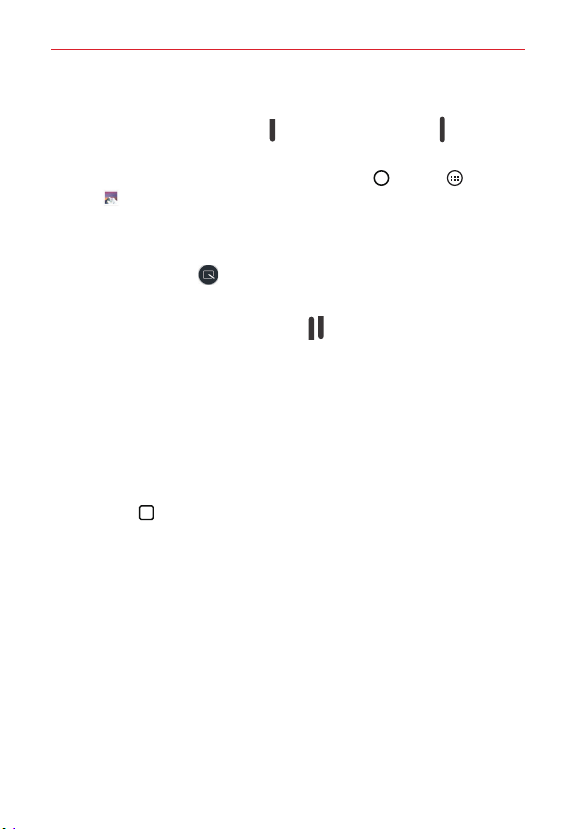
27
The Basics
Capturing a Screenshot
Press and hold the Volume Down and the Power/Lock Key at the same
time for 2 seconds to capture a screenshot of the current screen.
To view the captured image, tap the Home Button
> Apps >
Gallery
> Screenshots folder.
Using QuickMemo+ to capture a screenshot
On the screen you want to capture, drag the Status Bar downward and tap
the QuickMemo+ icon
(in the Quick Settings Bar).
OR
Press and hold both of the Volume keys
at the same time.
The Smart screen feature
The Smart screen feature keeps the device from activating screen timeout
when it detects your eyes looking at the screen. When you turn this feature
on, you can set a shorter screen timeout setting to conserve your battery
power, but still allow you to view a screen for a longer period of time
without having to touch it to keep it activated.
To turn this feature on, from the Home screen, touch and hold the Recent
Apps Button
> Settings > Display > checkmark the Smart screen
checkbox.
NOTE The following situations may prevent this feature from functioning properly:
s When the device is in the dark or against bright light.
s When the front camera lens cannot detect the location of your eyes.
s When the front camera is used at the same time with other apps.
Loading ...
Loading ...
Loading ...