Loading ...
Loading ...
Loading ...
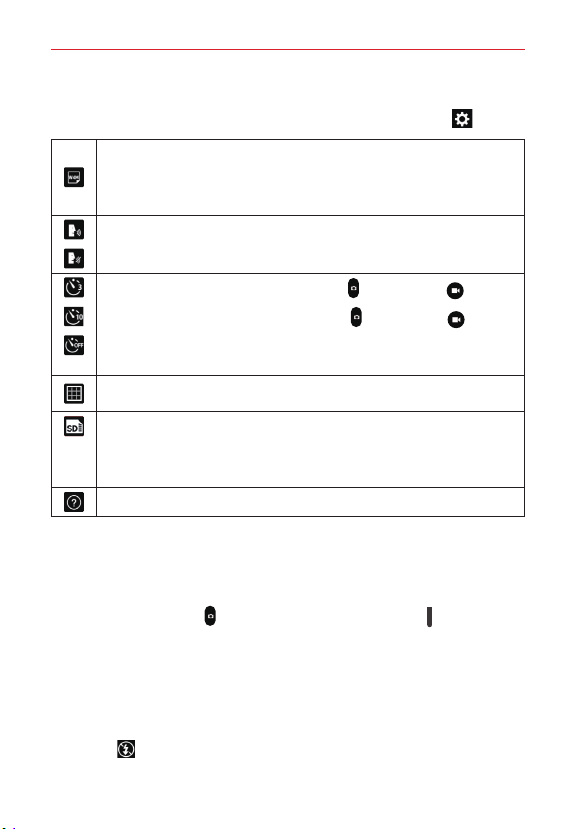
53
Entertainment
a setting to toggle through its available settings.
After changing the setting(s) as you want, tap the Settings icon
again.
Sets the resolution. For photos choose from 5M, W4M, 3M, and 1M. For
the video recorder choose from FHD, HD, and WVGA.
NOTE If you choose a high resolution, the file size will increase which means you’ll be
able to store fewer media files in your tablet’s memory.
Allows you to take pictures by voice command.
Disables the voice command function.
Sets a 3 second delay after the Capture icon or Record icon is tapped.
Sets a 10 second delay after the Capture icon or Record icon is tapped.
Disables the delay capture function.
NOTE When you exit the Camera application the Delay capture setting returns to off.
Displays an overlay grid to help you align your photos and videos horizontally
and/or vertically for better composition.
Stores your captured photos and videos in the internal memory or microSD
card memory.
NOTE The microSD card setting is only displayed if an optional microSD card is installed
and mounted in your tablet.
Displays additional information to help you use the camera.
Taking a Photo with the Rear Camera Lens
1. Open the Camera application and hold the tablet so that the viewfinder
displays the shot you want to photograph.
2. Tap the Capture icon
(or press the Volume Down key ) to take the
photo.
Tap the Preview image to view the picture you just took.
Additional front camera lens icons
There are additional Settings icons specific to the front camera lens. The
Flash icon
uses the light from the touchscreen to brighten your face.
Loading ...
Loading ...
Loading ...