Loading ...
Loading ...
Loading ...
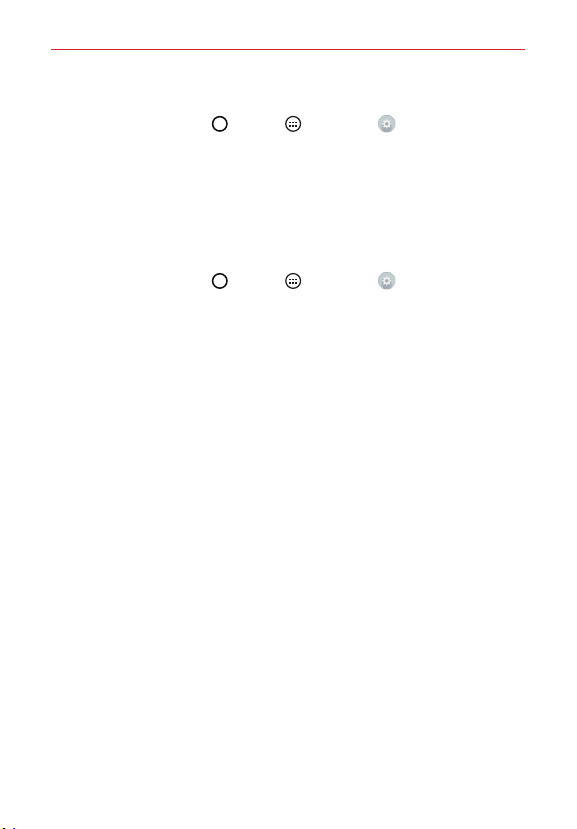
11
The Basics
To view the battery charge level
1. Tap the Home Button > Apps > Settings > About tablet >
Battery.
NOTE Settings are displayed in a split-screen format with the menus on the left and
corresponding selections on the right.
2. The battery status (charging or discharging) and percent of remaining
charge are displayed at the top right side of the screen.
To monitor and control what uses the battery
1. Tap the Home Button > Apps > Settings > About tablet >
Battery > Battery usage.
2. The right side of the screen displays battery usage details and includes a
usage graph as well as a list of apps or services using battery power
from greatest amount to least.
Tablet Cards
Your tablet has two card slots located at the top edge of the tablet. The slot
toward the back of the tablet is for your required SIM card* and the slot
toward the front of the tablet accommodates an optional microSD card.
A valid SIM card is required in order to use the mobile network.
A microSD card is an optional accessory that provides additional,
portable storage space for your personal files.
Installing and Removing the SIM Card
A Subscriber Identity Module (SIM) Card is a “smartcard” that houses
personal information, such as your mobile phone number, calling plan, and
account information. The Verizon Wireless 4G LTE SIM Card is compatible
with any Verizon Wireless 4G LTE certified device that uses the same size
SIM card. The 4G LTE SIM Card can move from one device to another, and
your wireless service will support the services that are compatible with
your new device and service plan. To see which devices are compatible
with the Verizon Wireless 4G LTE SIM Card, visit verizonwireless.com/
certifieddevice.
Loading ...
Loading ...
Loading ...