Loading ...
Loading ...
Loading ...
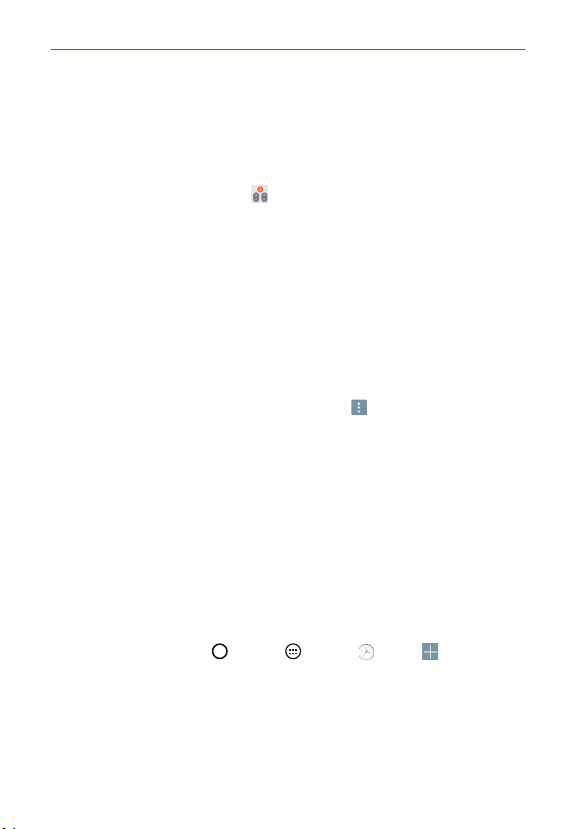
71
Tools
NOTE The QuickRemote operates the same way as an ordinary infrared (IR) remote control in
your region or country. Be careful not to cover the infrared sensor at the top of the tablet
when you use the QuickRemote function. This function may not be supported
depending on the model, the manufacturer, or service company.
Using QuickRemote
1. Open the QuickRemote app and choose the room where you
configured the remote.
2. Select the remote you want to use by tapping its type/name on the
QuickRemote bar along the left side of the screen.
3. Tap the buttons on the displayed remote.
NOTE When adding the TV remote control, QuickRemote could use the INPUT button to
configure the appropriate remote control. When configuring the INPUT button, the TV
input source could be changed. To reset the TV input source, tap the INPUT button on
QuickRemote several times (depending on the number of devices connected to the TV).
QuickRemote options
To access the QuickRemote Options menu, tap to select options
including Magic Remote setting (for LG TVs), Edit remote name, Move
remote, Delete remote, Settings and Help.
NOTE While playing music in the background, pressing any QuickRemote button will mute the
sound for a second.
Clock
You use the Clock app to access the Alarms, Timer, World clock, and
Stopwatch functions. Access these functions by tapping the tabs across
the top of the screen, or swiping horizontally across the screen.
Setting an alarm
1. Tap the Home Button > Apps > Clock > Add .
2. Set the desired alarm time.
3. Set Repeat, Snooze duration, Alarm with vibration, Alarm sound,
Alarm volume, Auto app starter, Puzzle lock, and Memo.
4. Tap Save.
Loading ...
Loading ...
Loading ...