Loading ...
Loading ...
Loading ...
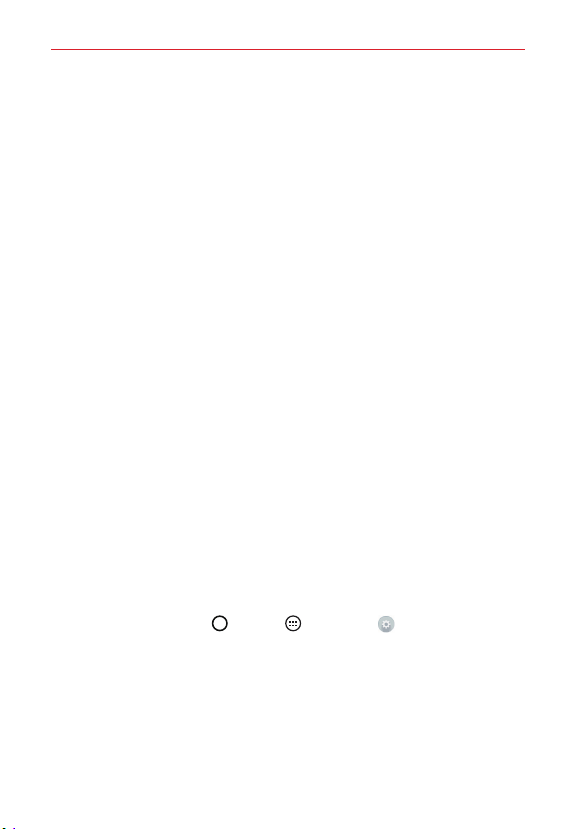
24
The Basics
If you set Knock Code, you have the opportunity to unlock the screen by
entering your Backup PIN to unlock the screen after 5 attempts.
After 10 attempts, the tablet will automatically perform a hard reset and
erase all of the user data stored on the tablet.
NOTE A warning message is displayed after the 9th attempt.
If you didn’t activate a Google Account on the tablet and you forgot your
Backup PIN, you have to perform a hard reset.
CAUTION If you perform a hard reset, all user applications and user data will be deleted from
your tablet's memory.
Using the KnockON feature
The KnockON feature allows you to double-tap the screen to easily turn
the screen on or off.
For the best results, keep the tablet still when using KnockON.
Quickly double-tap the center of the screen to turn the screen on.
Quickly double-tap the Status Bar, an empty area on the Home screen,
or the Lock screen to turn the screen off.
Unlocking your screen using the Knock Code feature
The Knock Code feature allows you to create your own unlock code using a
combination of three to eight knocks (or taps) on the screen.
While the screen is off, tap the same sequence you established
anywhere on the screen. The Home screen will be accessed directly.
To activate Knock Code feature
1. Tap the Home Button > Apps > Settings > Lock screen >
Select screen lock > Knock Code.
2. This opens a screen that will guide you through how to select the unlock
sequence. You have to create a backup PIN as a safety measure in case
you forget your unlock sequence.
Loading ...
Loading ...
Loading ...