Loading ...
Loading ...
Loading ...
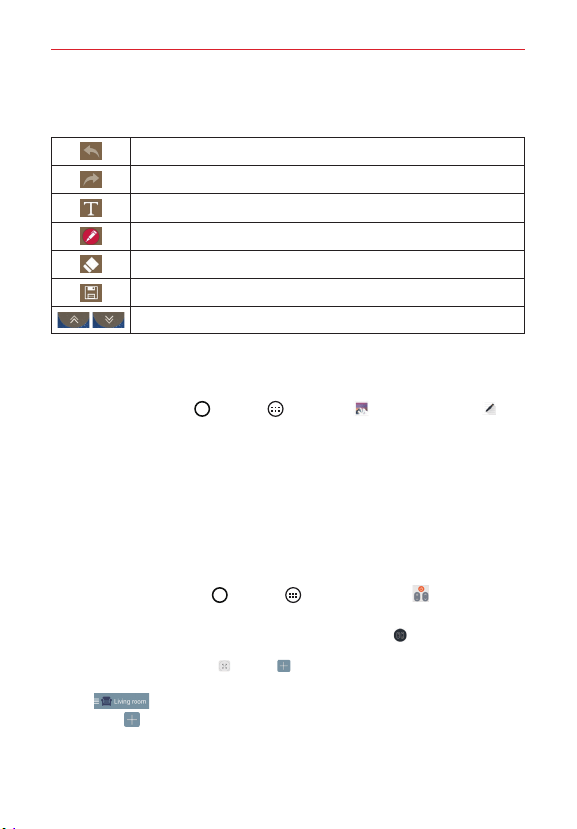
70
Tools
Using QuickMemo+ options
The following options are available when using QuickMemo+.
Tap to undo the most recent action.
Tap to redo the most recently deleted action.
Tap to insert text into your memo.
Tap to select the pen type and color.
Tap to use the eraser to erase the pen marks on the memo.
Tap to save the memo you've created.
Tap to hide or display the toolbar.
NOTE Use your fingertip instead of your fingernail to draw or erase pen marks.
Viewing saved QuickMemos
Tap the Home Button > Apps > Gallery or QuickMemo+ ,
then select the QuickMemo+ album.
QuickRemote
QuickRemote turns your tablet into a Universal Remote for your home TV
or Set Top Box.
NOTE QuickRemote may not be available for some devices and areas.
Set up QuickRemote
1. Tap the Home Button > Apps > QuickRemote .
NOTE You can also perform the initial set up of your QuickRemote from the Notifications Panel.
Swipe the Status Bar downward, tap the QuickRemote icon
(in the Quick Settings
Bar), then tap ADD REMOTE. After initial set up, to set up additional devices from the
Notifications Panel, tap
, then tap in the top right corner of the QuickRemote
screen.
2. Tap (at the top left corner of the screen) to select a room type,
then tap to add the device.
3. Select the type and brand of device, then follow the on-screen
instructions to configure the device(s).
Loading ...
Loading ...
Loading ...