Loading ...
Loading ...
Loading ...
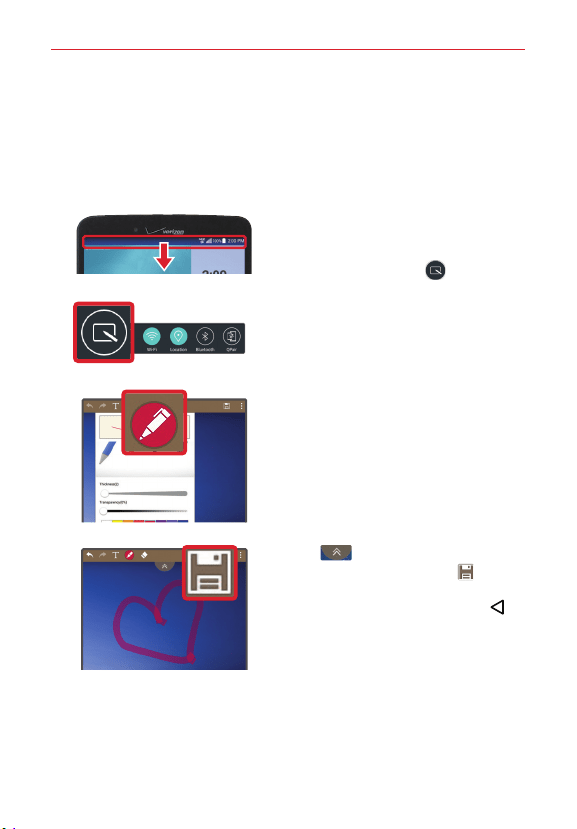
69
Tools
QuickMemo+
Use the QuickMemo+ feature to capture a screen shot and use it to write a
memo.
To access the QuickMemo+ feature
1. While viewing the screen you want
to capture, drag the Notification
Panel at the top of your screen
downward, then tap .
2. Select the desired tool from the
toolbar and create a memo.
3. Tap (at the top of the screen)
to display the toolbar. Tap to save
the memo. To exit QuickMemo+ at
any time, tap the Back Button (in
the Touch Key Bar).
NOTE Please use a fingertip to draw or erase pen marks. Do not use your fingernail or any
other rigid object.
Loading ...
Loading ...
Loading ...