Loading ...
Loading ...
Loading ...
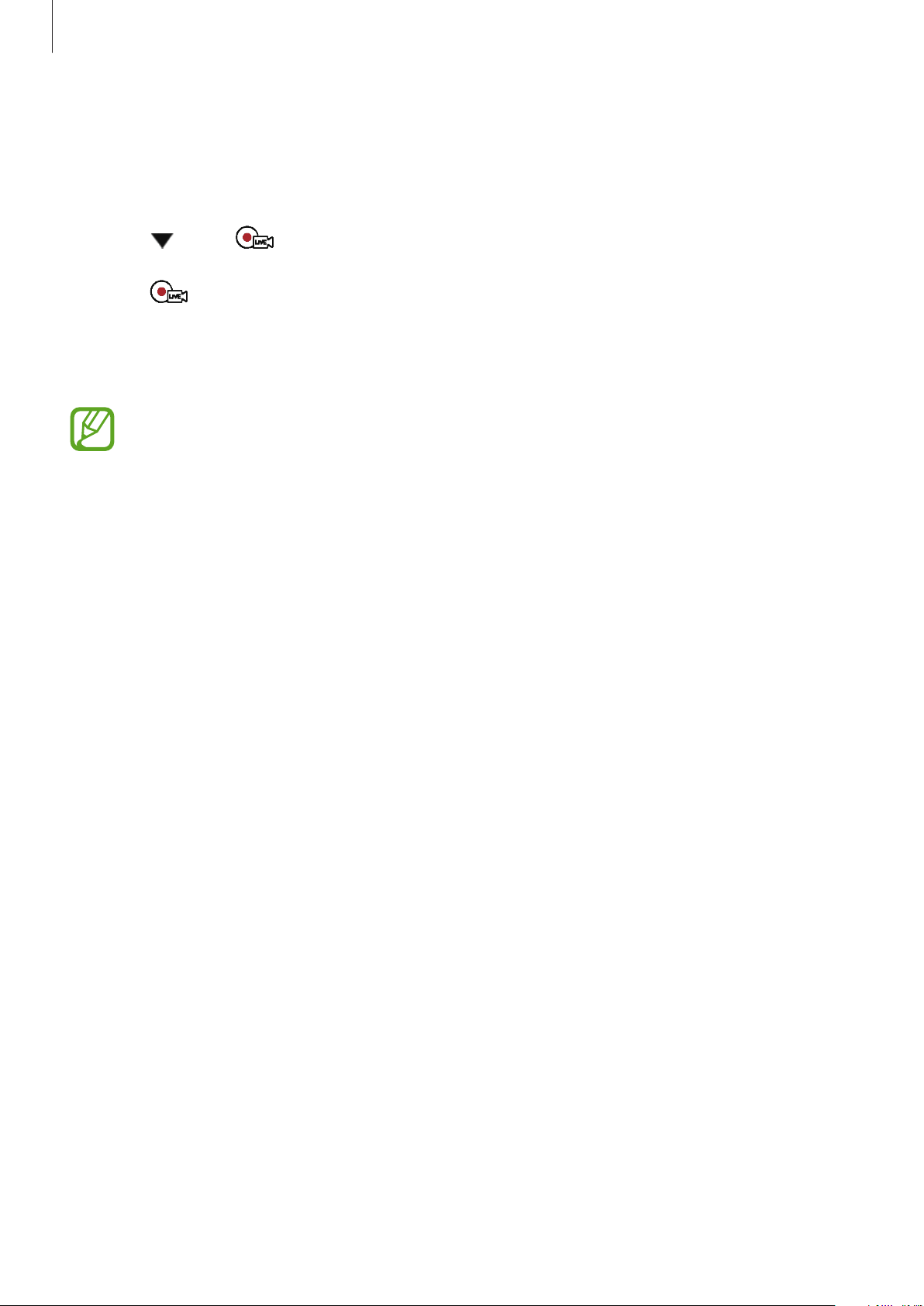
Using the 360 Round program
46
When you select Samsung VR, YouTube, or Facebook
1
Launch the
360 Round
program on your computer.
2
Click under
→
Samsung VR
,
Youtube
, or
Facebook
.
3
Click .
4
Sign in to your Samsung VR account or Samsung account. Alternatively, sign in to your
Google account or Facebook if you will be broadcasting to YouTube or Facebook.
When the login webpage does not appear, open the settings window, select
Live
broadcasting
, and then check the options on the
Sign in browser
.
•
Select
Web browser
on the
Sign in browser
and sign in again.
•
When the Samsung VR login webpage does not appear even if
Web browser
is
selected on the
Sign in browser
, launch
Windows Settings
on your computer,
select
Apps
→
Default apps
, select
Internet Explorer
as the default app of
Web
browser
, and then sign in again.
5
Enter the title and details of the broadcast, and then set your broadcast to be public or
private.
•
Title
: Enter the title of the broadcast. The maximum title length is 25 characters. For
Facebook, the maximum length is 100 characters. If you go over the maximum length,
‘...’ will replace any extra text.
•
Description
: Enter a description of your broadcast.
•
Privacy
: Change the settings for your broadcast.
–
Public
: Anyone can find and watch your broadcast.
–
Unlisted
: Only people with the direct link can watch your broadcast.
–
Private
/
Only Me
: Nobody can find or watch your broadcast except you.
–
Friends
(only when using Facebook): Only people who are registered as friends on
the Facebook can watch your broadcast.
Loading ...
Loading ...
Loading ...