Loading ...
Loading ...
Loading ...
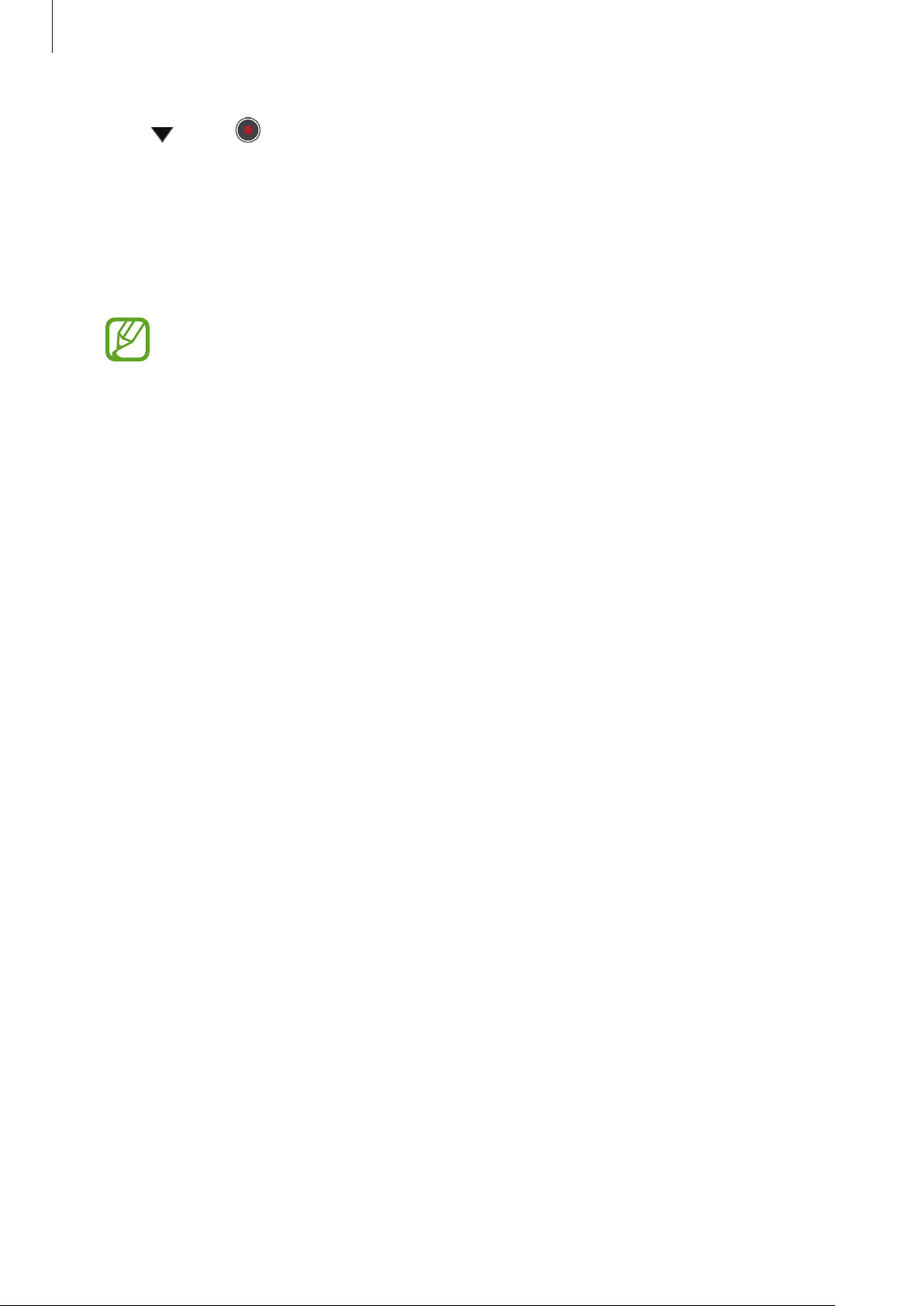
Using the 360 Round program
31
5
Click under and select
Settings
.
6
Configure the video settings if needed on the settings window.
•
Program settings
–
General
: Configure the basic settings, such as the storage folder, stitching options,
and SDI output options.
Select the
Stabilizer
option to correct the video if the video recording was tilted
due to your 360 Round not being set on a flat surface. Also, you can reduce shaky
video resulting from the 360 Round shaking during recording with this feature.
–
Stitched recording
: Configure the settings for the recorded video, such as the file
format or the video or audio codec.
–
Live broadcasting
: Configure the settings when you start the live broadcasting.
–
GPU selection
: Select which GPU to use for various actions.
–
Preference
: Specify preferences for using the 360 Round, such as storage and view
mode.
•
Device settings
–
Camera Device
: Configure the 360 Round settings.
–
IP address
/
Subnet mask
/
Gateway
: Enter the information to change the IP address
settings.
–
Connected Camera
: View the 360 Round list connected to your computer. You can
select the camera you want to use when two or more 360 Rounds are connected to
your computer at once.
7
Click
Stitched recording
, enter information, and then select
OK
.
Loading ...
Loading ...
Loading ...