Loading ...
Loading ...
Loading ...
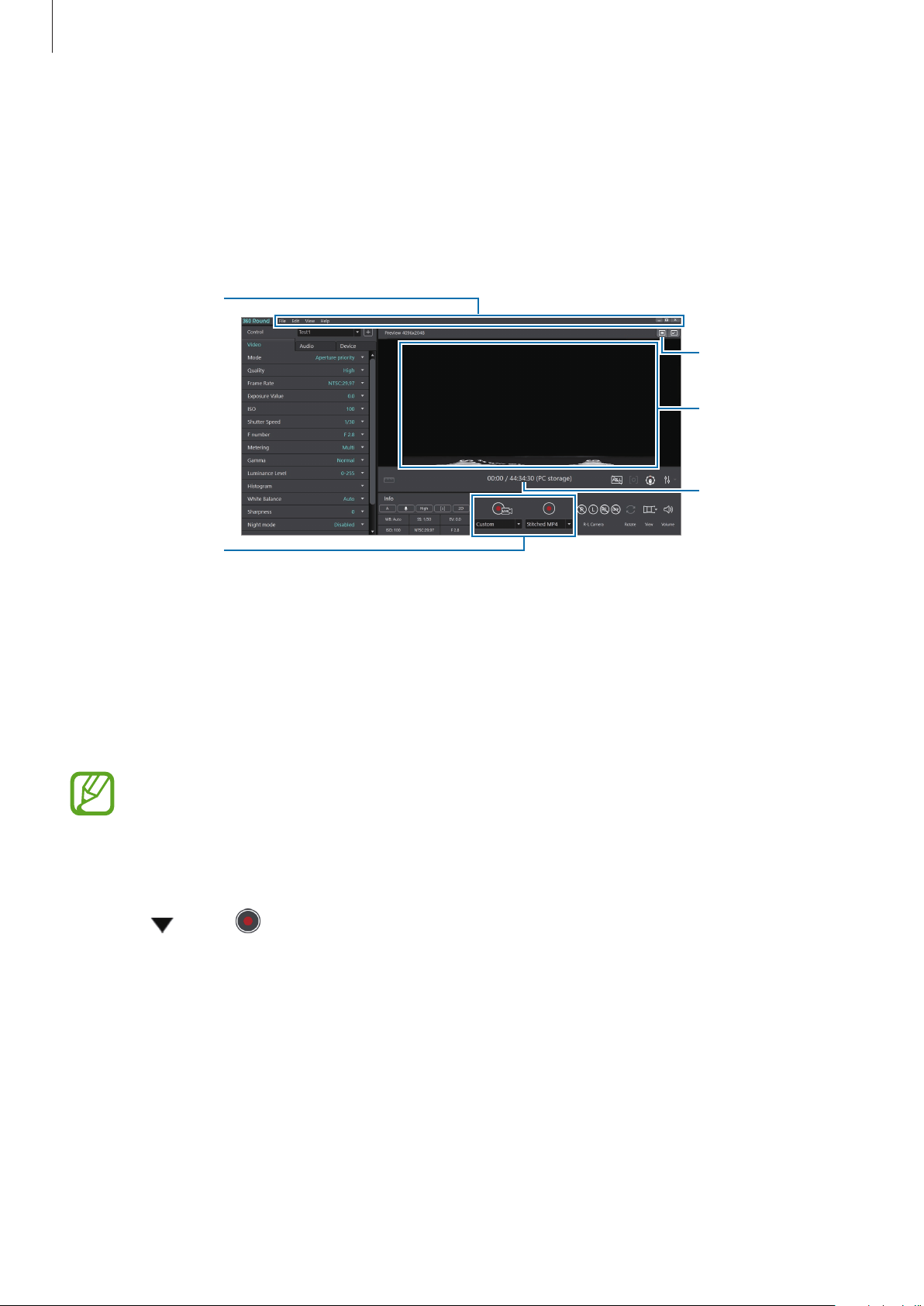
Using the 360 Round program
30
Recording videos using a computer
Use your computer as a viewfinder to record videos. You can check and change video settings
during a recording.
1
Launch the
360 Round
program on your computer.
Apply full screen.
Recording time
and remaining
time
Menu bar
Recording and
live
broadcasting
buttons
Preview screen
2
Click
Device
tab
→
Storage
on the control panel and select a location to save videos to.
You can select
PC
and save videos to your computer or select
Camera
and save videos to
the 360 Round’s memory card.
A memory card must be inserted into the 360 Round if
Camera
is selected as the
storage location.
3
Configure camera settings on the control panel of the program.
4
Click under and select the recording format.
•
Stitched MP4
: You can record 2D or 3D videos in
Panoramic view
mode.
•
RAW SLS
: You can record 3D videos in
Source view
mode and also record original
videos that are not stitched.
•
MP4 + SLS
: You can record 2D or 3D videos and the videos will be saved both as a
stitched MP4 and a RAW SLS file.
Loading ...
Loading ...
Loading ...