Loading ...
Loading ...
Loading ...
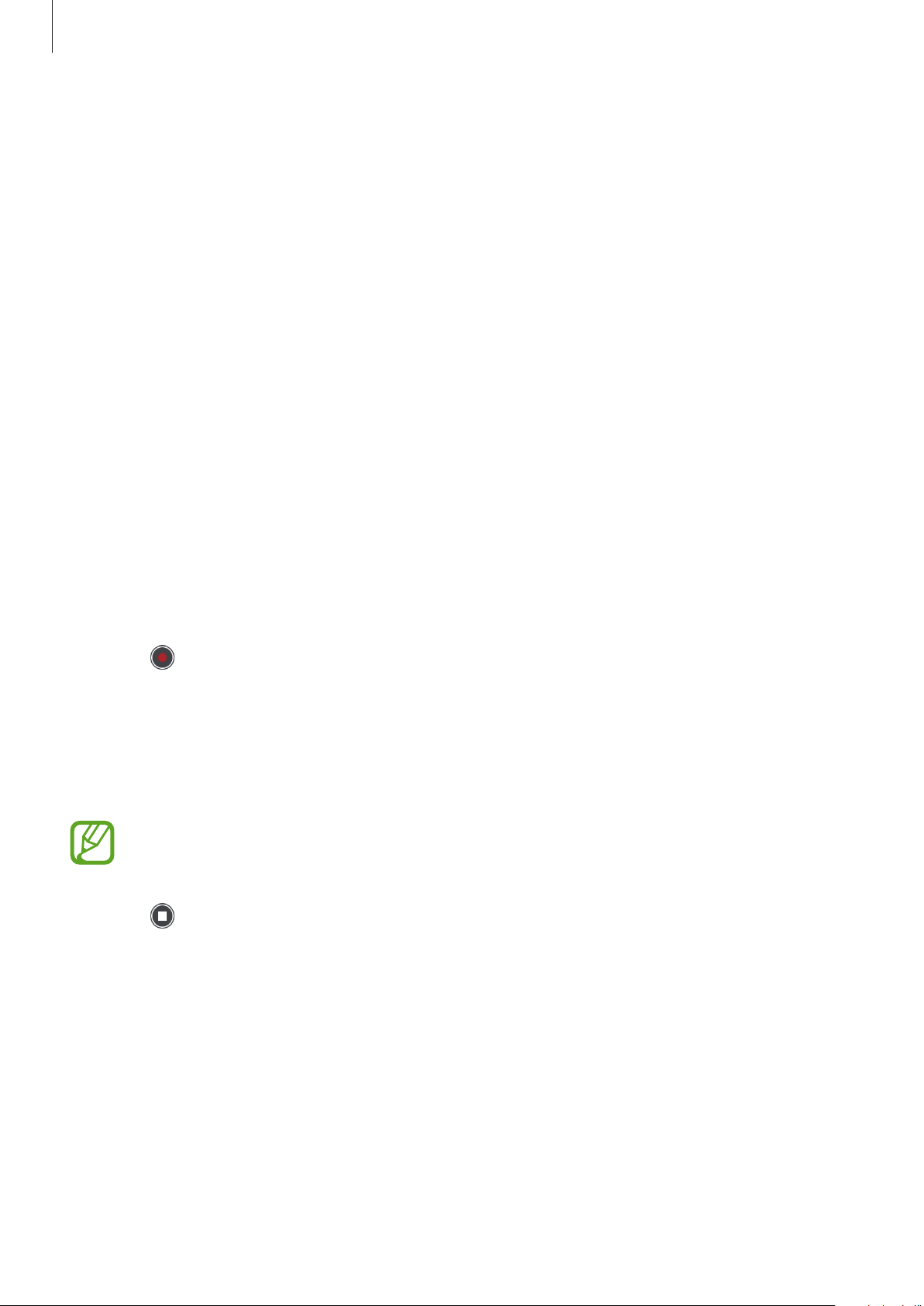
Using the 360 Round program
34
3
Configure camera settings on the control panel of the program.
4
Click
Edit
→
Settings
to configure the video settings if needed.
•
Program settings
–
General
: Configure the basic settings, such as the storage folder, stitching
resolution, and calibration interval.
–
GPU selection
: Select which GPU to use for various actions.
–
Preference
: Specify preferences for using the 360 Round, such as storage and view
mode.
•
Device settings
–
Camera Device
: Configure the 360 Round settings.
–
IP address
/
Subnet mask
/
Gateway
: Enter the information to change the IP address
settings.
–
Connected Camera
: View the 360 Round list connected to your computer. You can
select the camera you want to use when two or more 360 Rounds are connected to
your computer at once.
5
Click to record a video.
The preview screen will appear on the computer and
Recording
will appear on the status
screen of your camera. The camera indicator light will blink red.
To zoom in or out while recording video, click
View
→
Zoom
→
Zoom in
or
Zoom out
on the menu bar.
If you select
Camera
as the storage location, the preview screen and zoom menu will
not be available.
6
Click to finish recording video.
The camera status light will turn off and the recorded video will be saved to the location
that you selected automatically. If you select
PC
as the storage location, you can check
where the video will be saved by clicking
View
→
Open storage folder
on the menu bar.
Loading ...
Loading ...
Loading ...