Loading ...
Loading ...
Loading ...
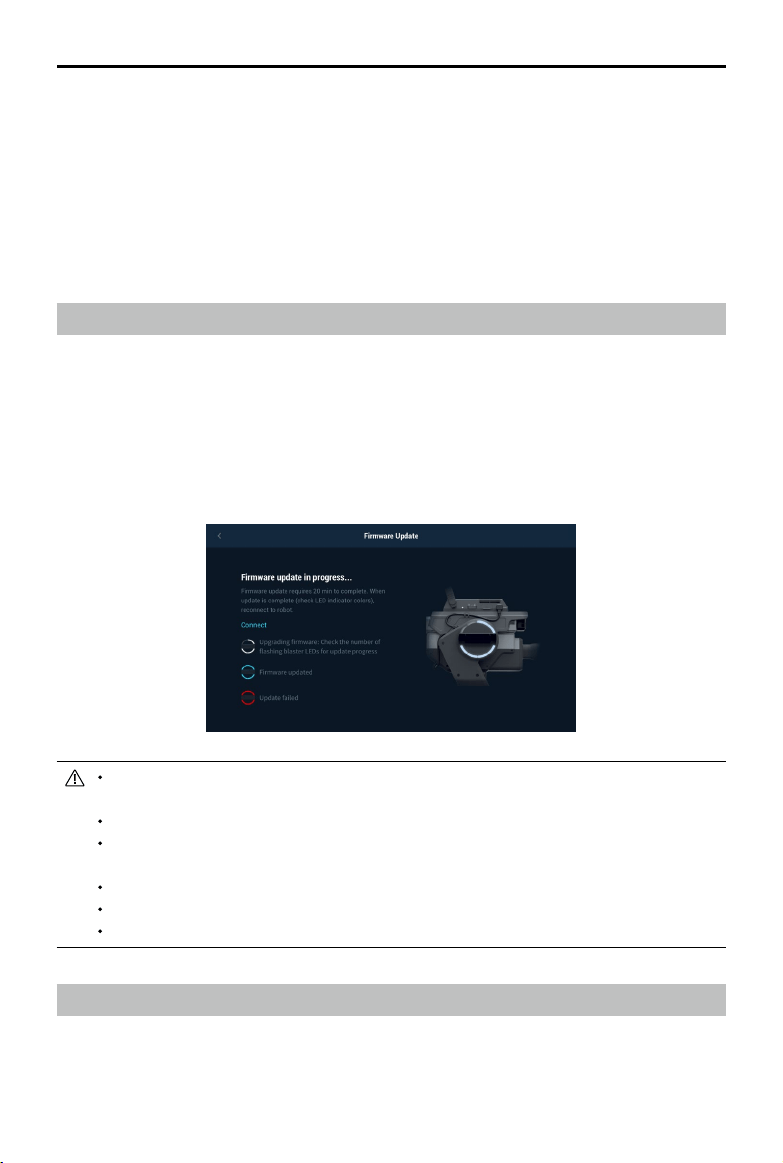
46
©
2019 DJI All Rights Reserved.
ROBOMASTER S1
User Manual
[1] Measured in an interference-free and unobstructed environment with a distance of approximately one meter between the
mobile device, the router, and the S1. The iOS device used was an iPhone X. The results of testing with different Android
device may be different.
[2] Outdoor use of the 5.1 GHz and 5.8 GHz frequency bands is prohibited in some areas. Always follow all local laws and
regulations in your country or region.
[3] Measured in an interference-free and unobstructed environment.
For Connection via Wi-Fi, the mobile device used for testing was a sixth-generation iPad (released in 2018). For
Connection via Router, several router models were used for testing. FCC: TP-Link Archer C9; SRRC: TP-Link WDR8600;
CE: TP-Link Archer C7; MIC: WSR-1160DHP3.
[4] Use of the infrared units will be affected in outdoor or infrared-intensive environment.
[5] The gel beads will swell to a usable size after being soaked in water for four hours.
Firmware Update
Check the S1 rmware version in Settings, then System, and then Firmware Update. If there is a
new rmware version, use the RoboMaster app to update the rmware of the S1.
1. Make sure that all parts are connected, power on the S1, and check to make sure the battery
level is above 50%.
2. Tap App, then System, and then Firmware Update. Follow the onscreen instructions to update the
rmware. Make sure the mobile device is connected to the internet when downloading the rmware.
3. The S1 tracks the progress of the update using audio prompts. Wait until the update is complete.
The battery rmware is included in the S1 rmware. Make sure to update the rmware of all
batteries if you have several.
Only start a rmware update if the battery level is above 50%.
Note that while updating the firmware of the S1, the gimbal may go limp, the status
indicators may blink abnormally, and the S1 may reboot.
The S1 and app may disconnect after updating. If this occurs, reconnect them.
If you receive a prompt that newer rmware version is out of date, update and try again.
When in Battle mode, make sure that all the S1s are using the same rmware version.
Calibrating the S1
If any of the following scenarios occur, recalibrate the S1 in the RoboMaster app:
a. The pitch angle is not horizontal after performing the gimbal self-test.
b. The gimbal attitude cannot be controlled precisely.
Loading ...
Loading ...
Loading ...
