Loading ...
Loading ...
Loading ...
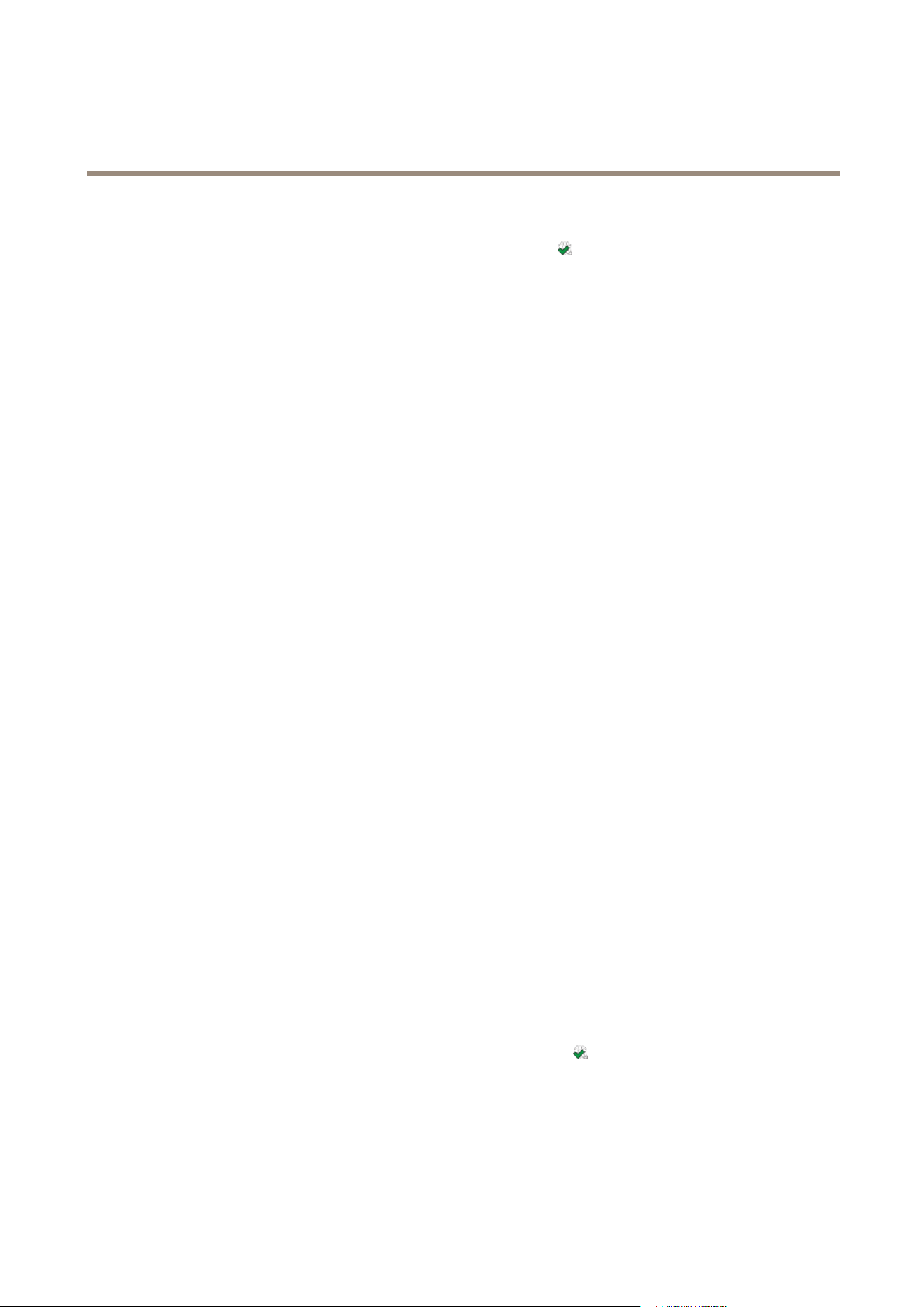
AXIS Camera Station
Troubleshooting
To restore the database, follow these steps:
1. Open AXIS Camera Station Service Control by double-clicking the icon
in Windows notication area. See AXIS Camera
Station Service Control on page 68.
2. Click Stop to stop the service.
3. Go to the folder where the backup les are stored. The backup folder is specied on the Database tab in the Service Control.
The backup folder contains timestamped backup les named acs_system_<date_time>.fdb and
license_system_<date_time>.fdb
4. Copy acs_system_<date_time>.fdb and license_system_<date_time>.fdb to
C:\ProgramData\AXIS Communication\AXIS Camera Station Server\
5. Delete the les ACS.FDB and LICENSE.FDB.
6. Rename acs_system_<date_time>.fdb to ACS.FDB.
7. Rename license_system_<date_time>.fdb to LICENSE.FDB.
8. Go back to the Service Control and click Start to start the service.
For information about the database and database backups, see page 70.
Database Best Practice
To avoid problems with the database, keep the following in mind:
Database maintenance: Run database maintenance a regularly, for example a few times per year. For instructions, see Database
Maintenance on page 70.
Check for disk errors: Disk errors can cause database corruption. Use a tool such as chkdsk (Check disk, also known as Error checking)
to check for damaged sectors on the hard drive where the database is located. To start chkdsk, go to Windows Start screen (Windows
8.1, Windows Server 2012) or Start menu and type “chkdsk” in the search eld. Run chkdsk regularly.
Antivirus software and external backups: Some antivirus software can corrupt the database. Exclude the database from virus scans
and external backups. Instead, external backups can be run from the AXIS Camera Station backup folder.
Power failure: An unexpected shutdown, for example due to power failure, can corrupt the database. Use a UPS (uninterruptible
power supply) for critical installations.
Out of space: The database can become corrupted if the hard drive runs out of space. To avoid this, install AXIS Camera Station
Server on a dedicated computer with sufcient memory. For hardware recommendations, see System Recommendations on page 5 .
Corrupted RAM memory: Run Windows Memory Diagnostic regularly to check for errors in the RAM memory.
Move AXIS Camera Station Installation
To move the current installation to another computer, follow these steps:
1. Install AXIS Camera Station (same version) on the new computer.
2. Open AXIS Camera Station at the new location. If license registration fails, ask Axis Customer Support to deactivate the
license. Use AXIS Camera Station in grace mode until the request has been processed.
3. At the old location, open the Service Control by double-clicking the icon
in Windows notication area. See AXIS
Camera Station Service Control on page 68.
4. Click Stop to stop the service.
5. Move the le ACS.FDB to the new location. The le is located at:
C:\ProgramData\AXIS Communication\AXIS Camera Station Server
77
Loading ...
Loading ...
