Loading ...
Loading ...
Loading ...
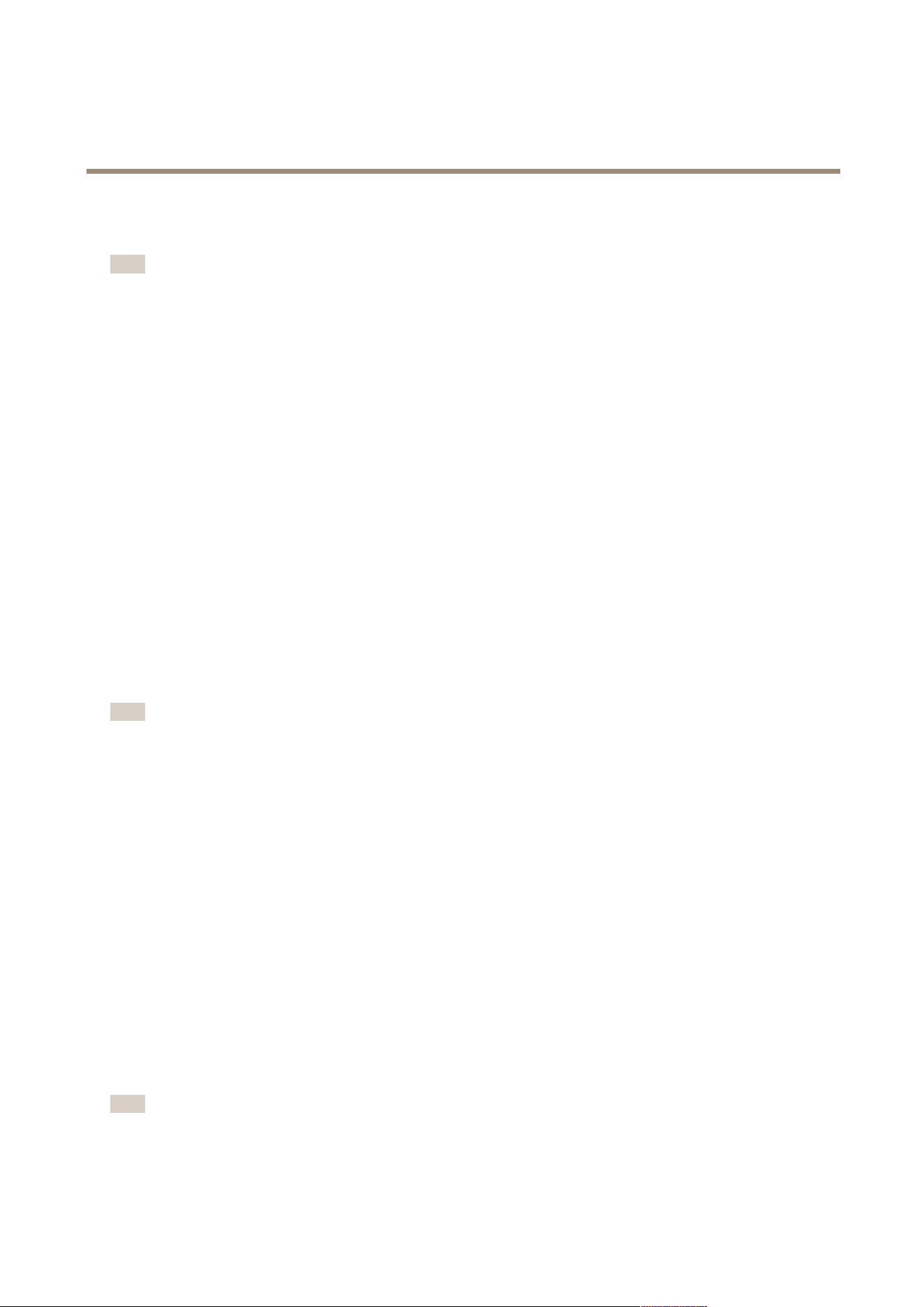
AXIS Camera Station
How to...
3. Follow the on-screen instructions in the Add New Cameras dialog. The steps are the same as in Get Started with AXIS
Camera Station. See Get Started on page 12.
Note
• To add door controllers (AXIS A1001 Network Door Controller) or I/O audio modules (AXIS P8221 Network I/O Audio Module),
select Conguration > Add/Edit Aux Devices. See Add Auxiliary Devices on page 39.
• For information about how to add view areas, see Using View Areas on page 39.
• For information about third-party devices, see Add third-party devices on page 40.
Using View Areas
View areas are supported by selected camera models. To use view areas with AXIS Camera Station, view areas must rst be enabled
in the camera:
1. Go to the Camera Management workspace.
2. Select the camera and click on the link in the Address column.
3. The camera's Setup pages are opened in a web browser. Enter the user name and password to log in.
4. In the Setup pages, go to Video & Audio > Camera Settings and click Enable View Areas.
5. Go to Video & Audio > View Areas to add and congure view areas. For instructions, see the online help.
To add view areas to AXIS Camera Station:
1. From the Conguration menu, select Add/Edit Cameras.
2. Click Add to start searching for cameras.
3. View areas congured in the camera will be displayed in the search result. Select the view areas to add.
Note
View areas do not support motion recording.
Add Auxiliary Devices
Auxiliary devices are devices without video capabilities, for example door controllers and audio devices.
Auxiliary devices can be added to AXIS Camera Station in the following ways:
• By searching for devices on the network, see Add Auxiliary Devices — Using Search.
• By specifying the device IP address or host name manually, see Add Auxiliary Devices — Manually.
See also Use Audio from an Auxiliary Device on page 45.
Add Auxiliary Devices — Using Search
To add auxiliary devices using the search function follow these steps:
1. From the Conguration menu, select Add/Edit Aux Devices.
2. Click Search. The Aux Device Search window opens with a list of all auxiliary devices found on the network.
3. Select the desired devices and click OK.
Note
Select Use host name when possible to use host names instead of IP addresses when adding auxiliary devices. If an
auxiliary device is added using its host name, the host name will be used for all further communication with the device. If a
host name is not available, the IP address will be used.
39
Loading ...
Loading ...
Loading ...
