Loading ...
Loading ...
Loading ...
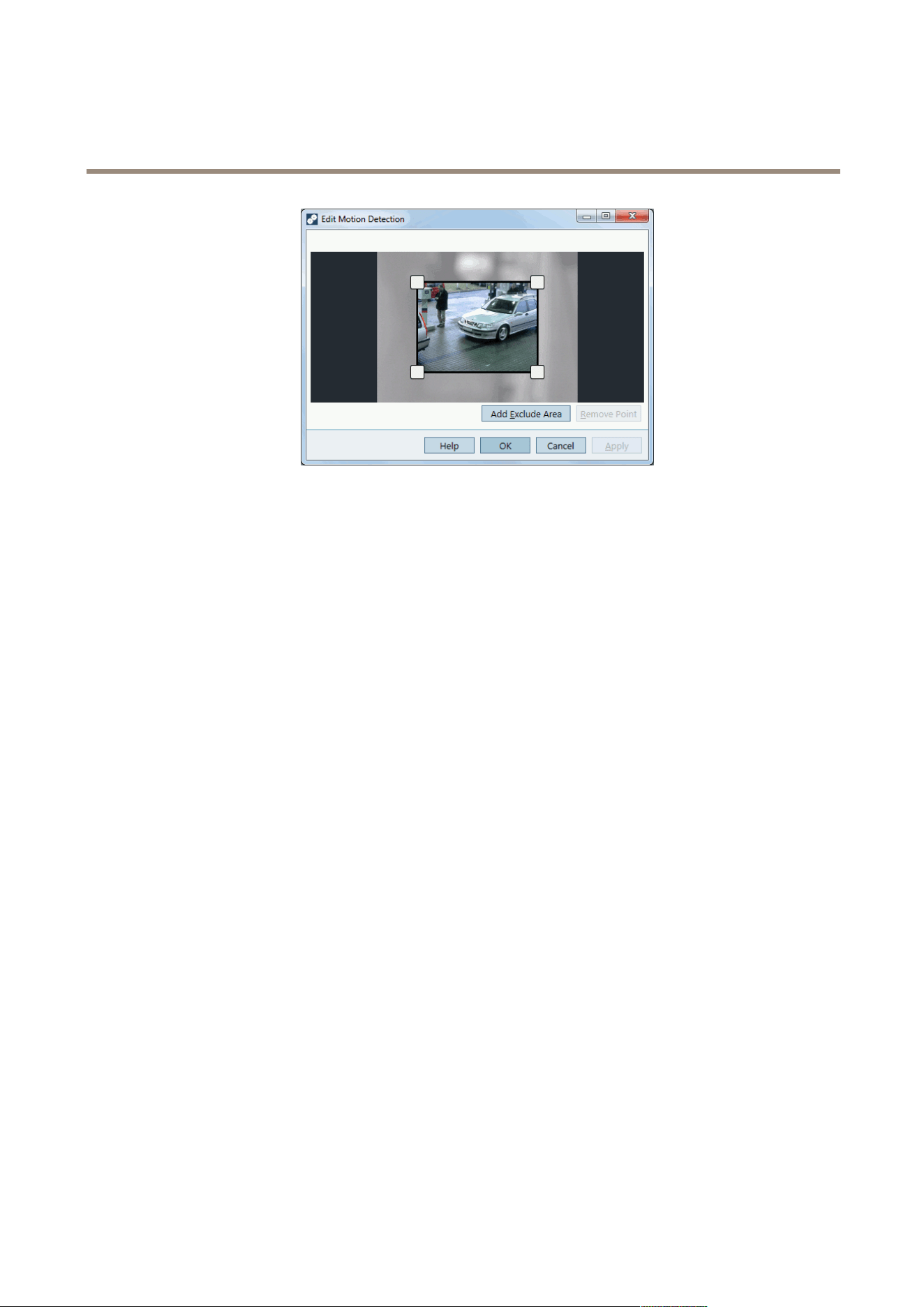
AXIS Camera Station
How to...
Congure Built-In Motion Detection
The motion detection built into Axis network cameras and video encoders detects moving objects within congured motion
detection windows:
• Include windows dene areas where motion should be detected
• Exclude windows dene areas within an include window that should be ignored (areas outside include windows are
always ignored)
For each motion detection window you can congure:
Object size - Object size is relative to the region size. At a high level, only very large objects are detected. At a low level even
very small objects trigger an event.
History - History denes how long an object needs to be in a region before it is considered to be non-moving. At a high level an
object that appears in the region will trigger the motion detection for a long period before it is considered a non-moving part of the
image. At a low level an object that appears in the region will trigger motion detection for only a very short period.
Sensitivity - Sensitivity denes the difference in luminance between the background and the object. At a high level, an ordinary
colored object on ordinary backgrounds will trigger motion. At a low level, only very bright objects on a dark background or
very dark objects on a light background will trigger an event.
To set up motion detection windows, follow these steps:
1. In Edit Motion Detection Recording Settings, click Motion Settings to open Edit Motion Detection.
2. Click Add to create a new motion detection window. Select Include to create an include window or select Exclude
to create an exclude window, as required.
3. Use the mouse to drag the window to the desired area. To resize, drag the sides of the window.
4. Set the Object size, History and Sensitivity. Begin with a predened setting and if needed ne adjust the settings using
the sliders while looking in the Activity window while there is a desired amount of motion in the motion detection window.
5. Click OK to save settings.
35
Loading ...
Loading ...
Loading ...
