Loading ...
Loading ...
Loading ...
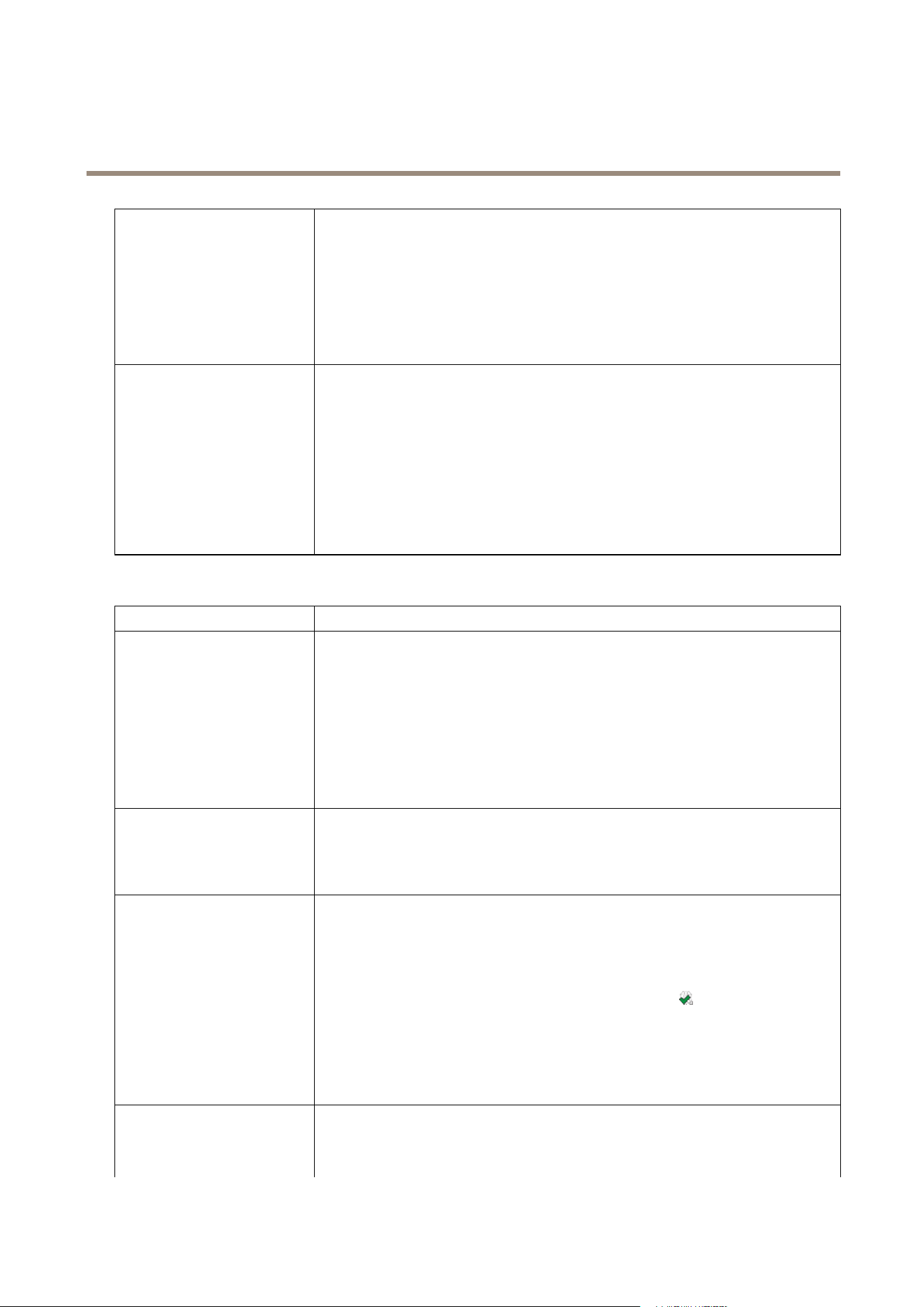
AXIS Camera Station
Troubleshooting
Empty “ActiveMovie Window”
popup
An empty "ActiveMovie Window" popup indicates problems with the graphics card's video
memory and hardware acceleration.
Possible solutions:
Install the latest graphics card driver, see Update Graphics Card Driver on page 75.
Upgrade to a graphics card with more video memory and higher performance.
Use the CPU for video rendering, see .
Repeated message "Reconnecting
to camera in 15 seconds"
A repeated message "Reconnecting to camera in 15 seconds" might indicate that:
• The network is overloaded.
• The camera is not accessible. Check that the camera is still connected to the
network and that power is applied.
• Problems with the graphics card.
Possible solutions for graphics card problems:
• Install the latest graphics card driver, see Update Graphics Card Driver on page 75.
• Upgrade to a graphics card with more video memory and higher performance.
• Use the CPU for video rendering, see .
• Modify the live view settings, for example, resolution or frame rate.
Log On and Connection Problems
Problem
Solution
User name or password is
incorrect
If the user name or password is reported as "incorrect":
• Check that the user name and password are valid.
• Check that the user has access rights to AXIS Camera Station Server.
• Check that the clocks in AXIS Camera Station Server and Client are synchronized.
For domain users, also check that the domain server clock is synchronized with
the Server and Client.
• A user who has not been added to the Server, but is a member of the local
administrators group on the Server, must run the Client as administrator on
Windows 8.1, Windows 7 and Windows Vista.
For information about user access rights, see User Permissions on page 66.
AXIS Camera Station Server was
unable to verify message security.
Please make sure server and
client UTC times are reasonably
synchronized
The clocks in AXIS Camera Station Server and Client are not synchronized. When the Server
and Client are installed on different computers, the computer clocks should be synchronized
to use the same UTC time. Adjust the clock in either the Server or Client so that they have
the same date and time properties.
Unable to connect to server. If the message "Unable to connect to server" is displayed:
• Check that the address and port of the AXIS Camera Station Server are correct.
• Check that there is no NAT, rewall or antivirus software blocking the connection
to the Server.
• Use AXIS Camera Station Service Control to check that the Server is running.
Open the Service Control by double-clicking the icon
in Windows notication
area. See AXIS Camera Station Service Control on page 68. The server status is
displayed on the General tab. If status is "Stopped", click Start to start the Server.
• Verify that the computers the Server and Client are installed on are up to date
and have the latest service packs/patches.
• Verify that the network is correctly installed and congured on the Server and
Client computers.
Unable to locate the server
computer. Please make sure that
If the message "Unable to locate the server computer. Please make sure that the server
computer is connected to the network." is displayed:
• Check that the server computer is connected to the network.
73
Loading ...
Loading ...
Loading ...
