Loading ...
Loading ...
Loading ...
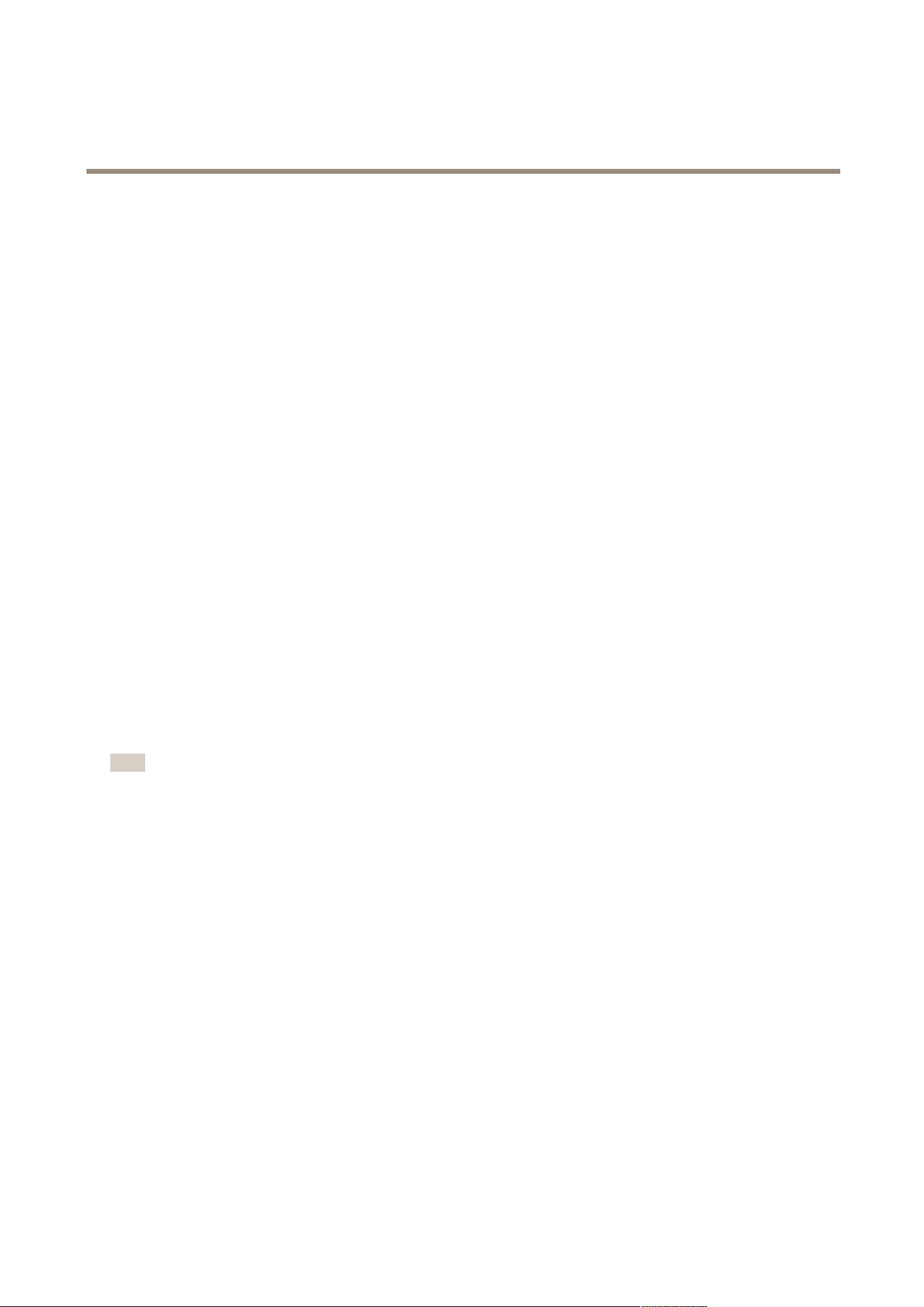
AXIS Camera Station
How to...
3. Right-click and select Assign IP Address.
4. Select one of the following options:
- Obtain IP addresses automatically (DHCP)
- Assign the following IP address range:
Specify the IP address range, the subnet mask and the default router. Wildcards can be used, for example 10.93.*
5. Click Next.
6. The current IP address and the new IP address are displayed under New IP addresses. To modify the IP address for a
device, select the device and click Edit IP.
7. Click Finish when satised with the new IP addresses.
Congure Devices
Multiple devices can be congured at the same time by copying device settings from one device, or by applying a conguration le.
• For information about how to congure devices, see Choose Conguration Method on page 50.
• For information about which settings can be copied, see Conguration Settings on page 51.
• For information about how to create a conguration le, see Create Conguration File on page 52.
Choose Conguration Method
There are different methods to congure selected devices. AXIS Camera Station will attempt to congure all devices according to
the selected settings in the method.
For more information about settings, see Conguration Settings on page 51.
Use Conguration of Selected Device
Note
This method is only available for conguration of a single device by reusing some or all existing settings.
To use conguration of a selected device:
1. Open the Camera Management workspace.
2. Select one device to congure with existing settings.
3. Right-click and select Congure Devices > Congure.
4. Select the settings to be applied.
5. Click Next to verify the settings to be applied.
6. Click Finish to apply the selected settings to the selected device.
Copy Conguration From Another Device
To copy a conguration from another device:
1. Open the Camera Management workspace.
2. Select the devices to congure with copied settings from another device. Devices of different models and rmware can
be selected.
3. Right-click and select Congure Devices > Congure.
50
Loading ...
Loading ...
Loading ...
