Loading ...
Loading ...
Loading ...
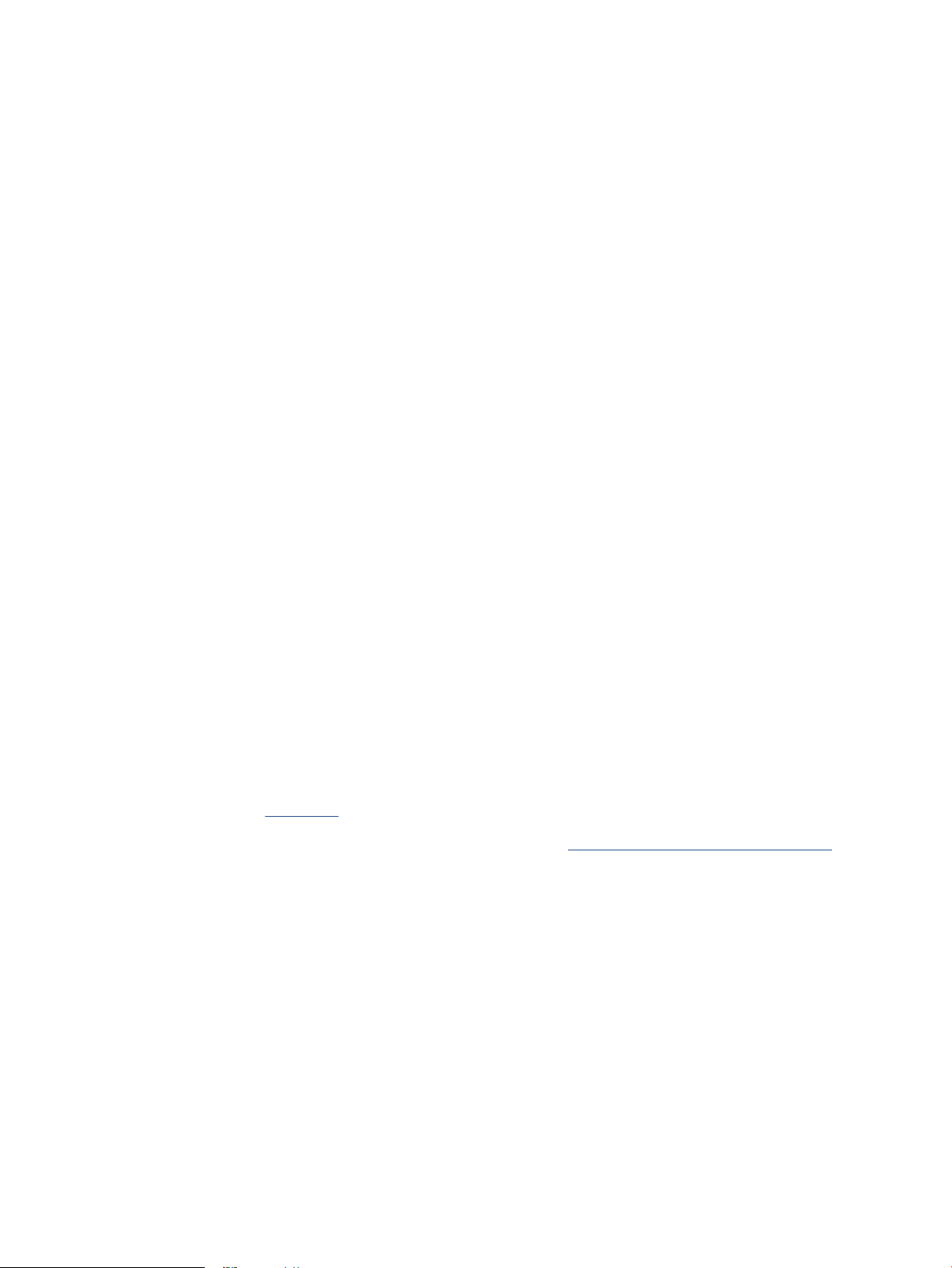
● Make sure the text on the document is clear.
To successfully convert the document to editable text, the original must be clear and of high quality.
The following conditions can cause the software to not convert the document successfully:
– The text on the original is faint or wrinkled.
– The text is too small.
– The structure of the document is too complex.
–
The text is tightly spaced. For example, if the text that the software converts has missing or
combined characters, "rn" might appear as "m."
– The text is on a colored background. Colored backgrounds can cause images in the foreground to
blend too much.
● Choose the correct prole.
Be sure to select a shortcut or preset that allows scanning as editable text. These options use scan
settings designed to maximize the quality of your OCR scan.
Windows: Use the Save as Editable Text (OCR) or Save as PDF shortcuts.
● Save your le in the correct format.
If you want to extract just the text from the document, without any of the formatting of the original,
select a plain text format, such as Text (.txt) or TXT.
If you want to extract the text, as well as some of the formatting of the original, select Rich Text Format,
such as Rich Text (.rtf) or RTF, or searchable PDF format, such as Searchable PDF (.pdf) or Searchable
PDF .
Create a new scan shortcut (Windows)
You can create your own scan shortcut to make scanning easier. For example, you might want to regularly
scan and save photos in PNG format, rather than JPEG.
1. Load the original into the document feeder or on the scanner glass. For information about how to load
paper, see Load paper
2. Open the HP printer software. For more information, see Open the HP printer software (Windows).
3. In the printer software, click Scan a Document or Photo .
4. Click Create New Scan Shortcut .
5. Enter a descriptive name, choose an existing shortcut on which to base your new shortcut, and then click
Create .
For example, if you are creating a new shortcut for photos, choose either Save as JPEG or Email as
JPEG . This makes available the options for working with graphics when scanning.
6. Change the settings for your new shortcut to meet your needs, and then click the save icon to the right
of the shortcut.
ENWW Scan using HP printer software (Windows 7) 69
Loading ...
Loading ...
Loading ...