Loading ...
Loading ...
Loading ...
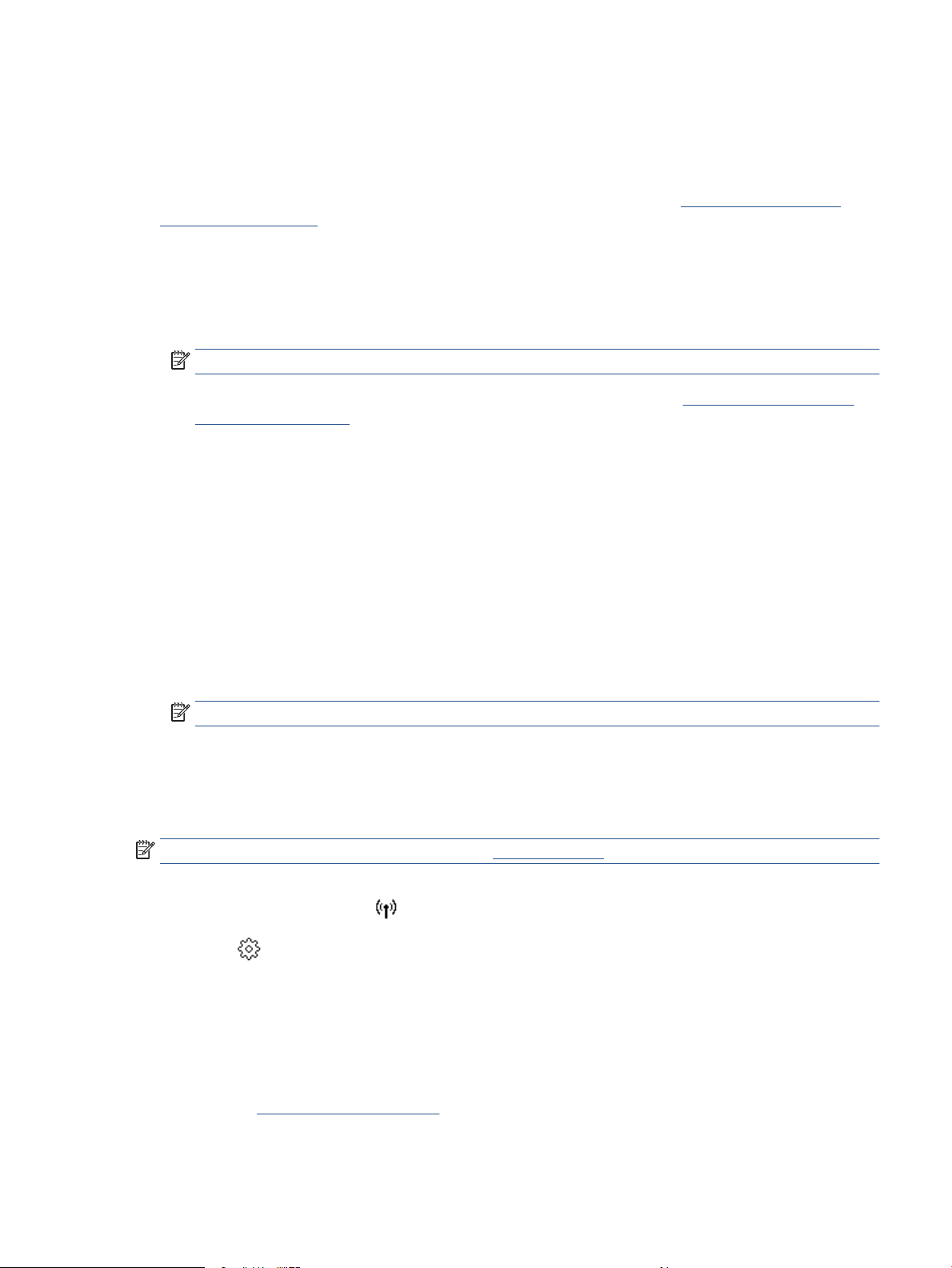
Connect using the HP Smart app
To set up using the HP Smart app
You can use the HP Smart app to set up the printer on your wireless network. The HP Smart app is supported
on iOS, Android, Windows, and Mac devices. For information about this app, see Use the HP Smart app to
print, scan, and manage.
1. Make sure your computer or mobile device is connected to your wireless network and you know the Wi-Fi
password of your wireless network.
2. If you are using an iOS or Android mobile device, turn on Bluetooth and location services. (HP Smart uses
Bluetooth to make the setup process faster and easier on iOS and Android mobile devices).
NOTE: HP Smart uses Bluetooth for printer setup only. Printing using Bluetooth is not supported.
3. If your printer Wi-Fi was previously turned o, make sure to turn it on. See Turn on or o the wireless
capability of the printer.
4. Make sure the printer is in the Wireless setup mode.
When the printer is in Wireless setup mode, the Wireless light on the display blinks slowly.
If this is the rst time you set up the printer, the printer is ready for setup after the printer is powered
on. It keeps searching for the HP Smart app to connect within two hours, and then stops searching.
To put the printer back into Wireless setup mode, navigate to the Wireless Settings menu and select
Restore Network Settings. When the Wireless light on the display blinks blue, continue setup.
5. Open the HP Smart app and click the Plus icon (+) or the Add Printer option to add the printer. If needed,
swipe right/left on the top of the home screen to nd the Add Printer option.
6. When prompted, create an HP account and register the printer.
NOTE: When the printer is connected successfully, the Wireless light stops blinking and remains lit.
Set up the printer on your wireless network
Use the Wireless Setup Wizard or Wi-Fi Protected Setup from the printer control panel display to set up
wireless communication.
NOTE: Before you proceed, go through the list at Before you begin.
1. From the printer control panel, touch or swipe down the tab at the top of the screen to open the
Dashboard, and then touch (Wireless).
2. Touch ( Settings ).
3. Touch Wireless Settings.
4. Touch Wireless Setup Wizard or Wi-Fi Protected Setup.
5. Follow the display instructions to complete the setup.
If you are already using the printer with a dierent type of connection, such as a USB connection, follow the
instructions in Change the connection type to set up the printer on your wireless network.
ENWW Set up the printer for wireless communication 29
Loading ...
Loading ...
Loading ...