Loading ...
Loading ...
Loading ...
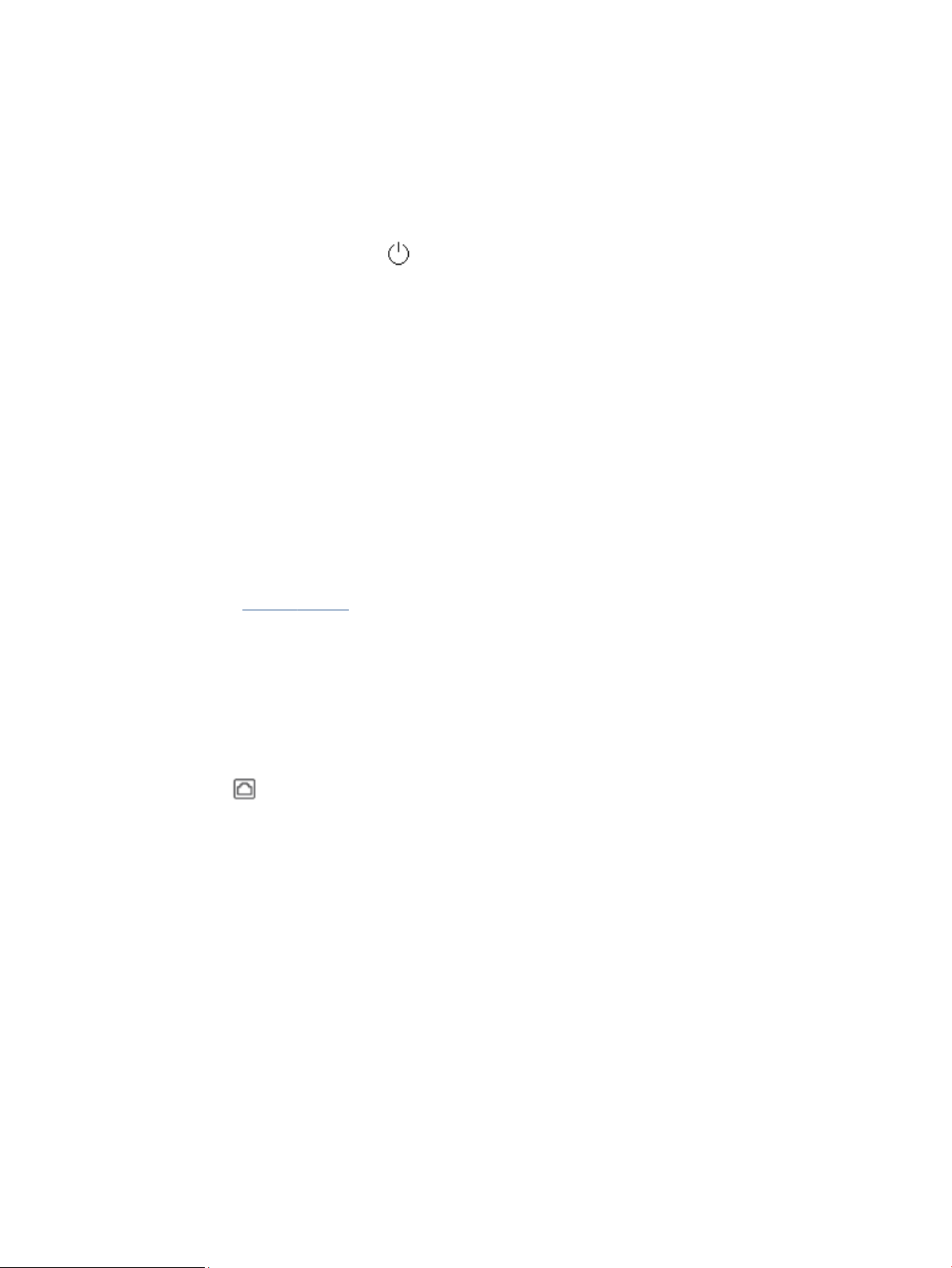
What to do if the fax test failed
If you ran a fax test and the test failed, review the report for basic information about the error. For more
detailed information, check the report to see which part of the test failed, and then review the appropriate
topic in this section for solutions to try.
The "Fax Hardware Test" failed
● Turn the printer o by pressing (the Power button) located on the front left side of the printer and
then unplug the power cord from the back of the printer. After a few seconds, plug the power cord in
again, and then turn the power on. Run the test again. If the test fails again, continue reviewing the
troubleshooting information in this section.
● Try to send or receive a test fax. If you can send or receive a fax successfully, there might not be
a problem.
● If you are running the test from the Fax Setup Wizard (Windows), make sure the printer is not busy
completing another task, such as receiving a fax or making a copy. Check the display for a message
indicating that the printer is busy. If it is busy, wait until it is nished and in the idle state before running
the test.
● If you are using a phone splitter, this can cause faxing problems. (A splitter is a two-cord connector that
plugs into a telephone wall jack.) Try removing the splitter and connecting the printer directly to the
telephone wall jack.
After you resolve any problems found, run the fax test again to make sure it passes and the printer is ready
for faxing. If the Fax Hardware Test continues to fail and you experience problems faxing, contact HP
support. Go to hp.com/support . This website provides information and utilities that can help you correct
many common printer problems. If prompted, select your country/region, and then click All HP Contacts for
information on calling for technical support.
The "Fax Connected to Active Telephone Wall Jack" test failed
● Check the connection between the telephone wall jack and the printer to make sure the phone cord is
secure.
● Connect one end of the phone cord to your telephone wall jack, then connect the other end to the port
labeled
on the back of the printer.
● If you are using a phone splitter, this can cause faxing problems. (A splitter is a two-cord connector that
plugs into a telephone wall jack.) Try removing the splitter and connecting the printer directly to the
telephone wall jack.
● Try connecting a working phone and phone cord to the telephone wall jack that you are using for the
printer and check for a dial tone. If you do not hear a dial tone, contact your telephone company and
have them check the line.
● Try to send or receive a test fax. If you can send or receive a fax successfully, there might not be
a problem.
After you resolve any problems found, run the fax test again to make sure it passes and the printer is ready
for faxing.
152 Chapter 10 Solve a problem ENWW
Loading ...
Loading ...
Loading ...