Loading ...
Loading ...
Loading ...
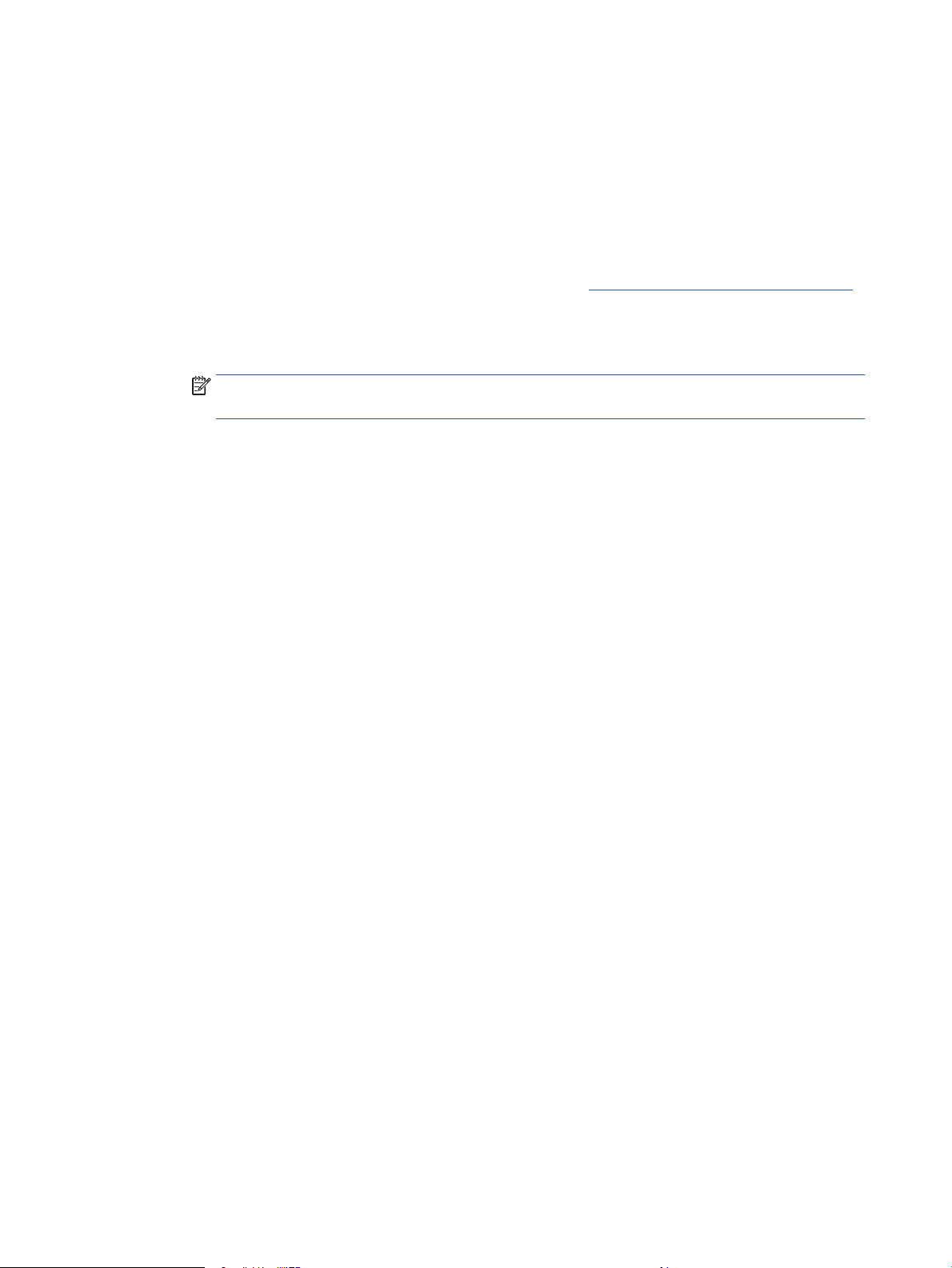
3. From the computer, connect to a new network. Use the process you normally use to connect to a new
wireless network or hotspot. Choose the Wi-Fi Direct name from the list of wireless networks shown
such as DIRECT-**-HP OiceJet Pro 8030 (where ** are the unique characters to identify your printer).
4. Enter the Wi-Fi Direct password when prompted.
5. Proceed to step 5 if the printer has been installed and connected to the computer over a wireless
network. If the printer has been installed and connected to your computer with a USB cable, follow the
steps below to install the printer software using the Wi-Fi Direct connection.
a. Open the HP printer software. For more information, see Open the HP printer software (Windows).
b. Click Tools.
c. Click Device Setup & Software, and then select Connect a new device.
NOTE: If you have previously installed the printer over USB and want to convert to Wi-Fi Direct,
do not select the Convert a USB connected printer to wireless option.
d. When the Connection Options screen appears, select Wireless.
e. Select your HP printer from the detected printer list.
f. Follow the onscreen instructions.
6. Print your document.
38 Chapter 3 Connect your printer ENWW
Loading ...
Loading ...
Loading ...