Loading ...
Loading ...
Loading ...
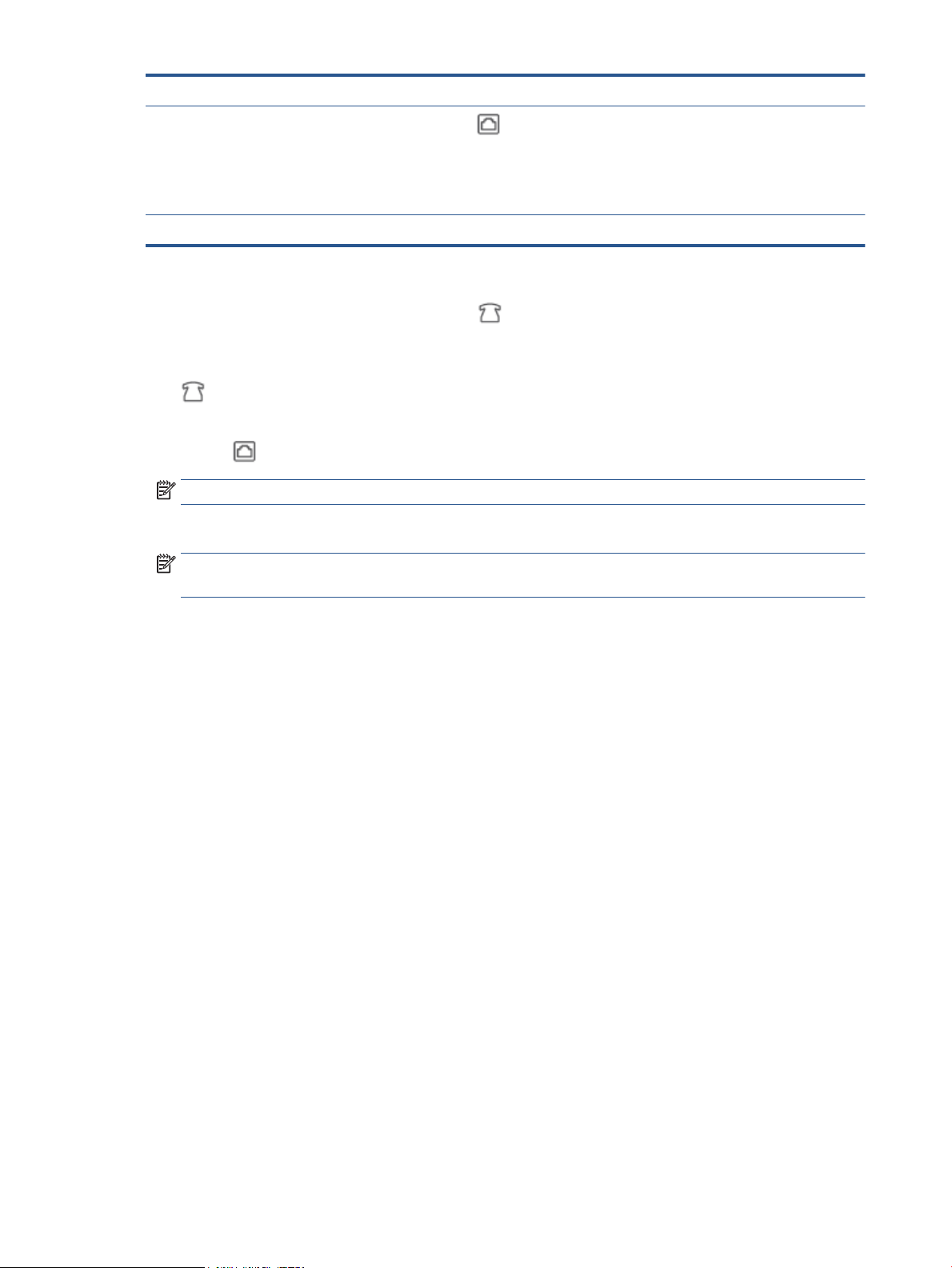
1 Telephone wall jack.
2
3 Computer with modem.
To set up the printer with a computer dial-up modem
1
. Remove the white plug from the port labeled
on the back of the printer.
2. Find the phone cord that connects from the back of your computer (your computer dial-up modem) to
a t
elephone wall jack. Disconnect the cord from the telephone wall jack and plug it into the port labeled
on the back of the printer.
3
. Connect one end of the phone cord to your telephone wall jack, then connect the other end to the port
labeled
on the back of the printer.
NOTE: You might need to connect the phone cord to your country/region adapter.
4
. If your modem software is set to receive faxes to your computer automatically, turn o that setting.
NOTE:
If you do not turn
o the automatic fax reception setting in your modem software, the printer
cannot receive faxes.
5
. Turn on the Auto Answer setting.
6. (Optional) Change the Rings to Answer setting to the lowest setting (two rings).
7. Run a fax test.
When the phone rings, the printer automatically answers after the number of rings you set in the Rings to
Answer setting. The printer begins emitting fax reception tones to the sending fax machine and receives the
fax.
If you encounter problems setting up the printer with optional equipment, contact your local service provider
or vendor for further assistance.
Set up the printer with a computer DSL/ADSL modem
If you have a DSL line and use that phone line to send faxes, follow these instructions to set up your fax.
108 Chapter 8 Fax ENWW
Use a minimum 26 AWG phone cord to connect to the port on the printer.
CAUTION: To reduce the risk of fire, use only No. 26 AWG or larger (For example, 24 AWG) UL Listed or
CSA Certified Telecommunications Line Cord.
You might need to connect the phone cord to your country/region adapter.
Loading ...
Loading ...
Loading ...