Loading ...
Loading ...
Loading ...
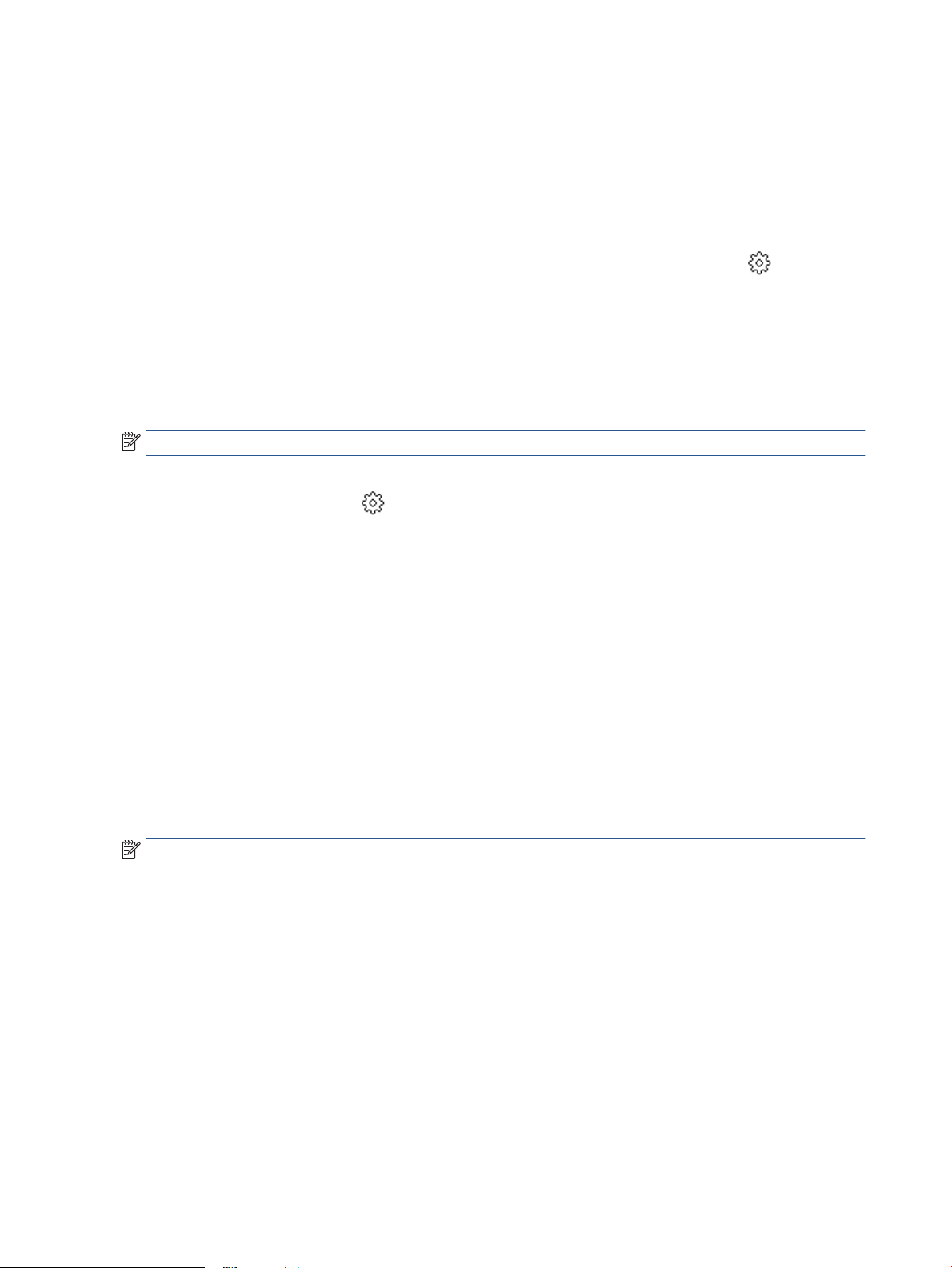
Update the printer
HP periodically releases rmware updates to enhance product functionality and x issues. By default, if the
printer is connected to the Internet, the printer automatically checks for updates at regular intervals. You can
change the default setting for automatic updates or manually check for updates immediately.
To update the printer using the printer control panel
1. From the top of the screen, touch or swipe down the tab to open the Dashboard, touch ( Setup )
2. Touch Printer Maintenance .
3. Touch Update the Printer .
4. Touch Check for Printer Updates Now.
To enable the printer to automatically check for updates
NOTE: The default setting of Auto Update is On .
1. From the printer control panel, touch or swipe down the tab at the top of the screen to open the
Dashboard, and then touch (Setup).
2. Touch Printer Maintenance.
3. Touch Update the Printer.
4. Touch Printer Update Options.
5. Select Install Automatically (Recommended), Alert When Available or Do Not Check.
To update the printer using the embedded web server
1. Open the EWS.
For more information, see Embedded web server.
2. Click the Tools tab.
3. In the Printer Updates section, click Firmware Updates, and then follow the onscreen instructions.
NOTE:
● If prompted for a password, enter the PIN from the label on your printer. The PIN label can be found
inside the cartridge access area.
● If prompted for proxy settings and if your network uses proxy settings, follow the onscreen instructions
to set up a proxy server. If you do not have the details, contact your network administrator or the person
who set up the network.
● If a printer update is available, the printer downloads and installs the update, and then restarts.
46 Chapter 4 Printer management tools ENWW
Loading ...
Loading ...
Loading ...