Loading ...
Loading ...
Loading ...
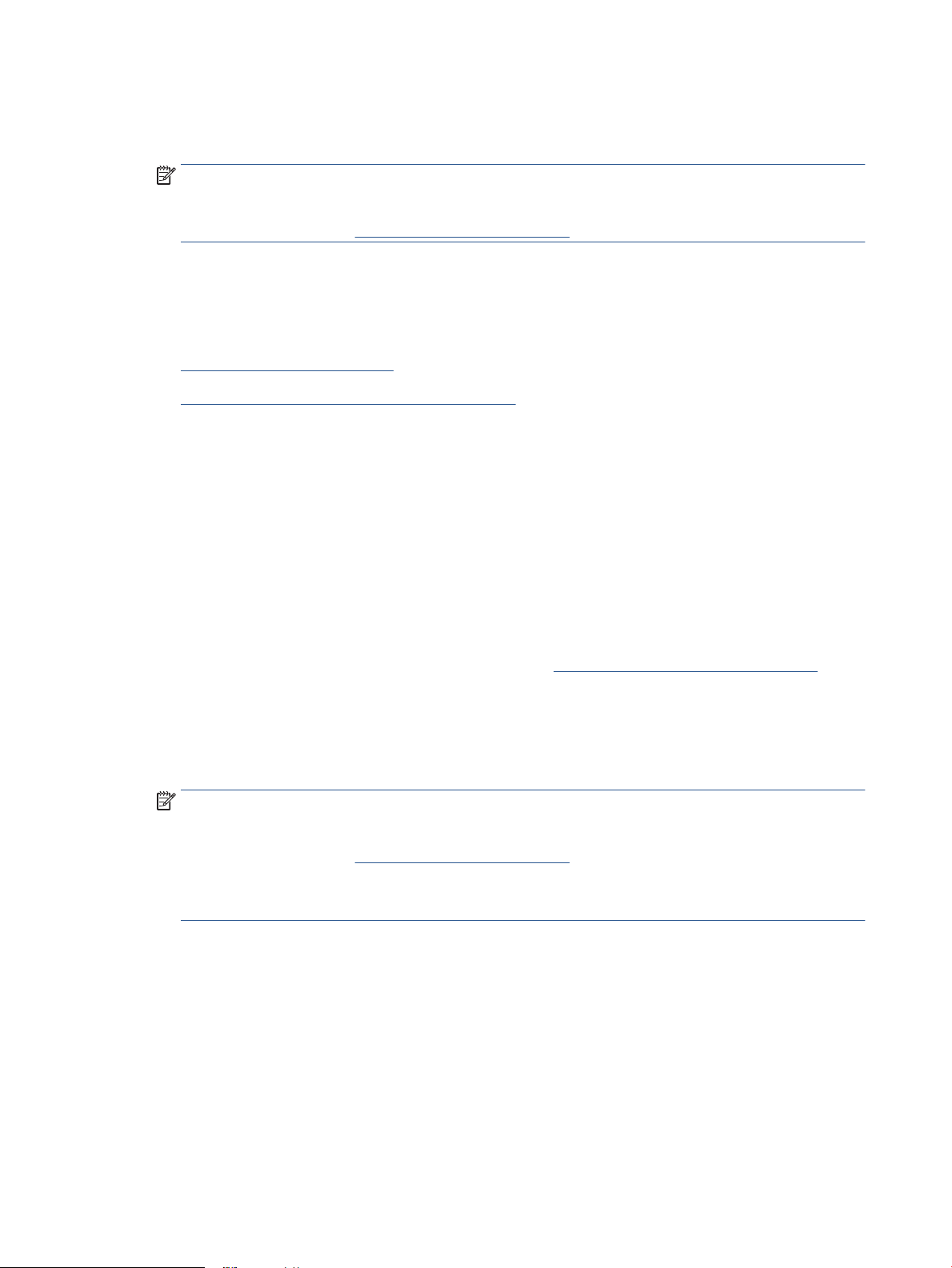
● Choose Save as PDF to save the document (or photo) as a PDF le.
● Choose Save as JPEG to save the photo (or document) as an image le.
NOTE: The initial screen allows you to review and modify basic settings. Click the More link at the top
right corner of the Scan dialog box to review and modify detailed settings.
For more information, see Change scan settings (Windows) .
Scanning documents as editable text
When scanning documents, you can use the HP software to scan documents into a format that you can
search, copy, paste, and edit. This allows you to edit letters, newspaper clippings, and many other documents.
●
Scan documents as editable text
●
Guidelines for scanning documents as editable text
Scan documents as editable text
Use the following guidelines for scanning documents as editable text.
To scan a document to editable text (Windows)
You can scan dierent types of printed documents into a format in which you can search and edit.
If Save as Editable Text (OCR) is not in the list of available scan options, you need to reinstall your software
and choose that option.
1. Load the original print side down on the left rear corner of the scanner glass.
2. Open the HP printer software. For more information, see Open the HP printer software (Windows).
3. Click Print, Scan & Fax , and then click Scan .
4. Click Scan a Document or Photo .
5. Select Save as Editable Text (OCR) and click Scan .
NOTE: The initial screen allows you to review and modify basic settings. Click the More link at the top
right corner of the Scan dialog box to review and modify detailed settings.
For more information, see Change scan settings (Windows) .
If Show Viewer After Scan is selected, you can make adjustments to the scanned image in the preview
screen.
Guidelines for scanning documents as editable text
Use the following guidelines to ensure the software successfully converts your documents:
● Make sure the scanner glass or document feeder window is clean.
Smudges or dust on the scanner glass or document feeder window can prevent the software from
converting the document to editable text.
● Make sure the document is loaded correctly.
Make sure the original is properly loaded and that the document is not skewed.
68 Chapter 7 Copy and scan ENWW
Loading ...
Loading ...
Loading ...