Loading ...
Loading ...
Loading ...
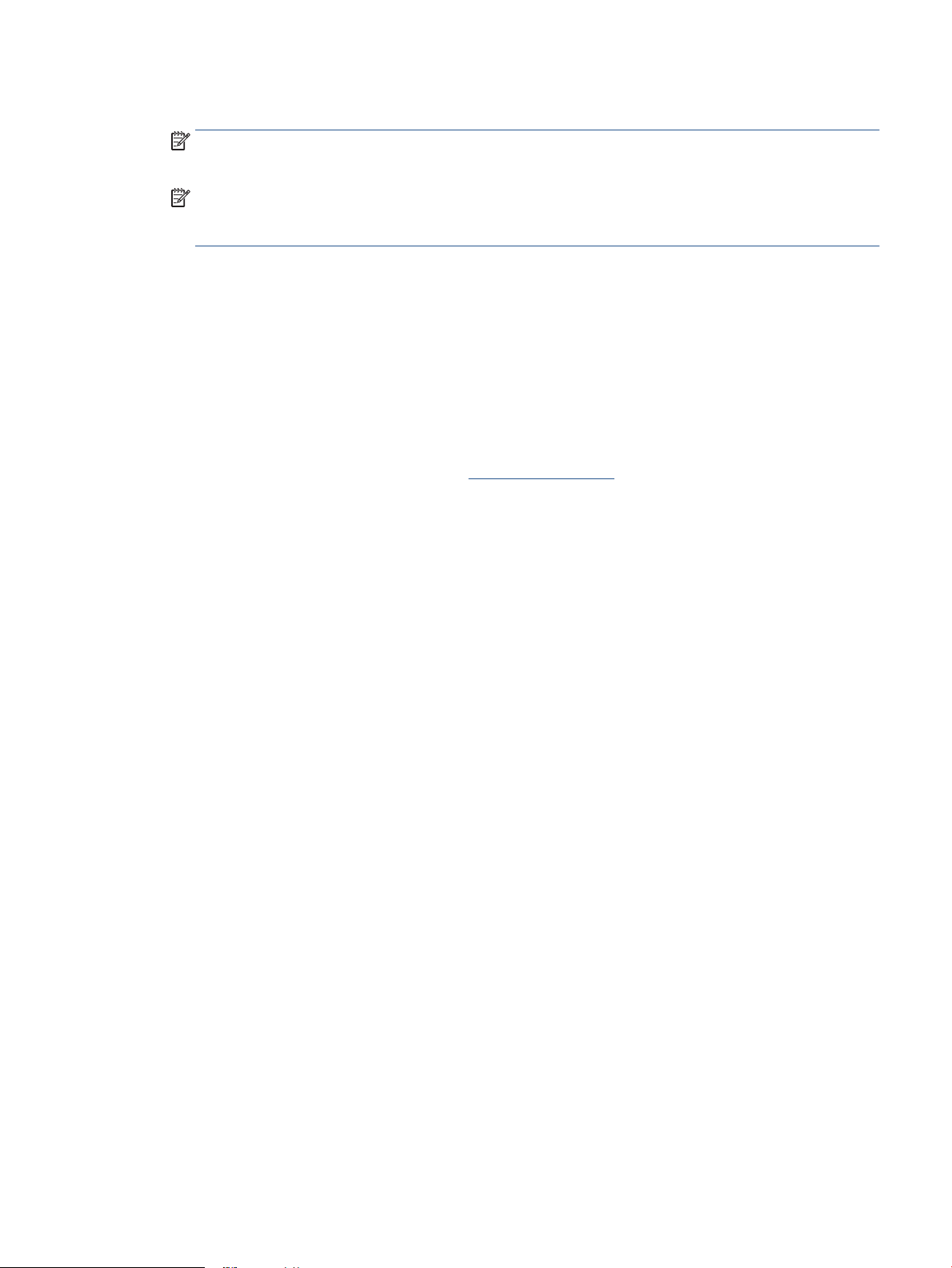
5. If prompted, choose to allow the printer to check for and install printer updates.
NOTE: When updates are available, they are automatically downloaded and installed, and then the
printer restarts.
NOTE: If prompted for proxy settings and if your network uses proxy settings, follow the onscreen
instructions to set up a proxy server. If you do not have the details, contact your network administrator
or the person who set up the network.
6. When the printer is connected to the server, the printer prints an information page. Follow the
instructions on the information page to nish the setup.
Remove Web Services
If you did not enable HP+ during printer setup, you can remove Web Services from your printer using the
embedded web server. For HP+ printers, Web Services are required and cannot be removed.
To remove Web Services using the embedded web server
1. Open the EWS. For more information, see Embedded web server.
2. Click the Web Services tab, and then click Remove Web Services in the Web Services Settings section.
3. Click Remove Web Services.
4. Click Yes to remove Web Services from your printer.
ENWW Remove Web Services 49
Loading ...
Loading ...
Loading ...