Loading ...
Loading ...
Loading ...
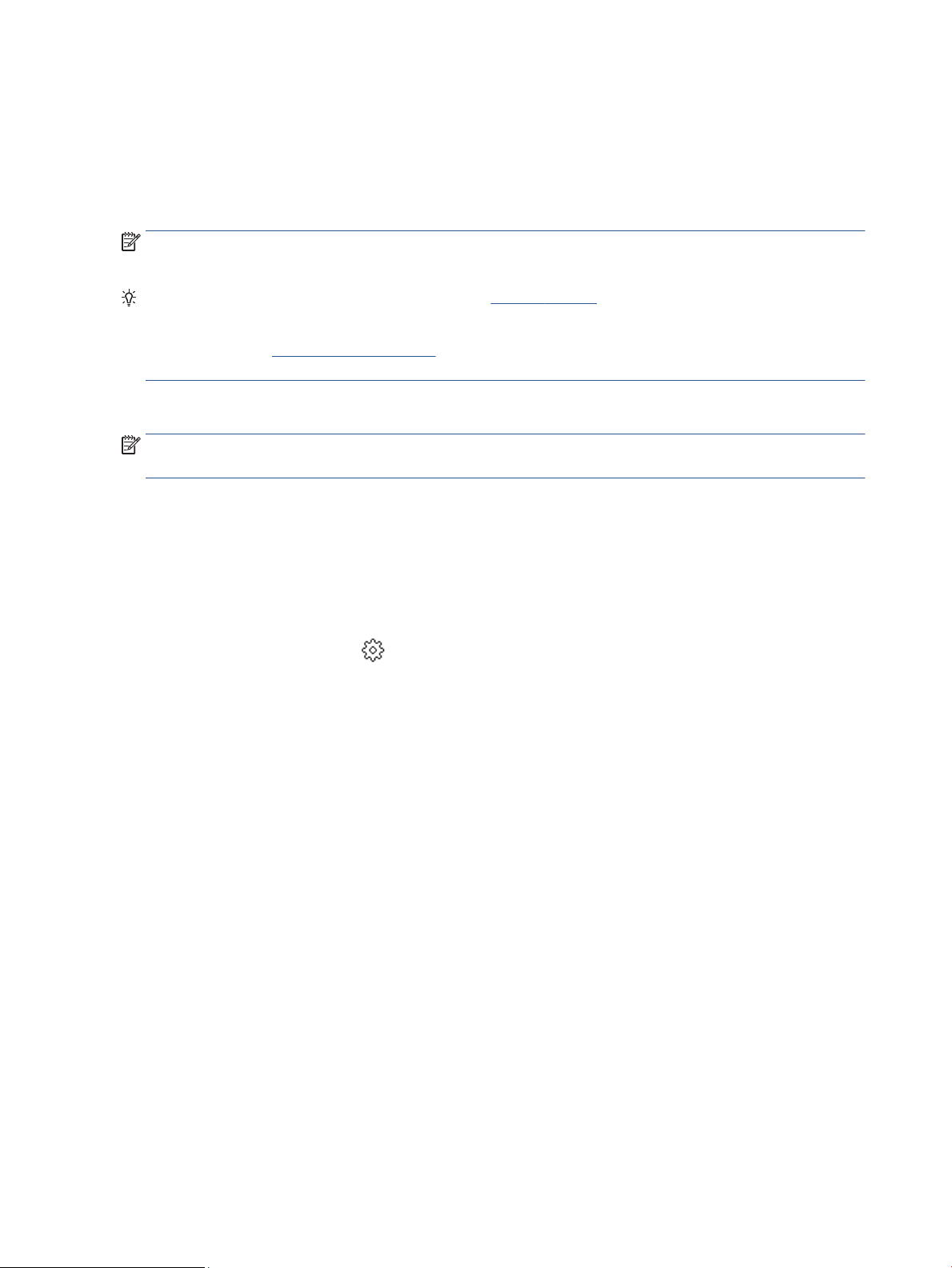
3. Touch Restore Network Settings.
A message appears stating that the network defaults will be restored.
4. Touch Yes.
5. Print the network conguration page and verify that the network settings have been reset.
NOTE: When you reset the printer network settings, previously congured wireless and Ethernet settings
(such as the link speed or IP address) are removed. The IP address is set back to the Automatic mode.
TIP: You can visit the HP online support website at hp.com/support for information and utilities that can
help you correct many common printer problems.
(Windows) Run the HP Print and Scan Doctor to diagnose and automatically x printing issues. The application
is only available in some languages.
To use Cold Reset to restore settings
NOTE: For HP+ printers, after restoring the printer, register the printer again using the HP account you used
when you rst set up the printer.
Cold Reset removes all user congured settings, including saved administrator passwords, network
congurations, selected country/region and language, Address Book entries, and Web Services account
information.
You can use this feature if you are selling the printer or giving it to someone else and want to be sure that all
personal information has been removed.
1. From the printer control panel, touch or swipe down the tab at the top of the screen to open the
Dashboard, and then touch ( Setup ).
2. Touch Printer Maintenance .
3. Touch Restore.
4. Touch Cold Reset.
A message appears, stating what settings will be restored.
5. Touch Continue.
170 Chapter 10 Solve a problem ENWW
Loading ...
Loading ...
Loading ...