Loading ...
Loading ...
Loading ...
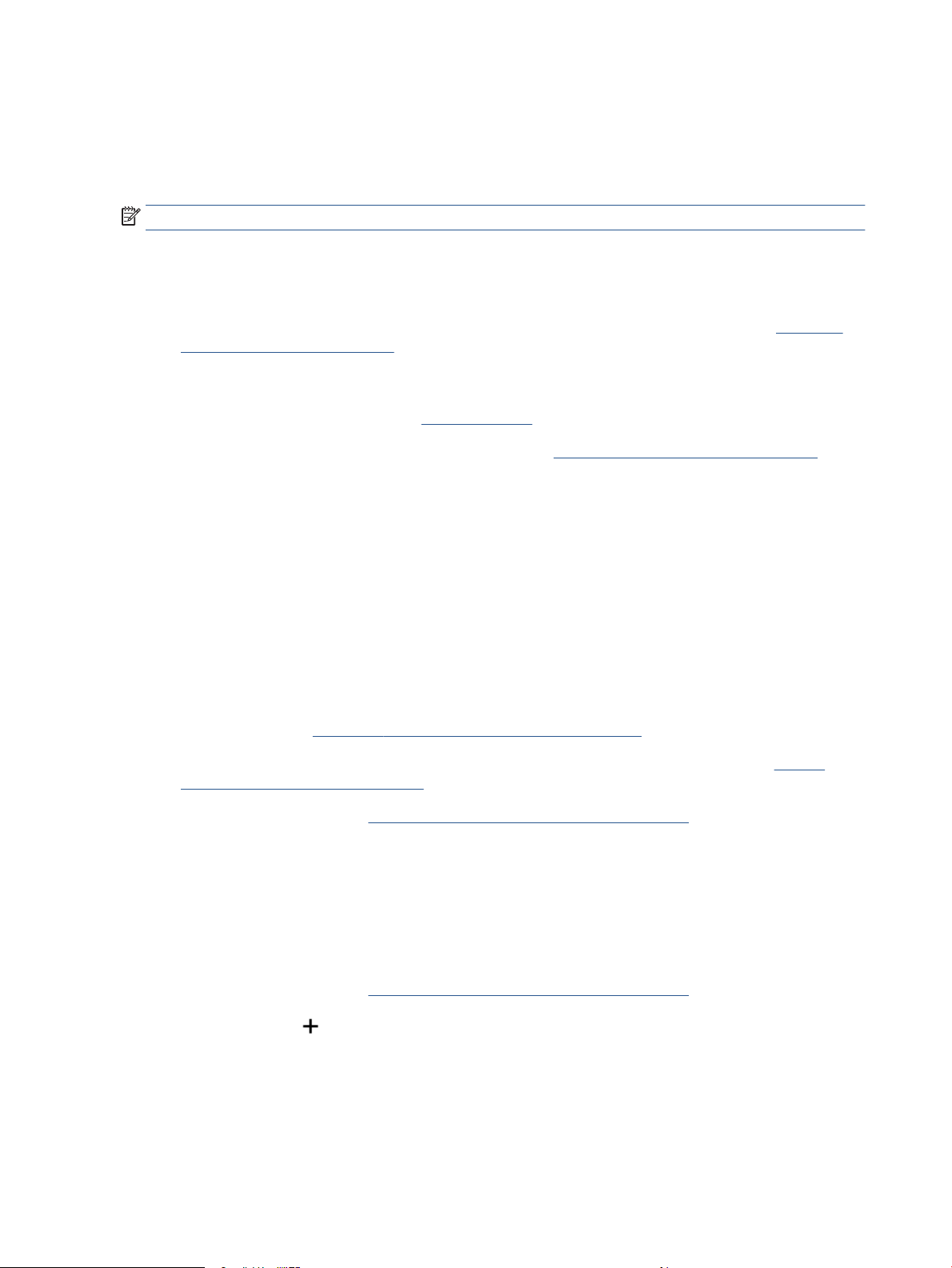
Change the connection type
After you have installed the HP printer software and connected the printer to your computer or to a network,
you can use the software to change the connection type (for example, from a USB connection to a wireless
connection).
NOTE: Connecting an Ethernet cable turns o the wireless capability of the printer.
To change from an Ethernet connection to a wireless connection
1. Remove the Ethernet cable from the printer.
2. Run the Wireless Setup Wizard to make the wireless connection. For more information, see Set up the
printer on your wireless network.
To change from a USB connection to a wireless network (Windows 7)
Before you proceed, go through the list at Before you begin.
1. Open the HP printer software. For more information, see Open the HP printer software (Windows).
2. Click Tools.
3. Click Device Setup & Software.
4. Select Convert a USB connected printer to wireless. Follow the onscreen instructions.
To change from a USB to a wireless connection using the HP Smart app (Windows 10/macOS)
1. Unplug the USB cable from the printer.
2. Make sure your computer or mobile device is connected to your Wi-Fi network. On your mobile device,
turn on Bluetooth and location services.
3. If your printer Wi-Fi was previously turned o, make sure to turn it on. For more information about
wireless status, see Turn on or o the wireless capability of the printer.
4. If the printer is no longer in wireless setup mode, restore the printer network settings. See Restore
original factory defaults and settings.
5. Open the HP Smart app. See Use the HP Smart app to print, scan, and manage.
6. When prompted, create an HP account and register the printer.
7. Follow the on-screen instructions to connect the printer to your Wi-Fi network.
To change from a wireless connection to a USB or Ethernet connection (Windows/macOS)
1. Connect the printer and computer using a USB cable.
2. Open the HP Smart app. See Use the HP Smart app to print, scan, and manage.
3. Tap the Plus icon ( ) or the Add Printer option if you need to change to a dierent printer or add a new
printer. If needed, swipe right/left on the top of the home screen to
nd the Add Printer option.
4. Follow the on-screen instructions to connect the printer. When prompted, create an HP account and
register the printer.
30 Chapter 3 Connect your printer ENWW
Loading ...
Loading ...
Loading ...