Loading ...
Loading ...
Loading ...
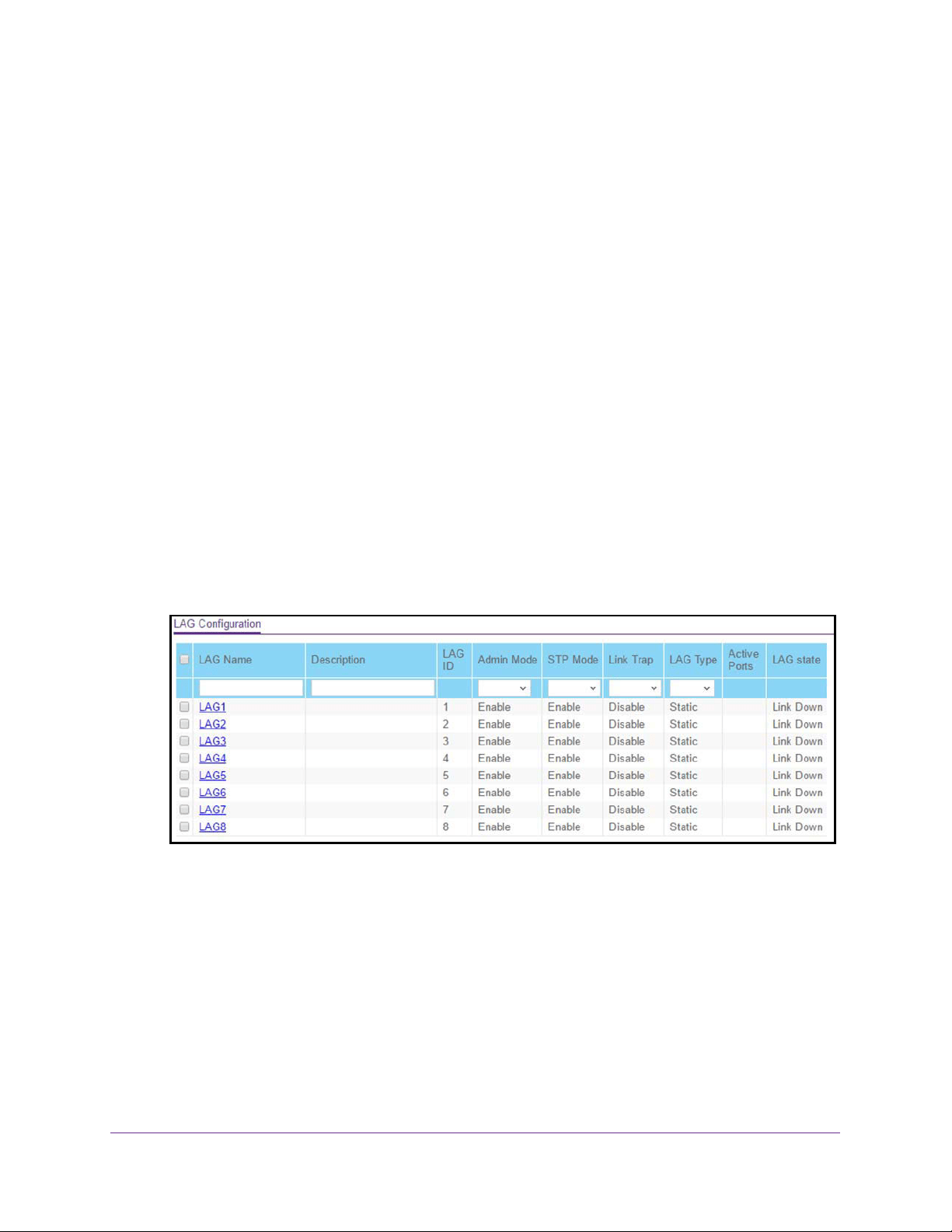
Configure Switching
96
NETGEAR 24-Port Gigabit Smart Managed Pro Switch with PoE+ and 2 SFP Ports Model GS724TPv2
Configure LAG Settings
You can group one or more full-duplex Ethernet links to be aggregated together to form a link
aggregation group, which is also known as a port channel. The switch treats the LAG as if it
were a single link.
To configure LAG settings:
1. Connect your computer to the same network as the switch.
You can use a WiFi or wired connection to connect your computer to the network, or
connect directly to a switch that is off-network using an Ethernet cable.
2. Launch a web browser.
3. In the address field of your web browser, enter the IP address of the switch.
If you do not know the IP address of the switch, see
Change the Default IP Address of the
Switch on page 9.
The login window opens.
4. Enter the switch’s password in the Password field.
The default password is password.
The System Information page displays.
5. Select Switching > LAG > Basic > LAG Configuration.
6. In the LAG Name field, enter the name to be assigned to the LAG.
You can enter any string of up to 15 alphanumeric characters. A valid name must be
specified for you to create the LAG.
7. In the Description field, enter the description string to be attached to a LAG.
The description can be up to 64 characters in length.
8. From the Admin Mode menu, select Enable or Disable.
When the LAG is disabled, no traffic flows and LACPDUs are dropped, but the links that
form the LAG are not released. The default is Enable.
Loading ...
Loading ...
Loading ...