Loading ...
Loading ...
Loading ...
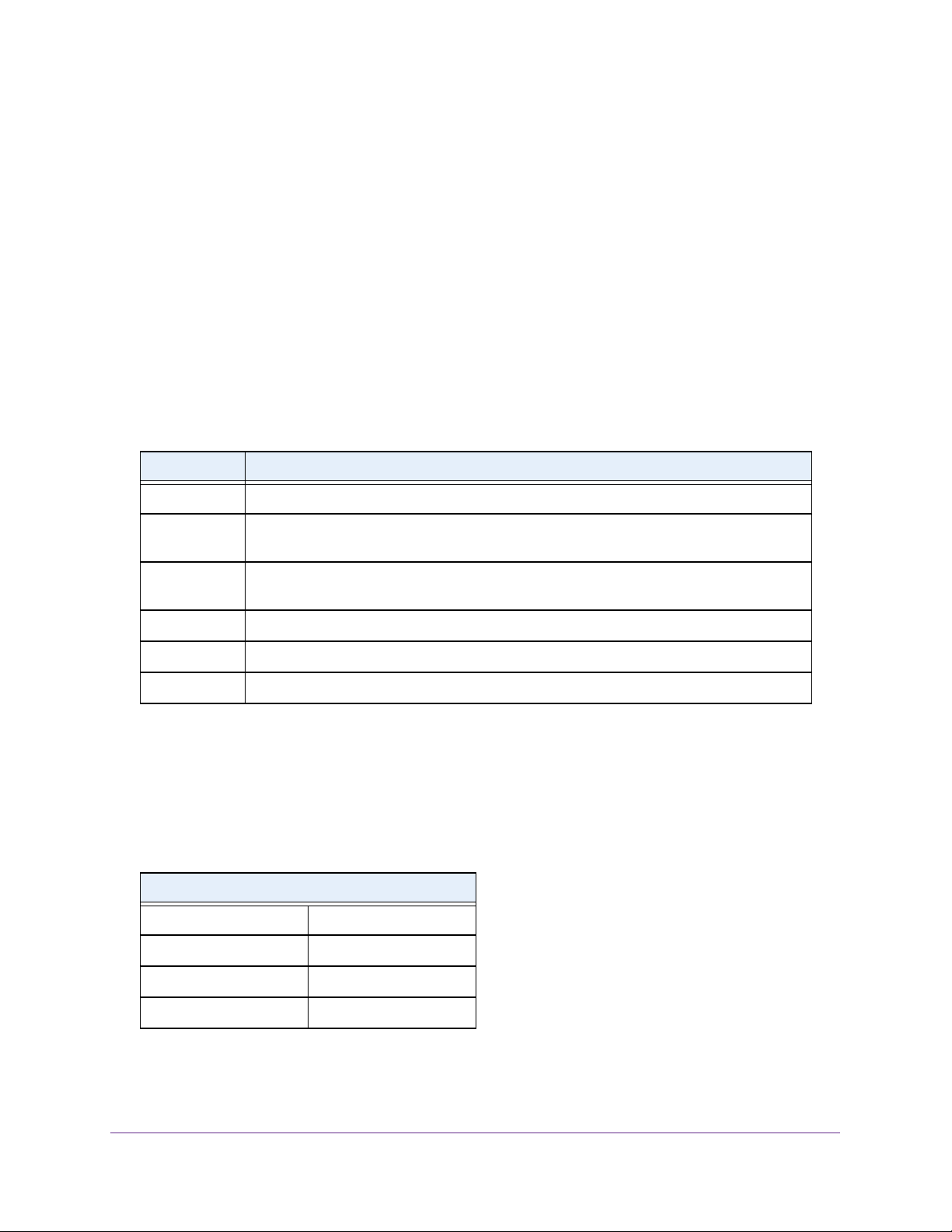
Get Started
18
NETGEAR 24-Port Gigabit Smart Managed Pro Switch with PoE+ and 2 SFP Ports Model GS724TPv2
Configuration and Status Options
The area directly under the configuration menus and to the right of the links displays the
configuration information or status for the page you select. On pages that contain
configuration options, you might be able to enter information into fields, select options from
menus, select check boxes, and select radio buttons.
Each page contains access to the HTML-based help that explains the fields and configuration
options for the page.
Web Interface Buttons
Each page also contains command buttons. The following table shows the command buttons
that are used throughout the pages in the web interface:
User-Defined Fields
User-defined fields can contain 1 to 159 characters, unless otherwise noted on the
configuration web page. All characters can be used except for the ones stated in the following
table (unless specifically noted in a procedure for a feature).
Table 1. Web interface command buttons
Button Function
Add Clicking the Add button adds the new item configured in the heading row of a table.
Apply Clicking the Apply button sends the updated configuration to the switch. Configuration
changes take effect immediately.
Cancel Clicking the Cancel button cancels the configuration on the page and resets the data on
the page to the previous values of the switch.
Delete Clicking the Delete button removes the selected item.
Update Clicking the Update button refreshes the page with the latest information from the device.
Logout Clicking the Logout button ends the session.
Table 2. Invalid characters for user-defined fields
Invalid Characters for user-defined fields
\<
/>
*|
?
Loading ...
Loading ...
Loading ...