Loading ...
Loading ...
Loading ...
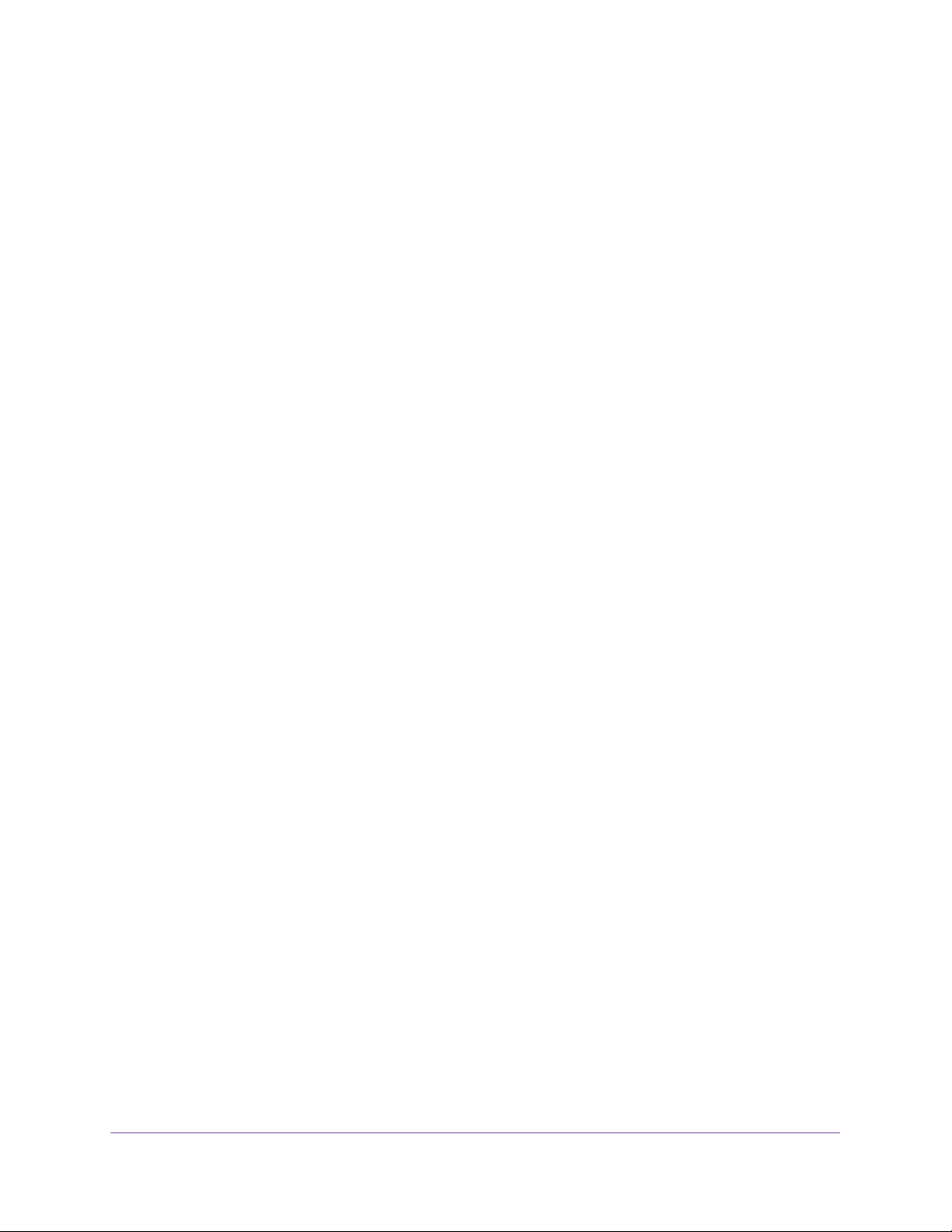
Configure Quality of Service
173
NETGEAR 24-Port Gigabit Smart Managed Pro Switch with PoE+ and 2 SFP Ports Model GS724TPv2
3. In the address field of your web browser, enter the IP address of the switch.
If you do not know the IP address of the switch, see
Change the Default IP Address of the
Switch on page 9.
The login window opens.
4. Enter the switch’s password in the Password field.
The default password is password.
The System Information page displays.
5. Select QoS > DiffServ > Advanced > Policy Configuration.
The Policy Configuration page displays.
6. Click the policy name, which is a hyperlink.
The page on which you can change the policy attributes displays.
7. Change the policy attributes as needed.
8. Click the Apply button.
The updated configuration is sent to the switch. Configuration changes take effect
immediately.
Delete a DiffServ Policy
To delete a DiffServ policy:
1. Connect your computer to the same network as the switch.
You can use a WiFi or wired connection to connect your computer to the network, or
connect directly to a switch that is off-network using an Ethernet cable.
2. Launch a web browser.
3. In the address field of your web browser, enter the IP address of the switch.
If you do not know the IP address of the switch, see
Change the Default IP Address of the
Switch on page 9.
The login window opens.
4. Enter the switch’s password in the Password field.
The default password is password.
The System Information page displays.
5. Select QoS > DiffServ > Advanced > Policy Configuration.
The Policy Configuration page displays.
6. Select the check box next to the policy name.
7. Click the Delete button.
The policy is removed.
Loading ...
Loading ...
Loading ...