Loading ...
Loading ...
Loading ...
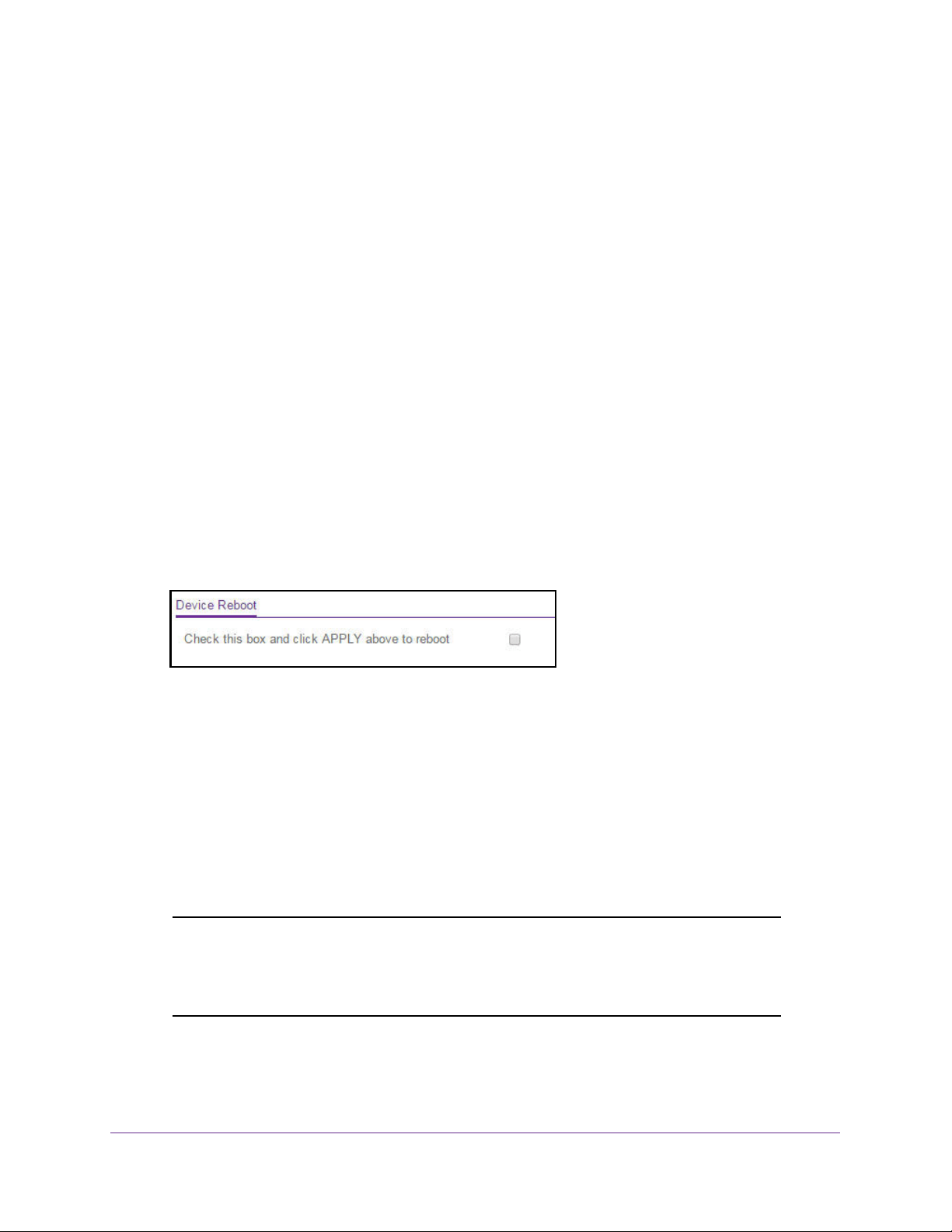
Maintenance
276
NETGEAR 24-Port Gigabit Smart Managed Pro Switch with PoE+ and 2 SFP Ports Model GS724TPv2
Reboot the Switch
You can reboot the switch from the web management interface.
To reboot the switch:
1. Connect your computer to the same network as the switch.
You can use a WiFi or wired connection to connect your computer to the network, or
connect directly to a switch that is off-network using an Ethernet cable.
2. Launch a web browser.
3. In the address field of your web browser, enter the IP address of the switch.
If you do not know the IP address of the switch, see
Change the Default IP Address of the
Switch on page 9.
The login window opens.
4. Enter the switch’s password in the Password field.
The default password is password.
The System Information page displays.
5. Select Maintenance > Reset > Device Reboot.
6. Select the check box.
7. Click the Apply button.
The switch reboots.
Reset the Switch to Its Factory Default Settings
You can reset the system configuration to the factory default values. All changes that you
made are lost. If the IP address changes, your web session might disconnect.
Note: If you reset the switch to the default configuration, the IP address is
reset to 192.168.0.239, and the DHCP client is enabled. If you lose
network connectivity after you reset the switch to the factory defaults,
see Change the Default IP Address of the Switch on page 9.
Loading ...
Loading ...
Loading ...