Loading ...
Loading ...
Loading ...
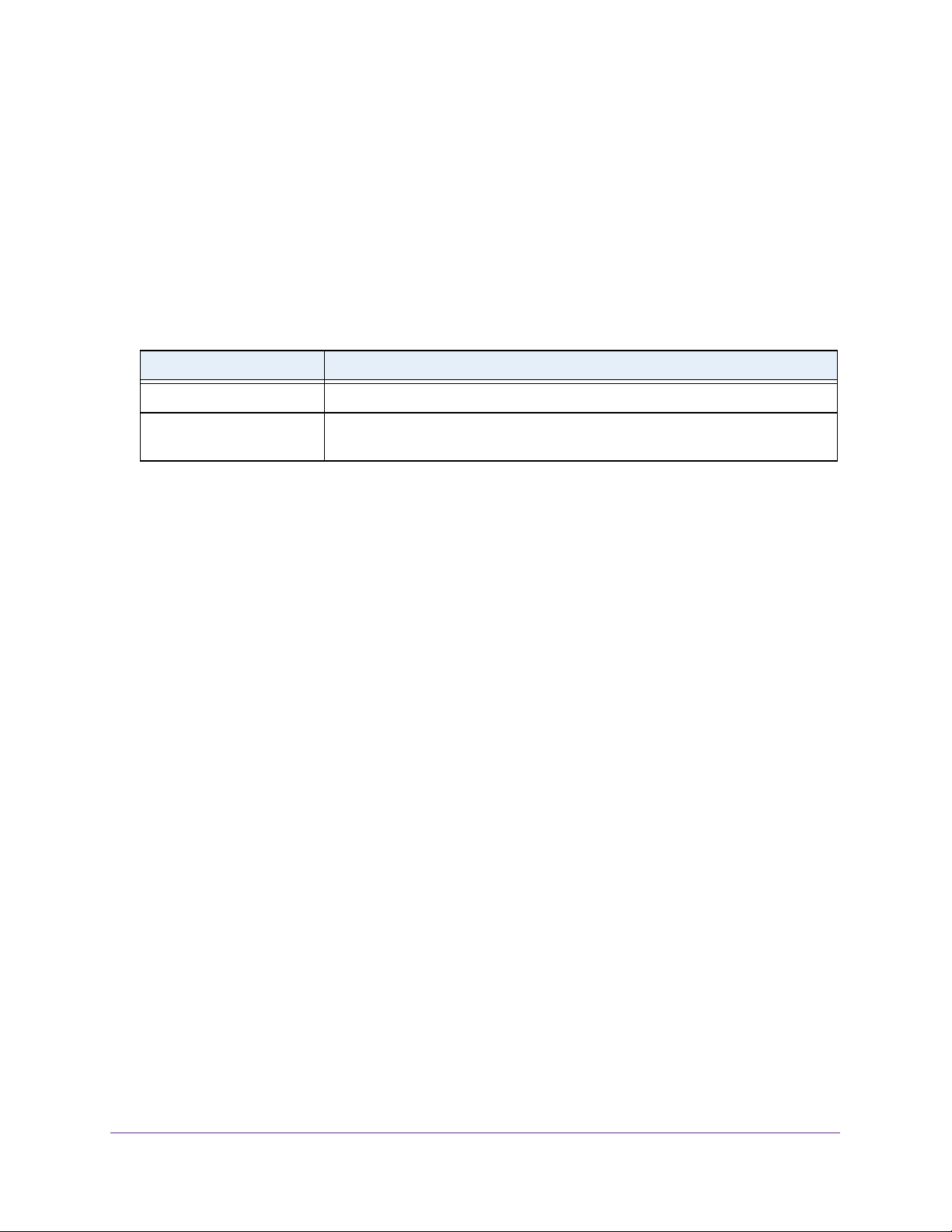
Manage Device Security
182
NETGEAR 24-Port Gigabit Smart Managed Pro Switch with PoE+ and 2 SFP Ports Model GS724TPv2
8. From he Accounting Mode menu, select to disable or enable RADIUS accounting on the
server.
The default is Disabled.
9. Click the Apply button.
The updated configuration is sent to the switch. Configuration changes take effect
immediately.
The following table describes the nonconfigurable information on the page.
Configure a RADIUS Authentication Server on the Switch
You can view and configure various settings for a RADIUS server configured on the switch.
Add a Primary RADIUS Authentication Server to the Switch
To add a primary RADIUS authentication server to the switch and view the RADIUS
authentication server statistics:
1. Connect your computer to the same network as the switch.
You can use a WiFi or wired connection to connect your computer to the network, or
connect directly to a switch that is off-network using an Ethernet cable.
2. Launch a web browser.
3. In the address field of your web browser, enter the IP address of the switch.
If you do not know the IP address of the switch, see
Change the Default IP Address of the
Switch on page 9.
The login window opens.
4. Enter the switch’s password in the Password field.
The default password is password.
The System Information page displays.
5. Select Security > Management Security > RADIUS > Server Configuration.
Table 42. RADIUS Configuration information
Field Description
Current Server Address The address of the current server. This field is blank if no servers are configured.
Number of Configured
Authentication Servers
The number of configured authentication RADIUS servers. The value can range
from 0 to 32.
Loading ...
Loading ...
Loading ...