Loading ...
Loading ...
Loading ...
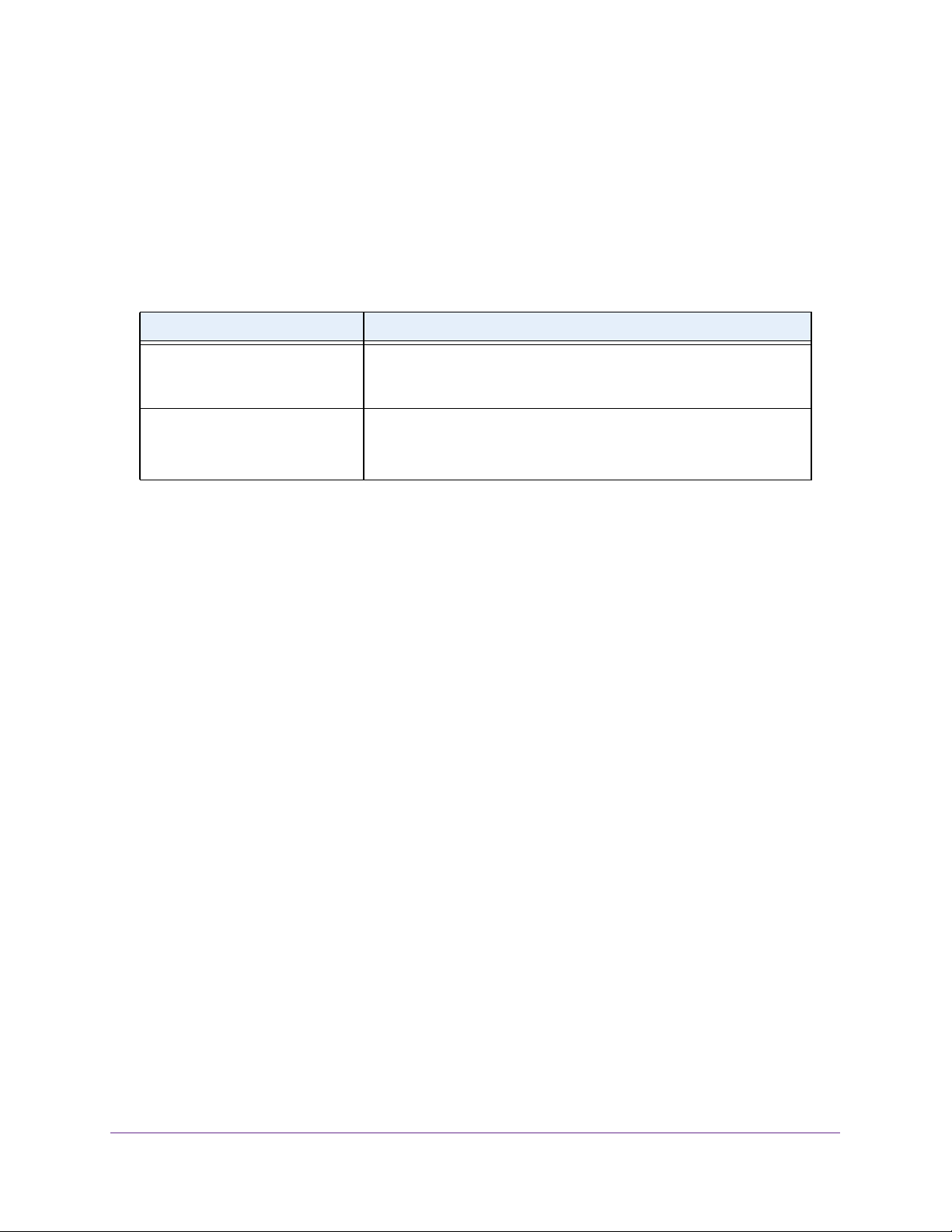
Configure Switching
105
NETGEAR 24-Port Gigabit Smart Managed Pro Switch with PoE+ and 2 SFP Ports Model GS724TPv2
• U (Untagged). Select the LAGs on which all frames transmitted for this VLAN are
untagged. The LAGs that are selected are included in the VLAN.
10. Click the Apply button.
The updated configuration is sent to the switch. Configuration changes take effect
immediately.
The following table describes the nonconfigurable information on the page.
View VLAN Status
You can view the status of all currently configured VLANs.
To view the VLAN status:
1. Connect your computer to the same network as the switch.
You can use a WiFi or wired connection to connect your computer to the network, or
connect directly to a switch that is off-network using an Ethernet cable.
2. Launch a web browser.
3. In the address field of your web browser, enter the IP address of the switch.
If you do not know the IP address of the switch, see
Change the Default IP Address of the
Switch on page 9.
The login window opens.
4. Enter the switch’s password in the Password field.
The default password is password.
The System Information page displays.
5. Select Switching > VLAN > Advanced > VLAN Status.
Table 19. Advanced VLAN membership
Field Definition
VLAN Name The name for the VLAN that you selected. It can be up to 32
alphanumeric characters long, including blanks. VLAN ID 1 always
uses the name Default.
VLAN Type The type of the VLAN you selected:
• Default (VLAN ID = 1). Always present.
• Static. A VLAN that you configured.
Loading ...
Loading ...
Loading ...