Loading ...
Loading ...
Loading ...
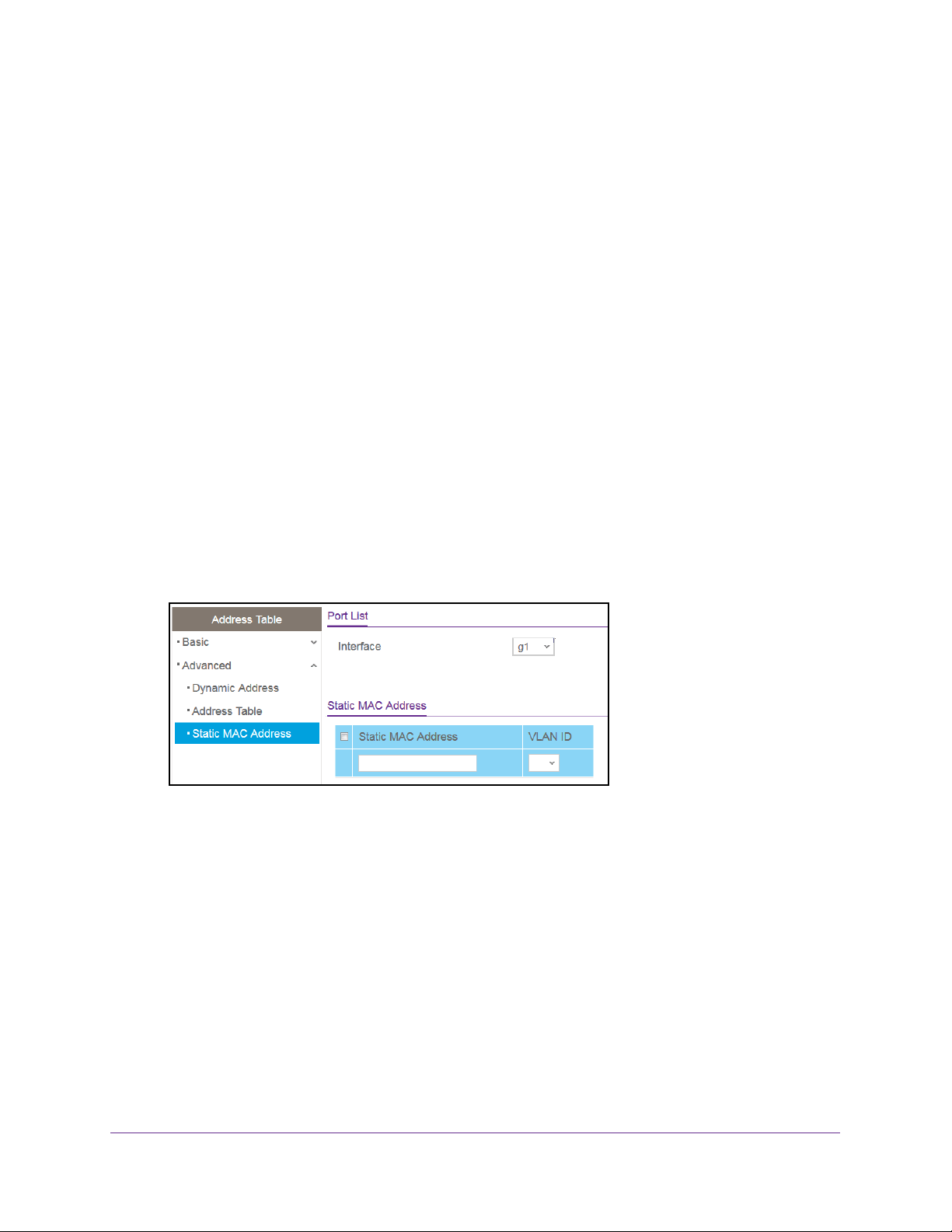
Configure Switching
151
NETGEAR 24-Port Gigabit Smart Managed Pro Switch with PoE+ and 2 SFP Ports Model GS724TPv2
The updated configuration is sent to the switch. Configuration changes take effect
immediately.
Configure a Static MAC Address
To configure a static MAC address:
1. Connect your computer to the same network as the switch.
You can use a WiFi or wired connection to connect your computer to the network, or
connect directly to a switch that is off-network using an Ethernet cable.
2. Launch a web browser.
3. In the address field of your web browser, enter the IP address of the switch.
If you do not know the IP address of the switch, see
Change the Default IP Address of the
Switch on page 9.
The login window opens.
4. Enter the switch’s password in the Password field.
The default password is password.
The System Information page displays.
5. Select Switching > Address Table > Advanced > Static MAC Address.
6. From the Interface menu, select the interface.
7. In the Static MAC Address field, enter the MAC address.
8. From the VLAN ID menu, select the VLAN ID that must be associated with the MAC
address.
9. Click the Add button.
The static MAC address is added to the switch.
Loading ...
Loading ...
Loading ...