Loading ...
Loading ...
Loading ...
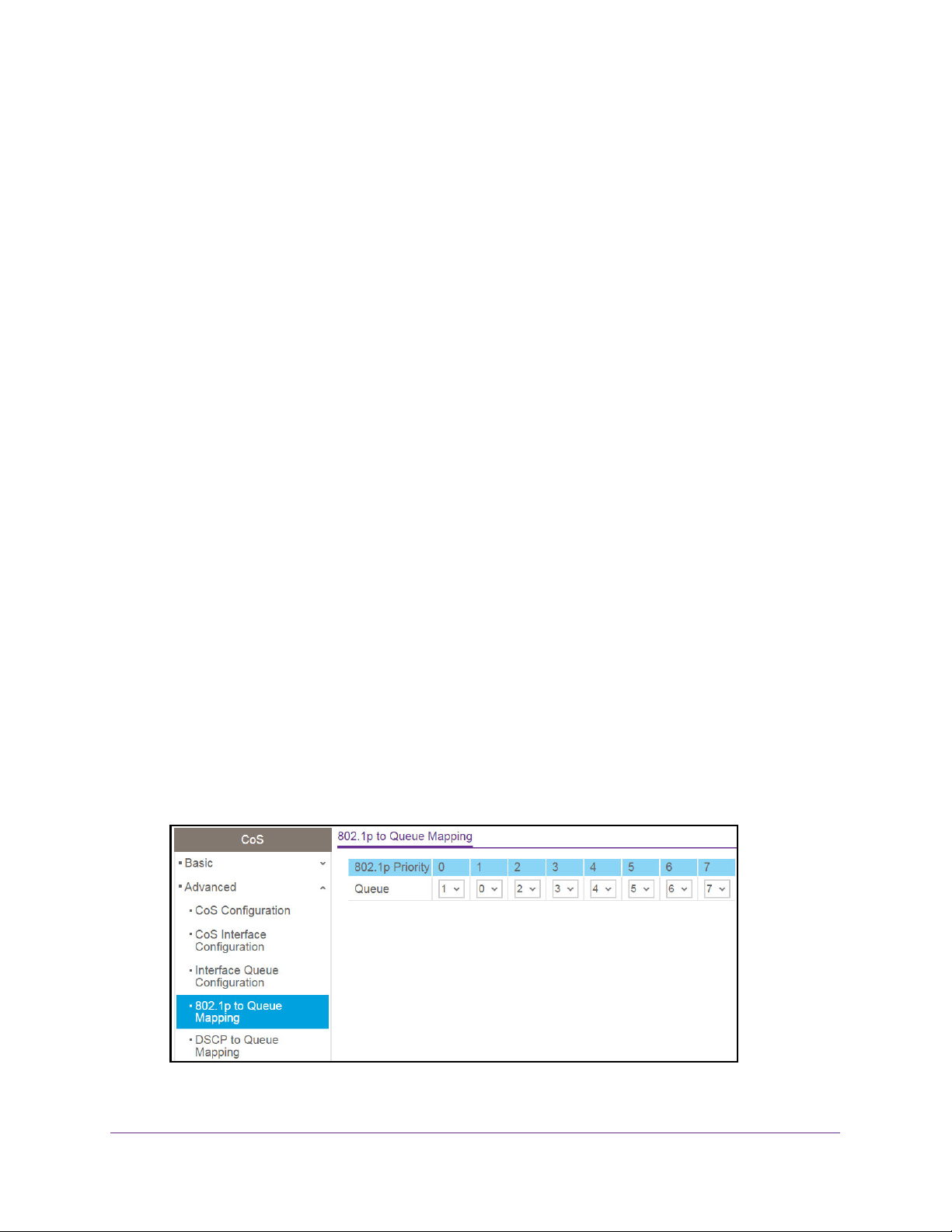
Configure Quality of Service
158
NETGEAR 24-Port Gigabit Smart Managed Pro Switch with PoE+ and 2 SFP Ports Model GS724TPv2
The Queue Management Type field displays the queue depth management technique
that is used for queues on the interface. By default, this method is Taildrop, irrespective of
your selection from the Scheduler Type menu.
11. Click the Apply button.
The updated configuration is sent to the switch. Configuration changes take effect
immediately.
802.1p to Queue Mapping
You can view and change which internal traffic classes are mapped to the 802.1p priority
class values in Ethernet frames that the device receives. The priority-to-traffic class
mappings can be applied globally or per interface. The mapping allows the switch to group
various traffic types (for example, data or voice) based on their latency requirements and give
preference to time-sensitive traffic.
To map 802.1p priorities to queues:
1. Connect your computer to the same network as the switch.
You can use a WiFi or wired connection to connect your computer to the network, or
connect directly to a switch that is off-network using an Ethernet cable.
2. Launch a web browser.
3. In the address field of your web browser, enter the IP address of the switch.
If you do not know the IP address of the switch, see
Change the Default IP Address of the
Switch on page 9.
The login window opens.
4. Enter the switch’s password in the Password field.
The default password is password.
The System Information page displays.
5. Select QoS > CoS > Advanced > 802.1p to Queue Mapping.
Loading ...
Loading ...
Loading ...